When a lot of data information or multimedia content stored on mobile devices is found, it is necessary to back it up on a personal computer or computer, to do this it is necessary to activate USB debugging.
USB debugging is a procedure that allows the interconnection between the phone and a personal pc or computer. The software or operating system found in the computers have a certain reading or connection code and, therefore, it is required that the mobile phone has the ability to read and interpret that code so that any type of information can be transmitted. that is stored..
The debugging USB, allows to give solutions to the problems that could arise in the transmission of data. Below is a tutorial with all the necessary information to enable USB debugging on the Samsung Galaxy S10 Plus phone .
We also leave the videotutorial with the necessary steps to perform this activation of USB debugging..
To stay up to date, remember to subscribe to our YouTube channel! SUBSCRIBE
1. How to enable USB debug mode and developer mode in Galaxy S10 Plus
Step 1
With the help of the fingers we proceed to move the main screen of the phone to observe the options menu, we choose the one named "Settings".
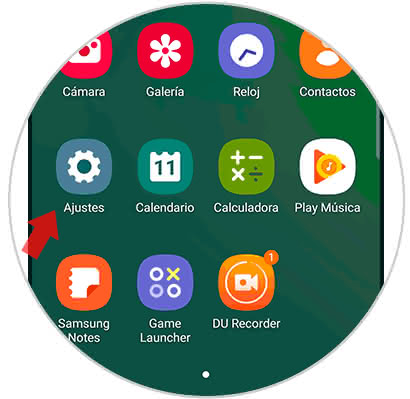 one
one
Step 2
Subsequently, the section "About the telephone" must be located and selected.
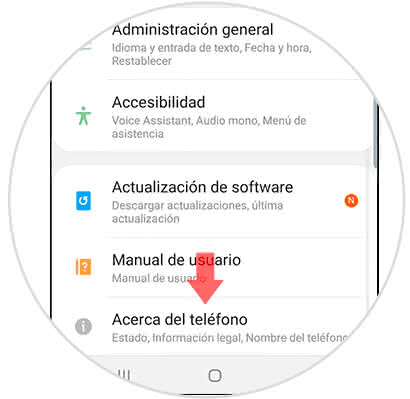
Step 3
To continue, a list of alternatives will be displayed where we must select "Software information".
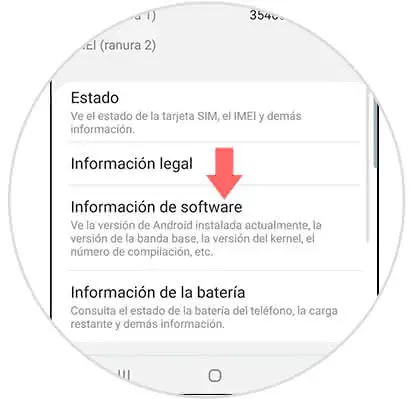
Step 4
Next, it will be necessary to press the option "Compilation number" for 7 consecutive times, in order to enable the development options to be enabled, it is necessary to enter the configured security method, that is: pattern, pin, password or reading. Finger print.
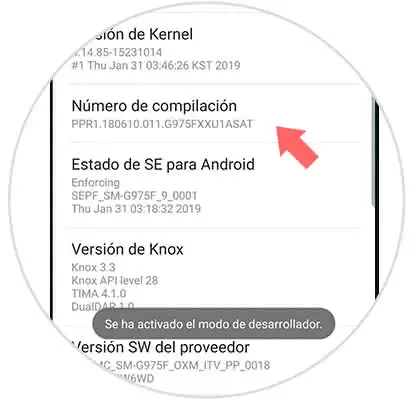
Step 5
After completing the previous step, we must return to the "Settings" section and note that the "Developer options" section is active where we must click, this option is located at the bottom of the mobile screen.
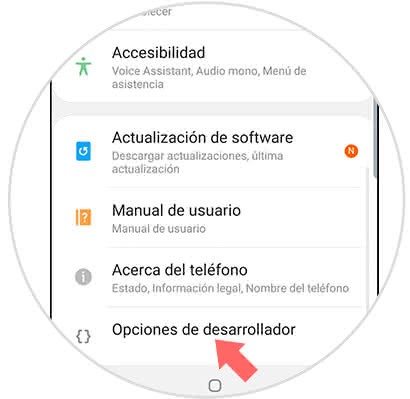
Step 6
We must now locate the function "Debug by USB" and proceed to activate it, for this it is required to move to the right a button that is next to the alternative.

2. How to remove Developer Options in Galaxy S10 Plus
Step 1
We enter the "Settings" area which we can identify since it is an icon with a small gear.
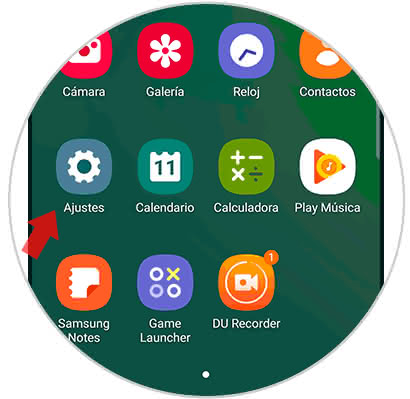
Step 2
Subsequently, a pop-up window with a list of various options will be displayed, selecting the one named "Developer options", which is located at the bottom of the terminal screen.
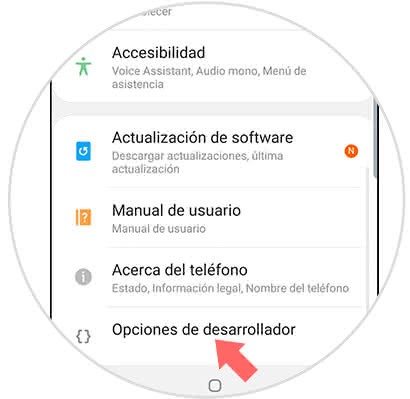
Step 3
Then, you will see on the screen as the first alternative "Disabled" to disable this tool we move to the left the small button that is right next to the option.
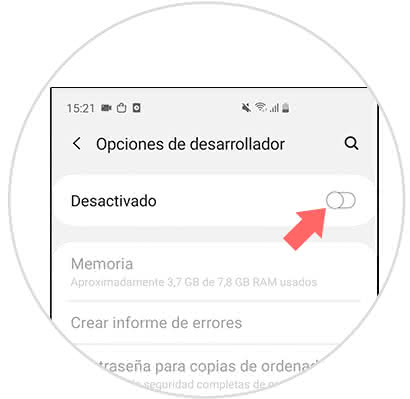
Note
In case you only want to disable the USB debugging tool, we can do it individually without having to deactivate the entire group of developer options.

This is the procedure with which you can activate and deactivate USB debugging in the Galaxy S10 Plus according to convenience.