In our mobile phone we have a lot of information stored , since we usually store in them all kinds of data whether personal or professional in many cases. In addition to the fact that mobile phones today have such powerful cameras, it makes the amount of images and videos that we are storing in them increasing, occupying all this information much of the memory of the terminal..
That is why surely for this or another reason, you want to know how you can pass the photos and videos from the mobile to the computer. This is a simple process, but we may need to activate USB debugging in many cases, so it can be done. That is why we show you below all the steps you must follow to know how to activate this, since firstly from activating the developer mode on the phone. Once we have finished the process, the transfer of data through a USB cable between the mobile and the PC will be quick and easy.
To keep up, remember to subscribe to our YouTube channel! SUBSCRIBE
1. How to activate USB debugging mode and developer mode on Samsung Galaxy A51 and A71
Step 1
The first thing to do is to enter the "Settings" section.
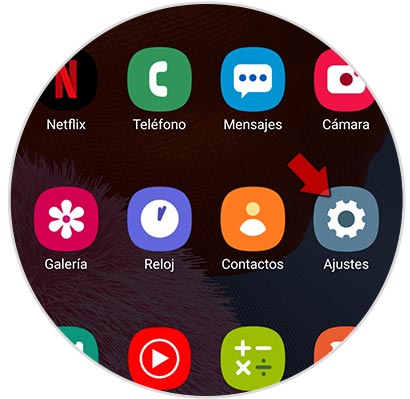
Step 2
The next thing you should do, is to enter the "About phone" section.
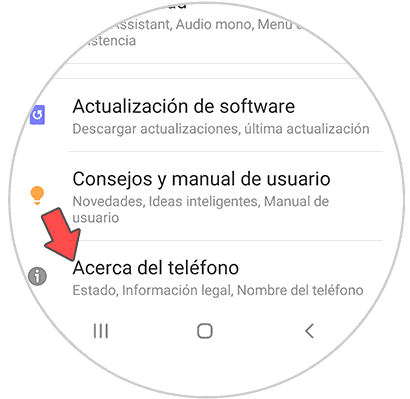
Step 3
You will see several options available. In this case you have to select "Software information".
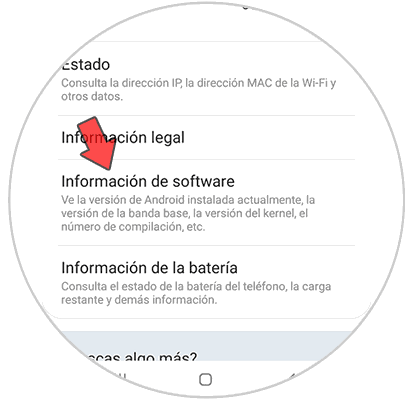
Step 4
To continue with the procedure, we must press seven times in a row on the "Build number" option so that the developer options can be enabled.
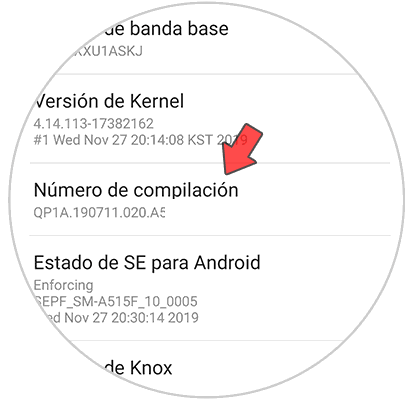
Step 5
We go back to the "Settings" and we can see what developer options are enabled.
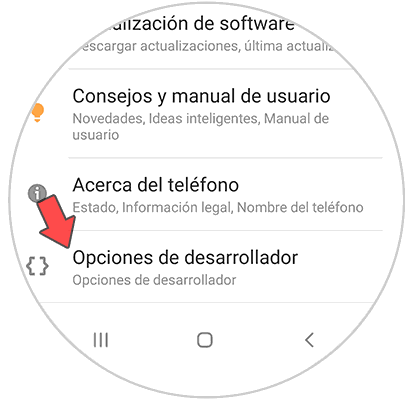
Step 6
Within the Developer Options, there is USB debugging. We have to slide the tab to the left, to activate this option.
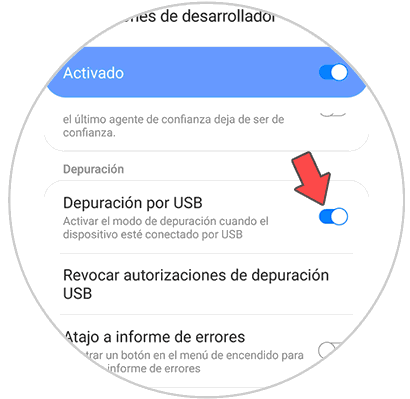
In this way we can transfer the files between the mobile and the PC effectively..
2. How to remove Samsung Galaxy A51 and A71 developer options
Step 1
The first thing you should do is enter the "Settings" section.
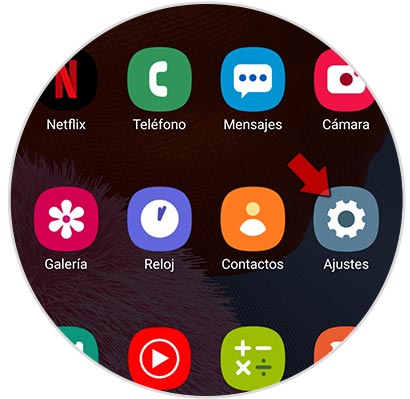
Step 2
We have to scroll to the bottom and enter "Developer options."
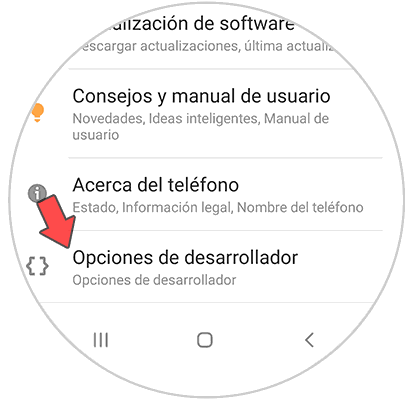
Step 3
You will see that at the top a blue tab appears that puts activated. You must deactivate it.
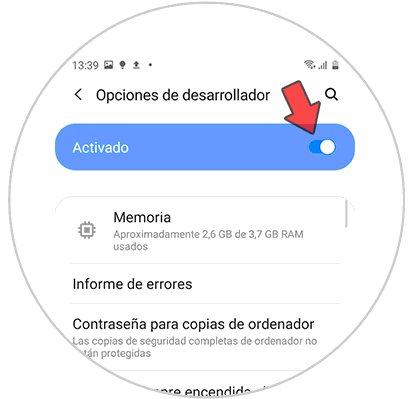
In this way you will be able to transfer all the content you want from the mobile phone to the PC.