Today we have our phone as if it were something essential in our lives, because thanks to them we can do a lot of things both personally and professionally in many cases. This means that the mobile configurations and settings we like are according to our needs and preferences, so that their use is more comfortable for us..
Also today we can connect our Smartphone with smart watches or wristbands. This makes the functions multiply , since in this way, in addition to everything the terminals offer us, we have the possibility of managing different aspects of health and sport in more detail.
Another function that we find in Samsung terminals is the possibility of using its virtual assistant called Bixby. This way you can ask the phone to perform different functions using your voice. To activate it, activate Bixby on Samsung Galaxy A71 and A51..
To keep up, remember to subscribe to our YouTube channel! SUBSCRIBE
Step 1
The first thing you should press and hold the lower side button for a few seconds

Step 2
Then you will see a screen that says "Hello, I am Bixby". You must select the bottom arrow to continue.
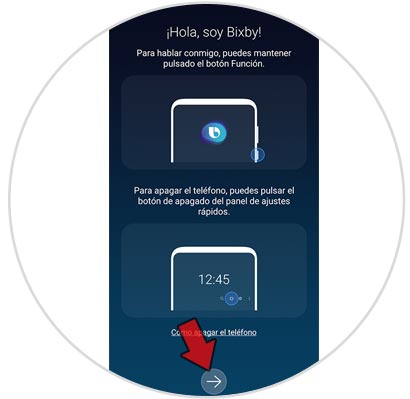
Step 3
The next thing you need to do is synchronize an email account either from Gmail or from Samsung, with the assistant. Press next.

Step 4
Once this is done, you must accept those terms and conditions that you want, or click on next.
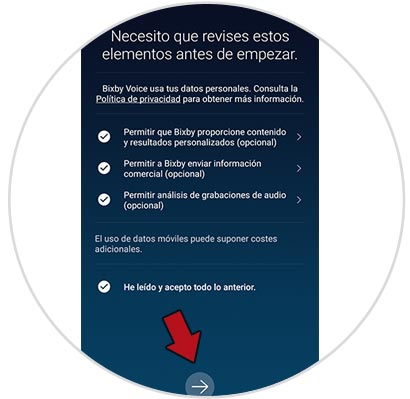
Step 5
Now you must configure your voice to use the virtual assistant. To do this, repeat what appears on the screen.

Step 6
Below you will see a new screen where you can decide whether or not you want to have direct access to Bixby.
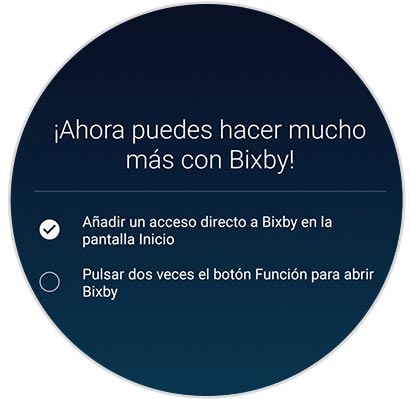
Step 7
You will finally be done and you will see the options offered by the Bixby assistant.
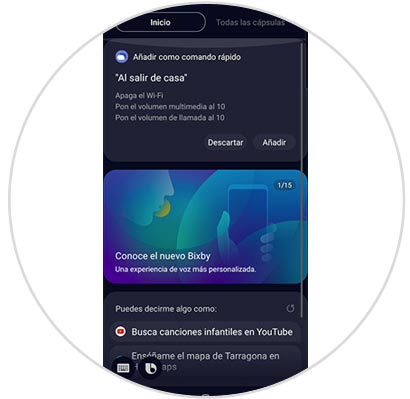
Step 8
To configure more settings, click on the upper left corner icon and enter "Settings"
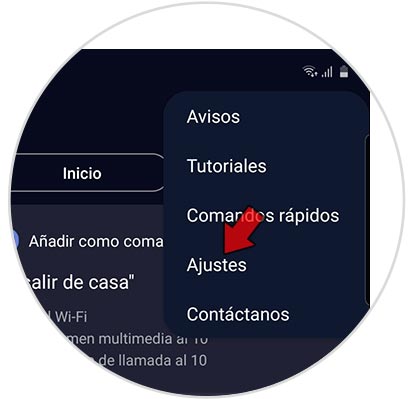
Step 9
From this screen you can select those settings that interest you such as when you want it to be activated or if it can be used with the phone locked.

This way you will have set up Bixby on the Samsung Galaxy A71 or A51, and you can use it whenever you need.