We always carry our phones with us, because thanks to them we can do many things directly from the palm of our hand. One of the most important functions is undoubtedly that of communication and thanks to the internet connection we can communicate through instant messaging applications such as WhatsApp or through direct messages from our social networks such as Facebook or Instagram quickly and easily..
But in addition to these forms of communication, thanks to our mobile phones, we have the possibility of making and receiving calls if we have correctly configured a SIM card . That is why when we receive a call, many of us like to have the personalized telephone tone, so that what we have selected sounds.
This process is not the same in all phones or in all brands, so below we show you all the steps you must follow to know how to change the ringtone on a Samsung Galaxy A51 and A71 step by step..
To stay up to date, remember to subscribe to our YouTube channel! SUBSCRIBE
Step 1
The first thing you should do is enter the main application screen and select the "Settings" icon
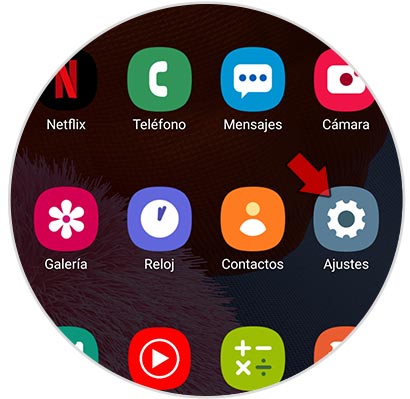
Step 2
You will see different options available. In this case you must select "Sounds and vibration".
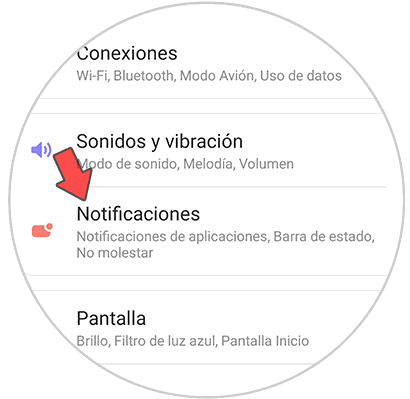
Step 3
Next, you will enter the settings of this feature of the mobile. The next thing you should do is enter the "Melody" section.
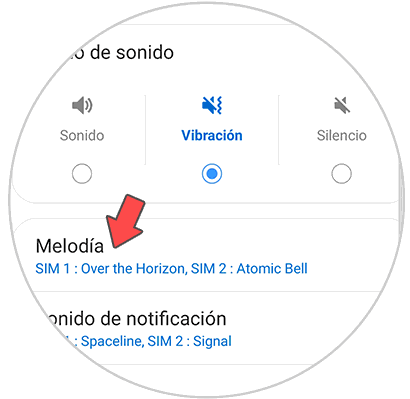
Step 4
Below you will see the SIM of the phone. You must select in which of them you want to change the ringtone.
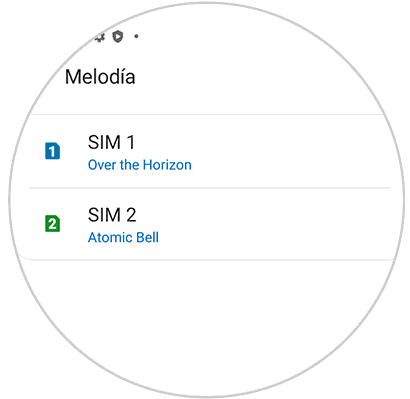
Step 5
In this new screen you will be able to see all the tones available on the phone to set as a ringtone. If you select them, you can hear how they sound. If you want to choose a key that is on the memory card or somewhere else in the system, you must select the "+" icon in the upper right.
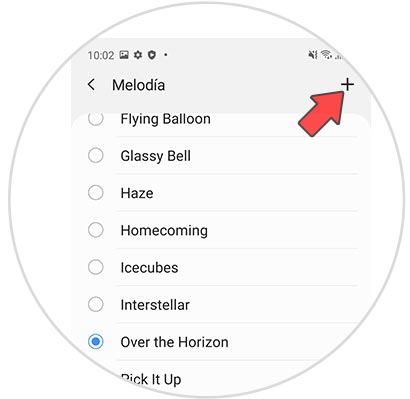
Step 6
In the event that you have selected the alternative of another melody, you will see that the tones found in the phone's memory appear. To find the one you want, press the "Search" tab which you will be able to find in the upper right part of the screen.
When you find the desired tone, you can select it by clicking on the side circle that appears next to each melody
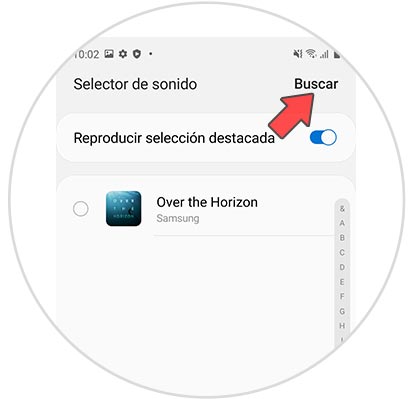
Note
If you want to download a song on the phone to be able to set it, you must follow the steps shown in the following tutorial.
To stay up to date, remember to subscribe to our YouTube channel! SUBSCRIBE
In this way you can set that song or ringtone you want, to have this personalized and listen to this song whenever they call you.