The information that we are storing on our mobile phones is really voluminous, because we frequently download content from the web, send us messages, photos, videos, download applications , or we ourselves generate content through the terminal..
With so much information on the phone, many times we want to share certain information with any of our contacts through email or social networks, and the easiest way to do it is through a screenshot. With this image we will be showing that it appears on the screen of our phone, but have to give more explanations about it.
In addition to the screenshots , most phones offer the possibility of recording the terminal screen, in order to record everything that appears on the screen for a certain time. However, this button does not appear on the Samsung Galaxy A51 and A71, so below we show you all the steps you must follow to know how to activate it and be able to use it..
To stay up to date, remember to subscribe to our YouTube channel! SUBSCRIBE
Note
The first thing you should do is download a screen recorder from the Play Store. For this tutorial we have selected the following.
Record screen
Step 1
The first thing you should do is scroll the screen down to enter the settings and shortcuts.
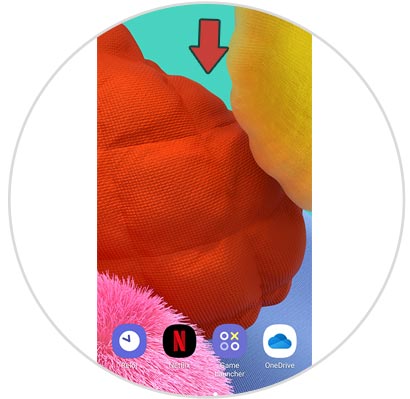
Step 2
Once here, you must select the icon of the three dots in the upper right corner
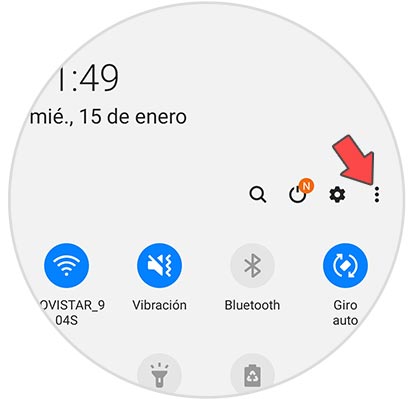
Step 3
Now you will see that a pop-up window appears in which you have to press "Button order"
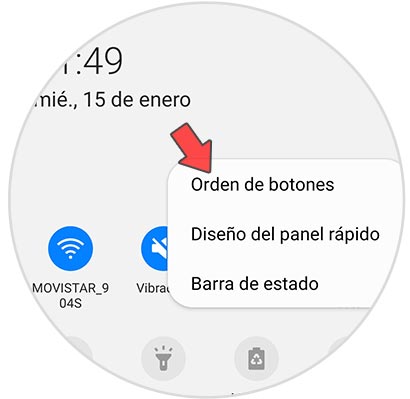
Step 4
You will see that "Screen Recorder" appears at the top, which you must select and move to the bottom. Finally you can record the screen by pressing this button.
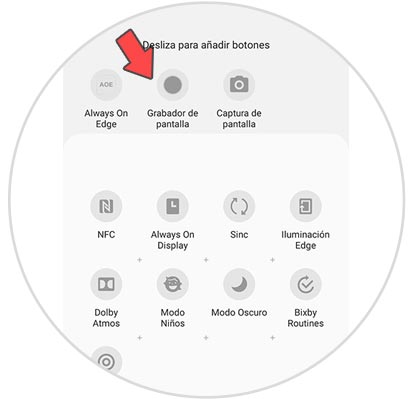
Step 5
In case you want to select the recording preferences, you can do it within the settings of the app.
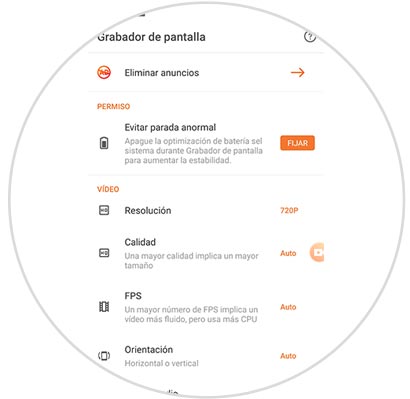
In this way you will have a button to record the phone screen, in the shortcuts so you can use them quickly whenever you do not need it.