The amount of information that we handle from our mobile terminals is practically innumerable. Every day we receive and send dozens of documents, including photos, videos, audio files; although we can also exchange practically any type of them..
Through instant messaging applications such as WhatsApp or Telegram and social networks such as Facebook or Instagram we constantly carry out this type of action; so it is normal for our phone to accumulate a large number of documents of this type.
Normally, when the volume of information is so large, managing it from a PC is easier than from the mobile terminal, so it is quite useful to know how to activate USB debugging in a terminal in order to carry out this action. Precisely in this TechnoWikis tutorial we explain step by step how to do it on the Samsung Galaxy M12 and Samsung Galaxy M02 terminals step by step in the form of text and video..
To stay up to date, remember to subscribe to our YouTube channel! SUBSCRIBE
To be able to activate USB debugging, first of all we will have to activate developer mode, for which we have to:
Step 1
Click on the "Settings" terminal.
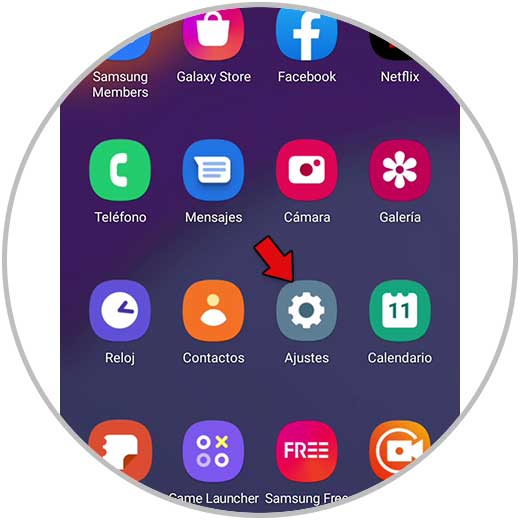
Step 2
Now slide to the option "About phone" and click on it.
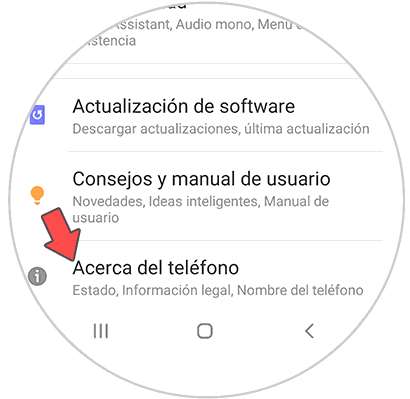
Step 3
To continue, click on "Software Information".
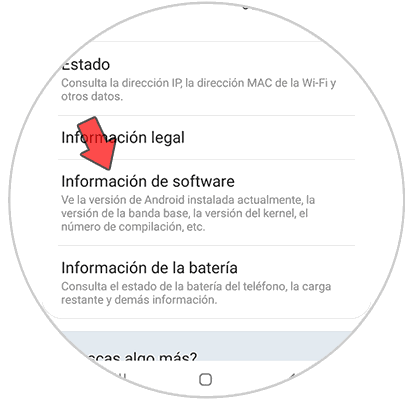
Step 4
Now we will have to click 7 times on the option "Build number" and in this way we will have activated the developer options.
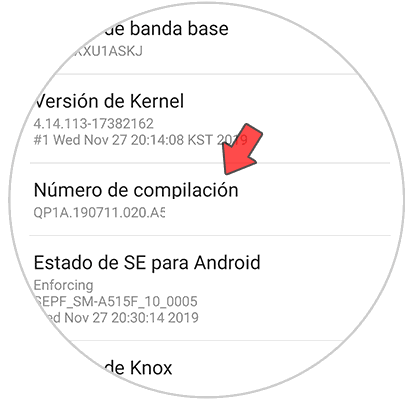
Step 5
Now, in the "Settings" section, under the "About phone" option, "Developer options" will appear. Press here.
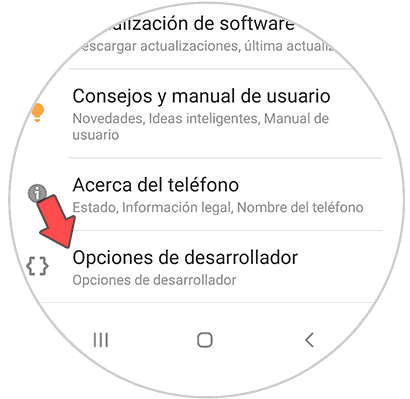
Step 6
Inside here, the "Developer Options" tab must be activated.
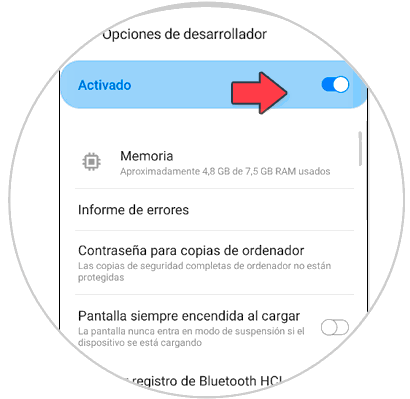
Step 7
Finally, we slide to "USB debugging" and activate the tab for this option.
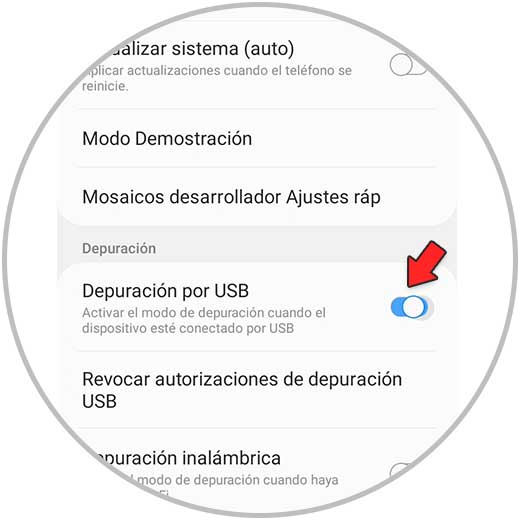
In this way we will have activated the USB debugging in our Samsung Galaxy M12 and M02 so that we can connect it to the PC to manage its files.