There is a fairly fast process that facilitates the connection between the computer, the USB cable allows this and allows the transfer of data is quick and easy. The Samsung A series that includes the Galaxy A30, A40 and A50 also allows most Android to connect the phone with the PC through the required option of USB debugging and involves the exchange of information from the mobile to the PC..
Its operation is executed by means of a certain code to later test the device, so when using it as an interconnection element, no type of failure should be presented.
Below is a video and step-by-step procedure to enable USB debugging on both the Galaxy A30, A40 and A50..
To stay up to date, remember to subscribe to our YouTube channel! SUBSCRIBE
1. How to enable USB debug mode and developer mode on Samsung Galaxy A30, A40, A50
Step 1
By sliding up the Galaxy A30 screen, we can directly enter the "Settings" option.
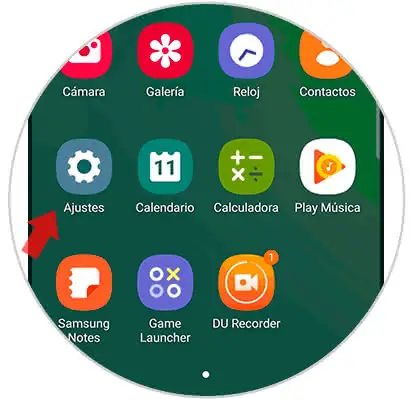
Step 2
Next, a directory with several sections will open, we must select "About the telephone".
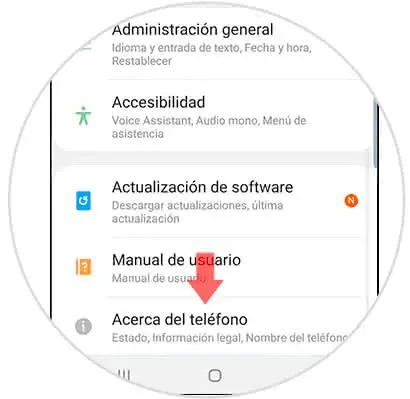
Step 3
Subsequently, we press the option "Software information".
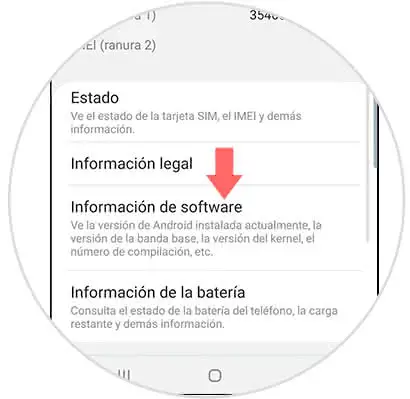
Step 4
To continue with the procedure, we must press seven times in a row on the previous alternative, so that the developer options can be enabled, we must enter the configured security method.
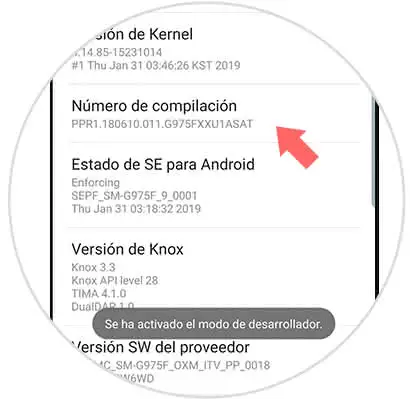
Step 5
We now return to the "Settings" area and can see which developer options are enabled.
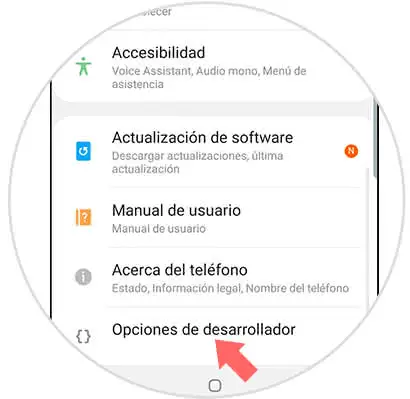
Step 6
In the alternatives offered by Developer options, debugging by USB is found, to activate it we only have to move to the right the switch that is next to the section, by doing so the swich will change to gray.
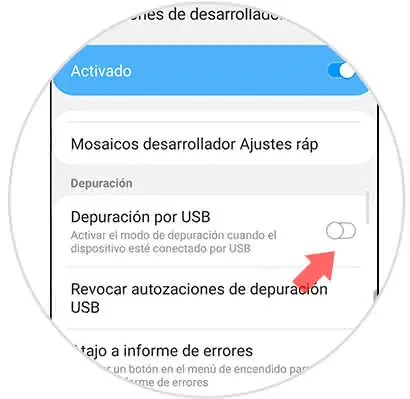
2. How to remove developer options Samsung Galaxy A30, A40, A50
Step 1
Click on the "Settings" alternative.
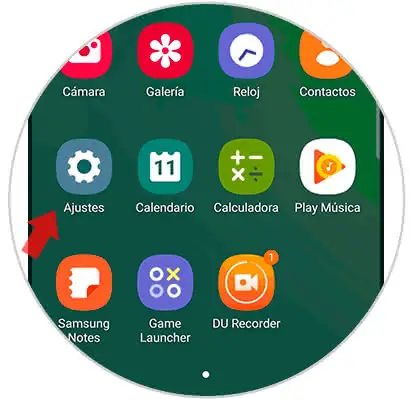
Step 2
Later, a list with several alternatives is observed, click on "Developer options".
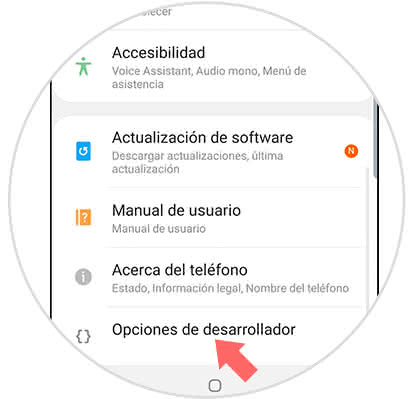
Step 3
Now a pop-up window will be displayed, where you can see the word "Deactivated". To deactivate it, we must move to the right the button next to the section.
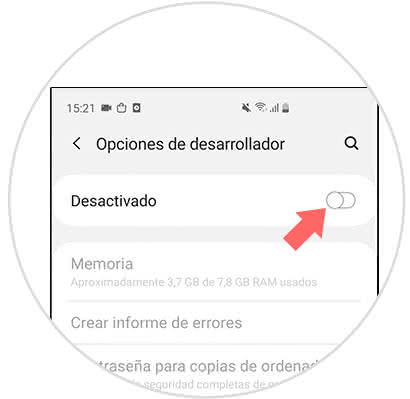
Note
If you only want to disable the alternative USB Debugging, there is the possibility of doing it individually without having to deactivate all the options developed in its entirety.
In this way we can have access to both the advanced options of our Galaxy A30, A40 or A50 as well as the possibility of enabling the USB debug option.