The USB debugging allows us to be a generally effective connection between a computer and your Android phone when we tried to transfer information . Although a priori seem different and incompatible systems, through the USB connection we can make the relationship effective.
USB debugging is quite widespread in a software tester where it is necessary to analyze how certain software works on smartphones. Debugging USB comes from debugging a direct relationship are the search for solutions and problems.
Typically, the software is created on computers with a specific code and then passed to the mobile to test it. But in addition to the world of testing, it is also necessary when we want to connect Android with PC and transfer information. If you have had problems with it, here is the solution in a Galaxy S10.
You also have here the video with which you can follow the steps more easily to activate both the Developer mode and the USB debugging in a Galaxy S10.
1. How to enable USB debug mode and developer mode in Galaxy S10
Step 1
The first step will be to move our main screen upwards to access the "Settings" section.
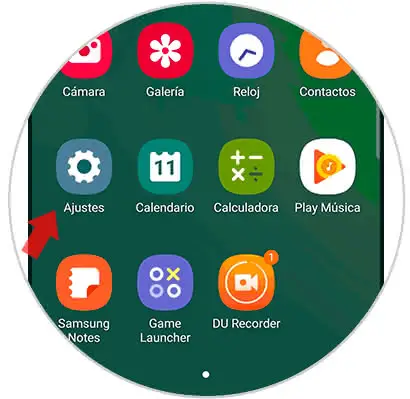
Step 2
Now we enter the option "About the phone" in the list that we can see in settings.
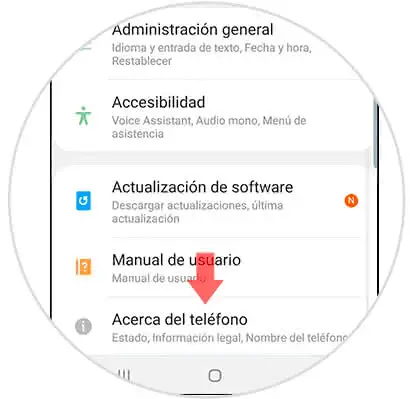
Step 3
Then click on "Software information" to be able to all the options.
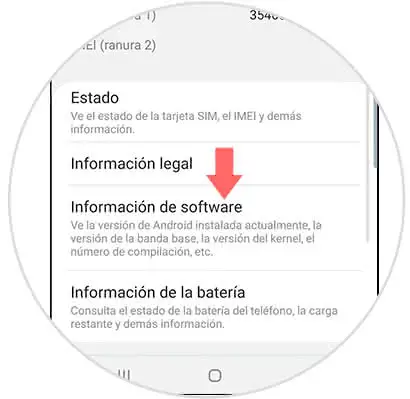
Step 4
Now you will have to press 7 times on "Compile Number" to activate the Development Options. You must enter the configured security method.
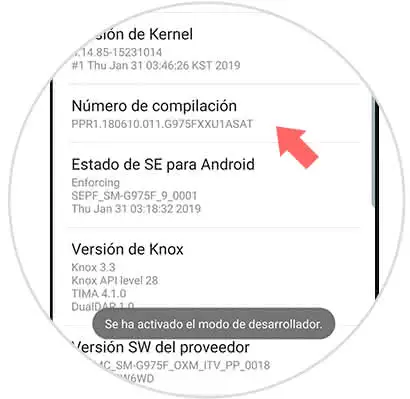
Step 5
If we go back to settings we can see the option of "Developer options" active. Press inside
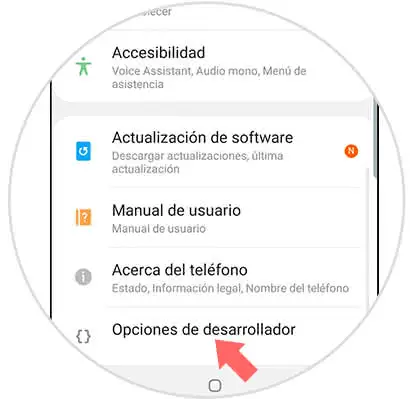
Step 6
Now look for the "Debug by USB" function and activate it.
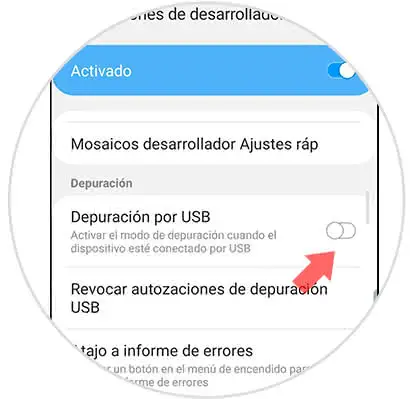
2. How to remove Developer Options in Galaxy S10
Step 1
The first thing we will do is enter the "Settings" by moving our main panel.
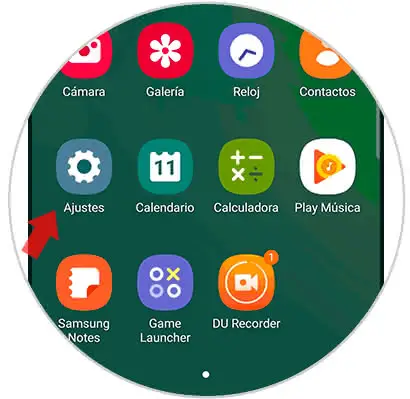
Step 2
In the lower part we will find the option "Developer options".
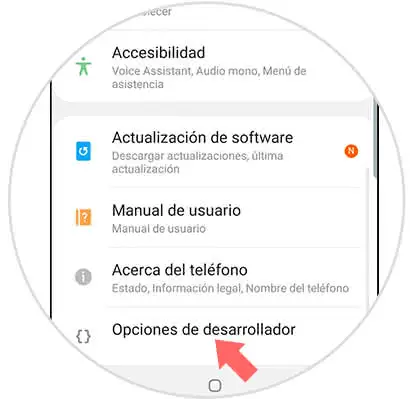
Step 3
Now it deactivates the main option that it activates to pass it to "Deactivated".
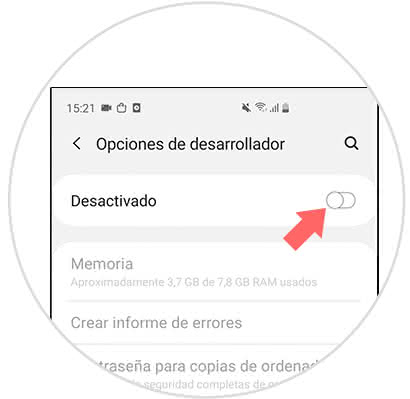
Note
If you only want to disable the USB debug option you can deactivate it only instead of deactivating all the Developer options in full.
In this way we can enable or disable the USB debugging of our Galaxy S10 by configuring the Developer Options.