Mobile devices are technological components that in recent years have undergone great improvements and advances, and that are capable of allowing telephone calls , the sending of text messages and offer the possibility of saving information. It is so much this information (contacts, photos, videos , stored cache of the applications and a long etcetera) that often manage it from the device itself can be very complicated and one of the best options seems to connect our mobile to the PC and do it from this other device in a more comfortable way..
This is done in a very simple way by means of a cable, however, you should know that for that your mobile device must have activated the USB debug mode. It is for this reason that, if you know how to configure it, in TechnoWikis we will teach you how to do it with your Samsung Galaxy M20 from Android step by step.
For this you have to follow the steps that we will show you in this video and tutorial below:
To stay up to date, remember to subscribe to our YouTube channel! SUBSCRIBE
1. How to enable USB debugging and developer mode on Samsung Galaxy M20
Step 1
To start you have to go to the main screen of your mobile and slide it up, so that it shows you the options of the system.
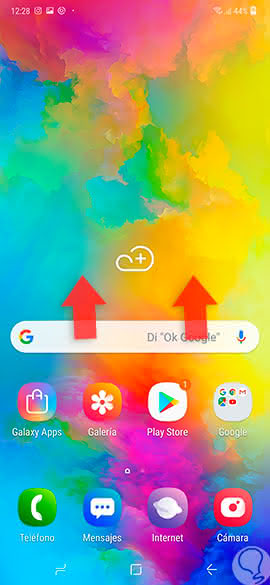
Step 2
Next, you will see how different alternatives will appear, among them you must go to the "Settings" option.
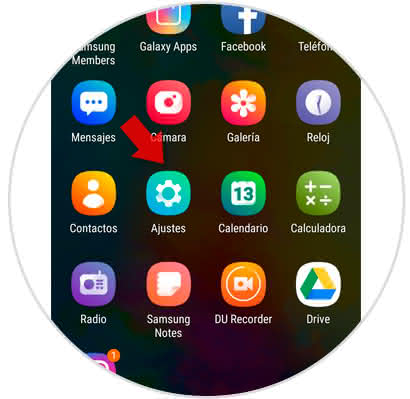
Step 3
To continue, you will see how a panel of options will appear, in which you have to go to the last alternative and select it. This is known as "About the phone".
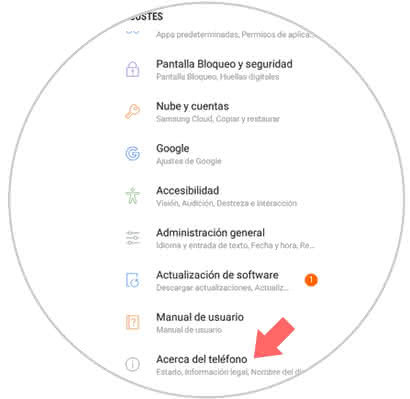
Step 4
In the new section where you will appear, you will be shown an option that says "Software Information". You have to click on it to continue.
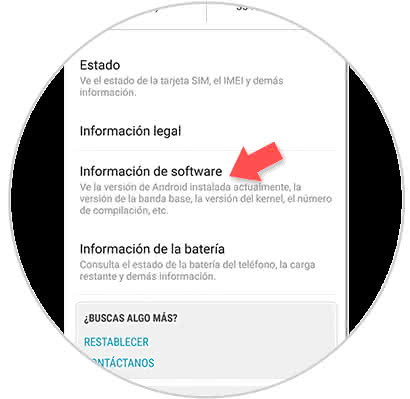
Step 5
Later, you will be shown the information of your operating system, you have to go to "Number of compilation" and press that option seven times so that the developer mode is activated.
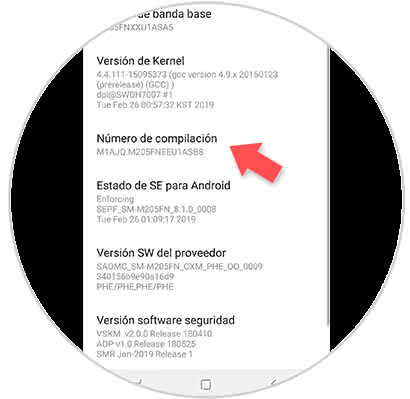
Step 6
To continue, click on the "Back" button of the device until it appears in the system settings, in this section you have to go to the alternative "Options in the developer" that will have appeared new and click here.
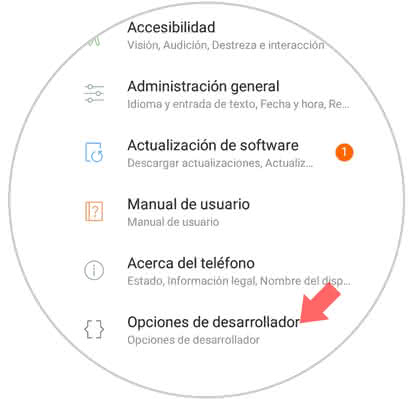
Note
If you do not see the "Developer options" after completing the aforementioned procedure, you will have to restart your device as indicated here.
Step 7
To finish, you must activate the "Developer options", which is done with a bar that is there, which you must slide to the right of your screen. Also in the "Debugging" section you have to activate "USB Debugging".
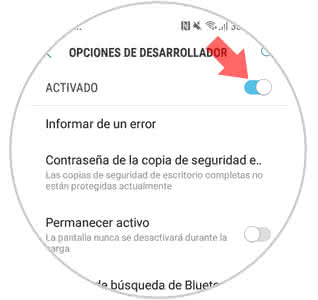
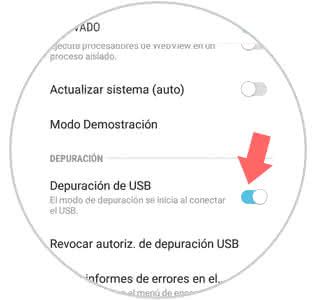
2. How to disable the developer mode of your Samsung Galaxy M20
Step 1
Go to the main screen of your device and slide it up so that the menu options are broken down.
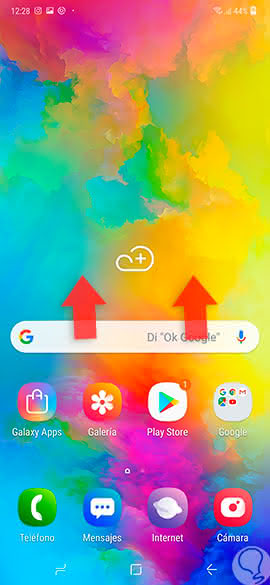
Step 2
Next, you should proceed to select the "Settings" option.
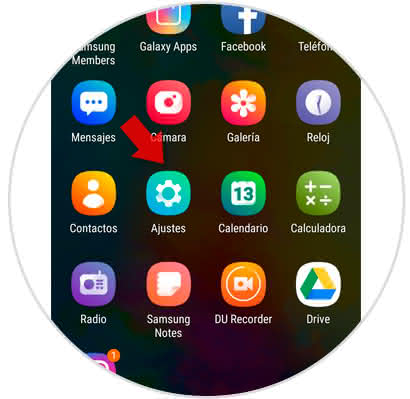
Step 3
Next, you have to go to the last alternative in the list and select the "Developer options" alternative.
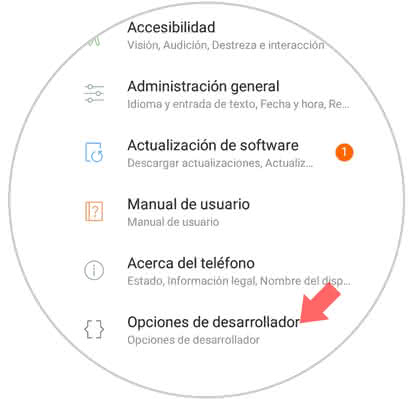
Step 4
Finally, you have to proceed to deactivate the bar that is there by sliding it to the left of your screen and you're done.
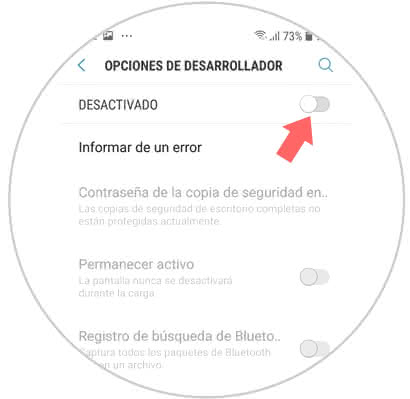
And that's it, it's that simple you can activate the USB developer and debug mode on your Samsung Galaxy M20, so you can connect and share all the information you want to your PC just by connecting them through a cable..