For a long time, mobile devices stopped being simple telephones that allowed an oral communication, to become sophisticated machines that perform functions similar to those of a personal computer . That is why every day we are storing a large amount of data and information from the emails we receive and send daily, as well as information obtained through social networks , instant messaging services and even by downloading music or multimedia content..
For these reasons it is necessary to perform a procedure to transfer data from the Samsung Galaxy M20 to the computer, to do so it is essential to use the USB port, as well as the cable that allows the interconnection of it.
In some cases it may happen that the mobile phone does not achieve a correct connection through USB, which would prevent the proper transmission of data, in this sense we will then get a tutorial with a step by step, as well as a video at the end for more support where the indications will be given to solve any problem related to the USB connection..
To stay up to date, remember to subscribe to our YouTube channel! SUBSCRIBE
1. How to activate Samsung Galaxy M20 USB debugger and developer mode
One of the most effective methods to achieve the correct interconnection, is the developer mode and USB debugging, it is essential that both modes are active this is because the developer mode allows direct access to a large number of functions that are found hidden
Among these we can highlight USB debugging, whose primary function is the transmission or exchange of information between two devices using a specially designed cable to execute this function.
Activate Samsung Galaxy M20 USB debugging
- The procedure is to enter the "Settings" area
- A directory with several options will be displayed, among which we must select "About phone".
- Then we press the "Software Information" section.
- Now we locate the area "Compilation number" select this alternative.
- We will be redirected to the "Developer mode" section, this must be pressed 7 times consecutively.
- Later in the main menu of the team a new alternative name "Developer options" is displayed
- Finally, activate the "USB debugging" tab
Now to complement this tutorial, and for those who like to see the development of the method, a video is offered that shows how to activate the developer mode and USB debugging on the mobile device..
2. Solve the Samsung Galaxy M20 USB device is not recognized
In case the previous procedure does not solve the problem, the following alternative is offered:
Step 1
We enter the "Settings" section which is in the main menu of the mobile device.
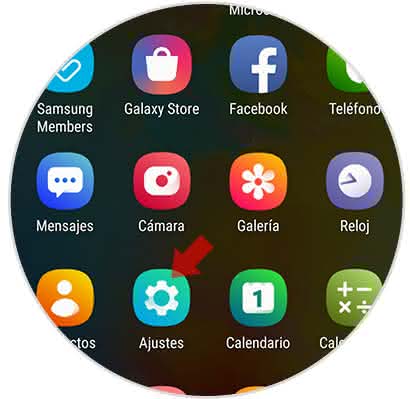
Step 2
It shows a menu of sections where we must select "Developer options"
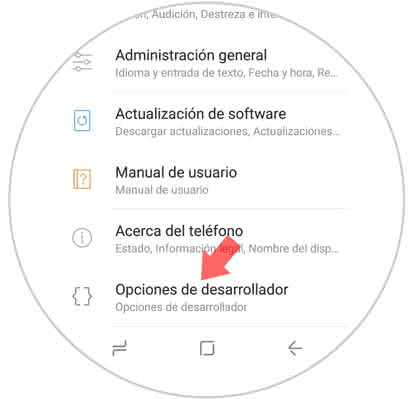
Step 3
A pop-up window will be displayed where you can see the alternative "USB Configuration" on this click.
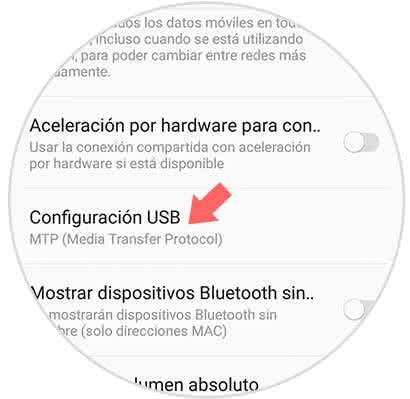
Step 4
Now you will see that a pop-up window appears. You must select the option of "MTP" (Media Transfer Protocol)

Step 5
Later, we enter the main screen of the mobile and dial the digits * # 0808 #.
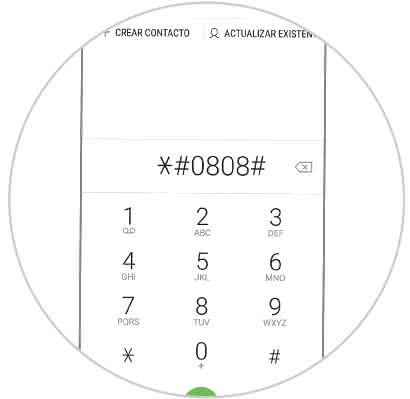
Step 6
Immediately there is a tab where you can see several alternatives, select "MTP + ADB", then press "REBOOT" which is located at the bottom of the window.
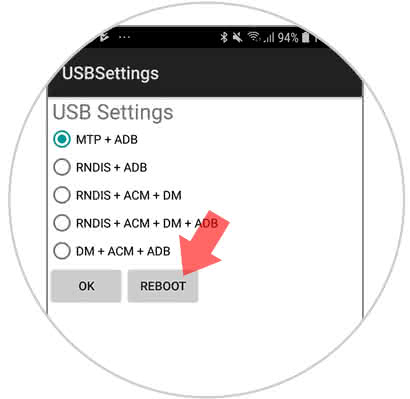
Note
The mobile device will restart automatically. Once finished you can connect the device to the computer using the USB cable. It is essential that whenever the interconnection is going to be done, it is done using the original cable of the telephone to obtain satisfactory results.
As you can see, performing the activation of developer mode correctly and debugging USB is not a complex issue, so it is not required to be a professional in the area of ​​information technology.