In our mobile phones we find recurrence that the vast majority of applications that download to the phone to perform any type of work with our terminal receive numerous notifications that inform us about the updates and improvements that exist in the apps..
It is possible that this information that is received on the blocking screen generates discomfort and inconvenience, since we may be using the equipment and are interrupted at any time by these notifications . To prevent this, TechnoWikis shows you a video and a tutorial so that by following the steps described we can hide the notifications on the Galaxy M20.
To stay up to date, remember to subscribe to our YouTube channel! SUBSCRIBE
1. How to disable notifications of the lock screen on Samsung Galaxy M20 phone
Step 1
In the main menu of the terminal, we enter the section "Settings" this is represented by an icon where you can see a cogwheel.
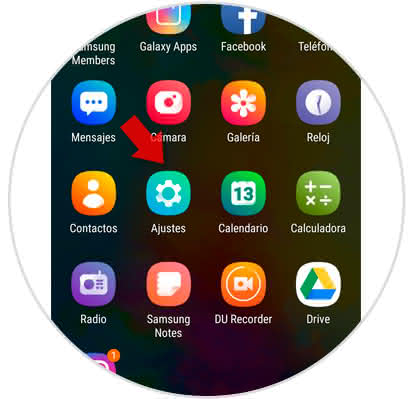
Step 2
Subsequently, a list of options is shown where we must select "Lock Screen".
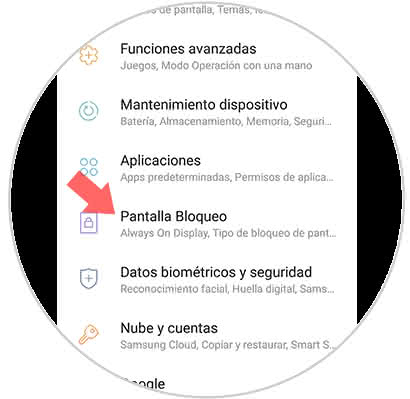
Step 3
Next, we must locate the alternative "Notifications" and we must move to the left the small button that is next to it, in this way it prevents the notifications of the applications from being present in the blocking screen.
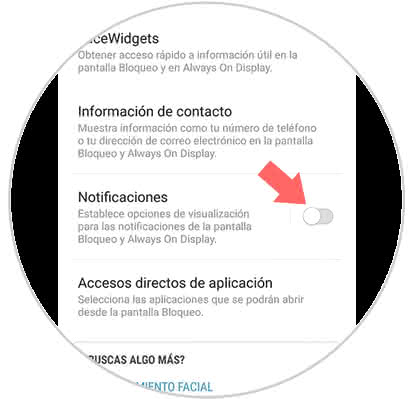
2. How to turn off notifications of applications on Samsung Galaxy M20
If we want to only deactivate the notifications of some specific applications and leave others that are considered more important, we must carry out the following procedure:
Step 1
From the main screen of the phone we can see the directory with all the options, we must press "Settings".
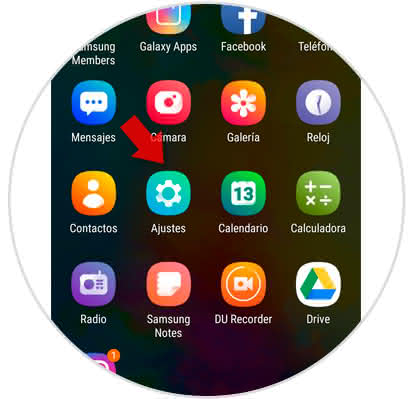
Step 2
Subsequently, a list of sections is opened in which we must choose "Notifications".
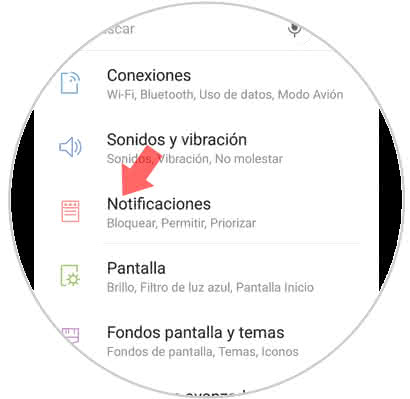
Step 3
After completing the previous step, all the applications that are installed on the mobile are shown. We now proceed to uncheck those apps for which we do not want to receive notifications, for this we proceed to move to the left the small circle that is located right next to the tool.
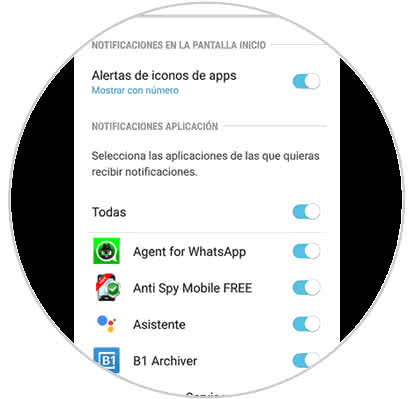
This way we can correctly configure the notifications of the applications that we want to be displayed in the lock screen of the Samsun Galaxy M20 phone. In the same way as it was shown with the initial method, it is possible to disable the notifications of all the applications in a single procedure..