One of the biggest advantages currently offered by phones is that we can maximize their use by incorporating applications and software from third parties. Thus with these tools they are constantly subject to improvements and modifications with the intention of making their performance much more efficient. But the news that happens in our terminal does not always want to know through notifications..
But it may happen that those update messages that are regularly received on the phone cause discomfort and saturation. To solve this problem, TechnoWikis explains in a quick and easy way the steps that must be carried out in order to hide and activate notifications in the screen of blockade of the Samsung Galaxy M30.
To stay up to date, remember to subscribe to our YouTube channel! SUBSCRIBE
1. How to disable notifications of the lock screen on the Samsung Galaxy M30 phone
Then we will learn the correct way to remove notifications on the phone lock screen.
Step 1
We enter the "Settings" area of ​​the mobile. To do this we must click on the icon that resembles a cog or gear.
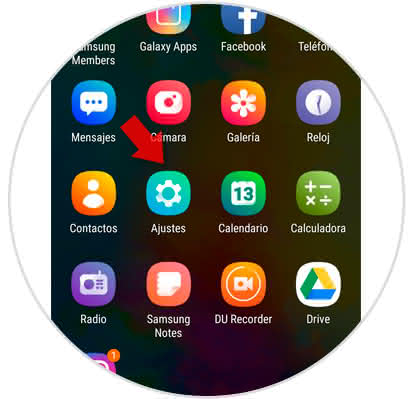
Step 2
Then, it will show a directory of sections between them is "Lock Screen" we must click on this alternative.
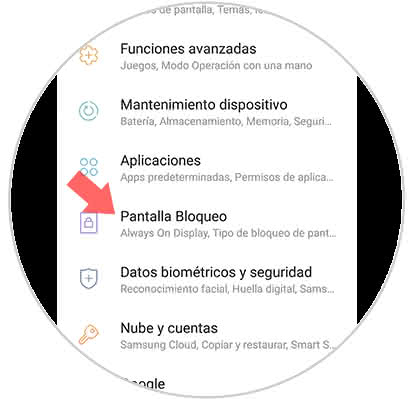
Step 3
Subsequently, we will see several alternatives where there is a name "Notifications" we must enable this, it is necessary to slide to the right the small swich that is next to the alternative.
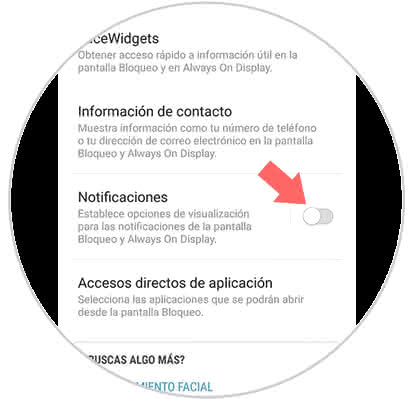
2. How to turn off notifications of applications on Samsung Galaxy M30
With these simple steps shown below, we can disable notifications on the computer.
Step 1
In the main menu of the mobile, there is an icon that resembles a cogwheel, on this we click to enter the phone settings.
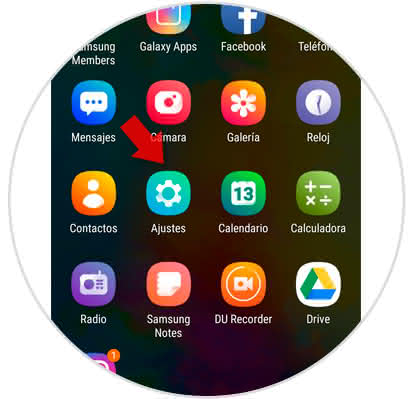
Step 2
Immediately, a list of sections will be displayed, we must click on "Notifications".
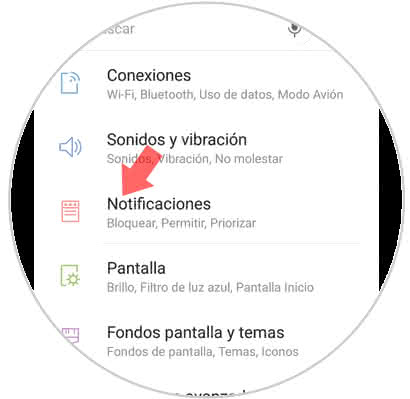
Step 3
Now, we can see how a directory with all the applications that are downloaded in the mobile is opened, to deactivate the notifications we must move to the left the swich that is next to each application.
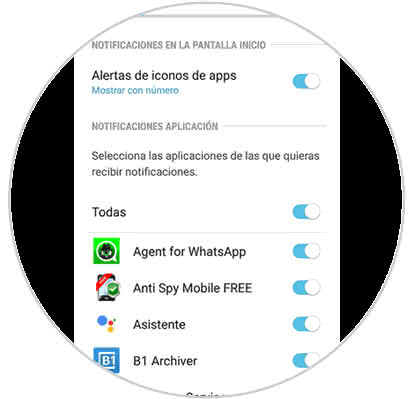
As you can see with the described procedures, we can easily hide and activate the notifications on the Samsung Galaxy M30 phone's lock screen.