One of the things that attracts most in terminals such as the Xiaomi Redmi Note 5, is the fact that said phone is one of the best in aspects of customization thanks to its software. In it you can change the ringtone or notification, the main menu of the applications, the wallpaper, and you can even decide if you want to hide or activate the notifications on the lock screen..
The truth is that the latter is one of the highlights on the customization of said device. That is why today in TechnoWikis, we have brought you a tutorial so that you learn to deactivate or hide notifications when your Xiaomi Redmi Note 5 is in this state, you just have to follow the following methods:
To keep up, remember to subscribe to our YouTube channel! SUBSCRIBE
1. How to put or remove Apps notifications on Xiaomi Redmi Note 5 lock screen
Let's see the steps to know how to enable or disable notifications of all applications on the Xiaomi Redmi Note 5. In case you want to configure this option in all applications in general that are on your mobile device, you just have to follow these Steps:
Step 1
Go to the main screen of your device, through the "Home" button that is right in the middle of the quick options on the bottom side of the screen, or by pressing the "Back" button located on the right side several times.
Once there, look for the icon of a gray nut or gear, this symbol is the option of "Settings" you must press it.
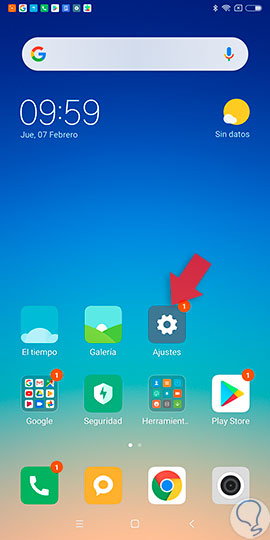
Step 2
When you have pressed this option, you will notice that you will appear in a window with multiple more options, you should look for the one that has the name of “Notifications and status bar”, represented by a blue icon on its left side.
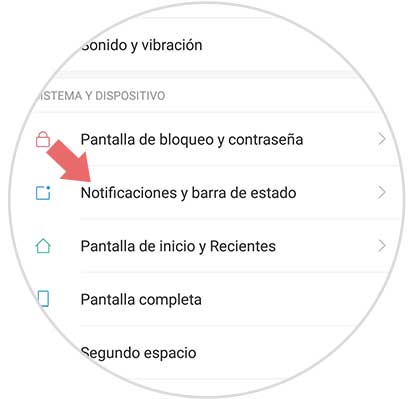
Step 3
Now you will be shown a new panel of options. Scroll down to the section called "Notifications panel", there you have to select the option "Show on the lock screen", which you can distinguish because it has an activation bar on its right side. If you wish to activate this function, slide the ball from the left to the right side of your screen and verify that it is blue.
If on the contrary you want to deactivate it, then you just have to slide the same ball from the right side to the left side of the screen, and see that it now shows a gray color.
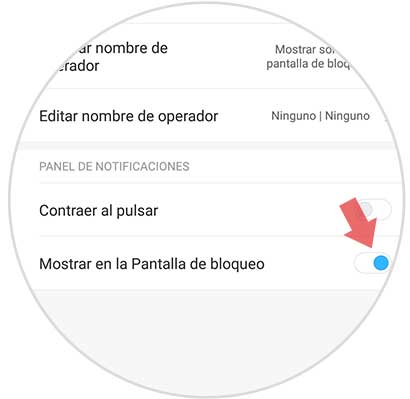
2. How to put or remove notifications an App on lock screen in Xiaomi Redmi Note 5
We show you the steps to enable or disable notifications of an application on the Xiaomi Redmi 5 Note when it is in the locked state. This procedure must be followed in case you want to remove or activate the notification of the lock screen, only for a specific application:
Step 1
As in the previous procedure, you have to go to the main application menu of your Xiaomi Redmi 5 Note mobile device, once there, look for the gear symbol called “Settings” and select it.
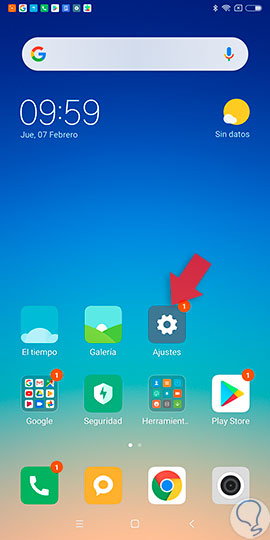
Step 2
Next, you will be shown a new options panel, in which you can choose which section of the mobile you want to configure, in this case, you have to go down until you find one with a blue symbol on the right side, which is “Notifications and status bar "
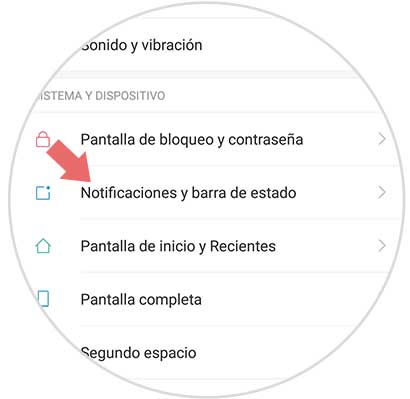
Step 3
Next, you will be shown a new menu of options, this time, you have to look for one with the description "Application notifications" and then you must select it.
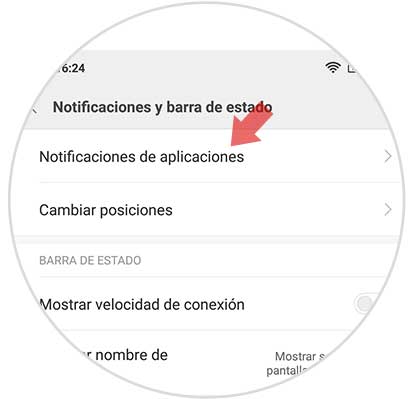
Step 4
Then, each and every one of the tools that you have installed on your Xiaomi Redmi Note 5 device will be shown to you, you should find the one you want to configure for the lock screen and select it.
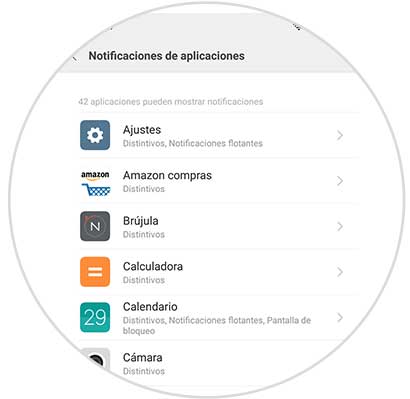
Step 5
When doing this last step, you will be able to notice how all the available options will be opened to configure the notifications specifically about said application or tool. However, you must go down until you find one that says “Notifications on the lock screen”, which has an activation bar on the right side.
If you want to activate this option, you just have to move the ball that is there, from the left to the right side, and verify that it is placed in blue. If what you want is to deactivate it, you have to do the opposite and check that it turns gray..
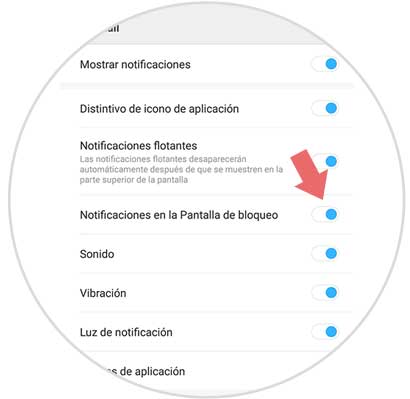
That easy you can customize the notifications that will appear on your lock screen, either from a specific application or tool, or also from a group of programs that are installed on your Xiaomi Redmi Note 5.