The notifications are warning signals that emit the different apps that we have predetermined, to be able to remember or notify of any type of actions that are occurring within them..
Usually, these are reflected on the screen of our mobile and are a highly important and necessary assistant, this is why we will give you all the necessary guidelines to be able to turn on or remove these notifications , specifically in the "Lock screen" of your Xiaomi Redmi Note 7.
To stay up to date, remember to subscribe to our YouTube channel! SUBSCRIBE
1. How to put or remove notifications in Xiaomi Redmi Note 7 on the lock screen
How to put or remove Apps notifications on your lock screen of the Xiaomi Redmi Note 7.
Step 1
To start this procedure, what you have to do is go to the screen of your Xiaomi, and click on the icon set for "Settings", which is considered as a nut, cogwheel or gear.
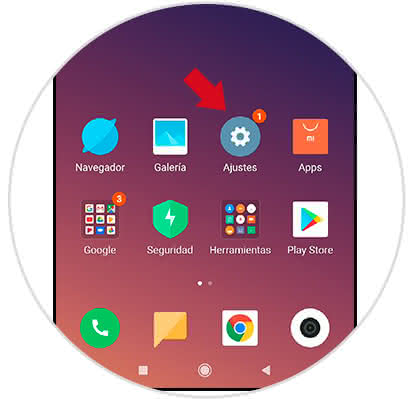
Step 2
Once pressed, the mobile will take you to a new entry, in which a series of listed alternatives will automatically appear, in which you must search and then press, an option called "Notifications and status bar".
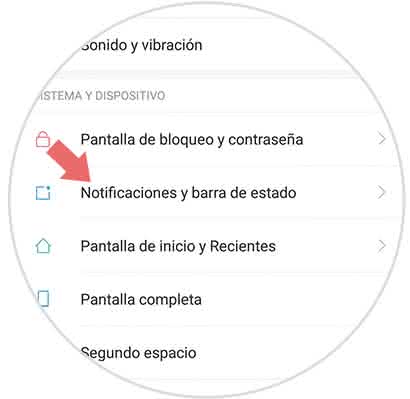
Step 3
Again you will be taken to a box, in which, you must go down until you get a tab called "Show on lock screen". Next to it, there is a sliding icon, which you must move with the pulsor to the right side to activate it or left to disable it. You will know that it is on when it is under a blue color, otherwise it will be reflecting a gray color of off.
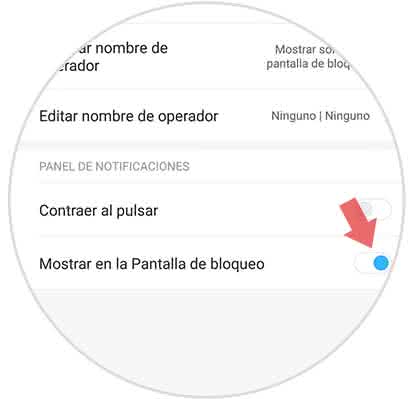
2. How to put or remove Apps notifications on lock screen Xiaomi Redmi Note 7
In this technique, we will focus on how to do this process, but for a given app, it is common that sometimes we want to see the notes of some tools but not others. For this, what you should do is this procedure:
Step 1
Go to the main screen of your Xiaomi mobile, and click on the icon destined to the "Settings" section to continue with the next procedure.
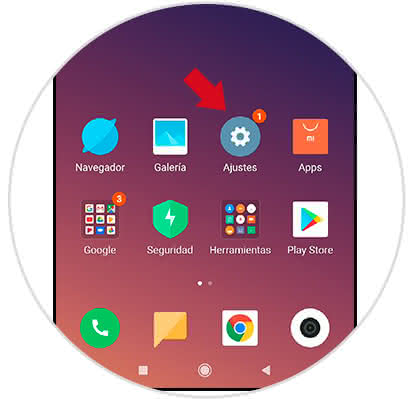
Step 2
A number of options will be presented immediately, however, you should go down in that whole list, until the call "Notifications and status bar" and click on it to continue.
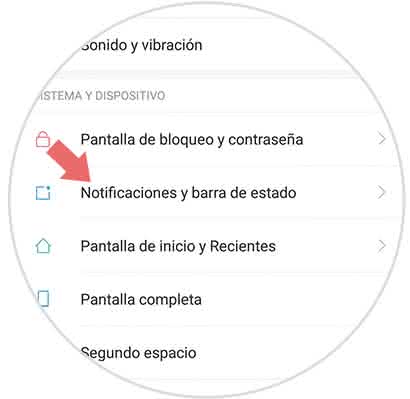
Step 3
Immediately, the system will send you to a new entry with a series of available options, however, you must locate what is called "Application notifications", click to enter this configuration.
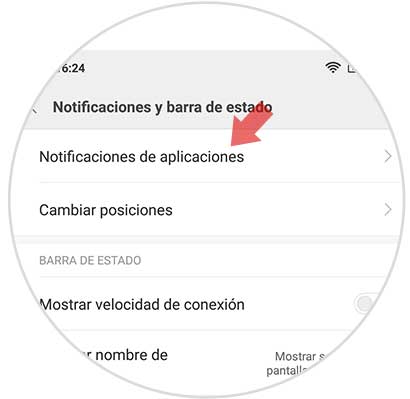
Step 4
Now you can see a series of options, which are all apps that you have inside your device and that provide notifications. Here you only have to press to turn on or remove, in the different apps that have any of these configurations.
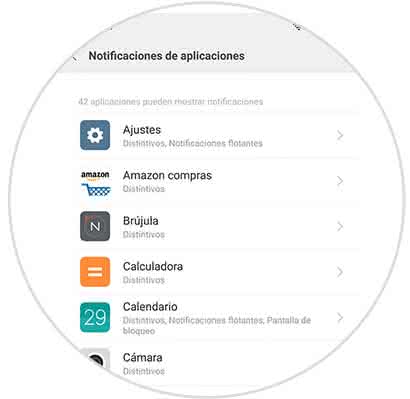
Step 5
When you have finished selecting the particular option, you will have to search for an entry called "Notifications on the lock screen". As in the previous technique, it is a sliding button, so you will have to slide with the pulsor, to the right or failing to the left to be able to place or hide the notifications in your Xiaomi.
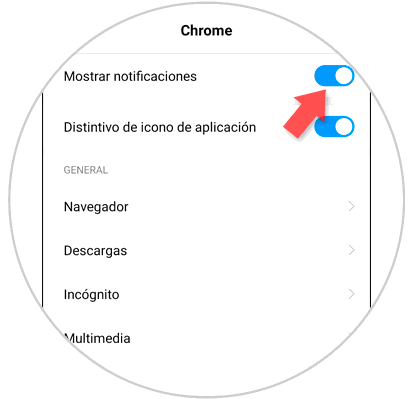
These are the easiest procedures to perform, if you want to comply with one of the two configurations within your Xioami in the Note 7 version, so that they can be reflected in the use of the lock screen..