Since, the frequency with which mobile devices are used is quite high; We usually look at the phone to find out about the possible news that our applications may have . This is something that is done very frequently because in this way we will be able to know if we have received any new message or notice in any of our configured applications or accounts..
Having access to notifications through the lock screen can be quite useful. However, you may not want them to appear on the lock screen since this way anyone who has access to see your mobile screen could read this content. It is for this reason that, today the procedure to put or remove notifications on the screen of the Xiaomi Redmi Note 6 Pro device will be shown , so that in this way you decide which notifications you want to be displayed and which not.
To keep up, remember to subscribe to our YouTube channel! SUBSCRIBE
1. How to put or remove Apps notifications on Xiaomi Redmi Note 6 Pro lock screen
Whether you want to put or remove notifications of apps in general from the lock screen of your Xiaomi Redmi Note 6 Pro, the sequence of steps you should follow are these:
Step 1
You have to select the "Settings" option available on your Xiaomi Redmi Note 6 Pro, represented by a gear icon in the main screen.
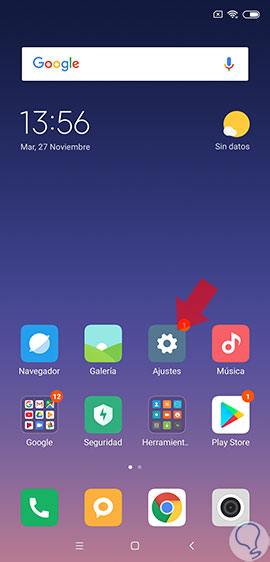
Step 2
From here, a list of options will appear on the screen, from which you must select the one that says “Notifications and status barâ€.
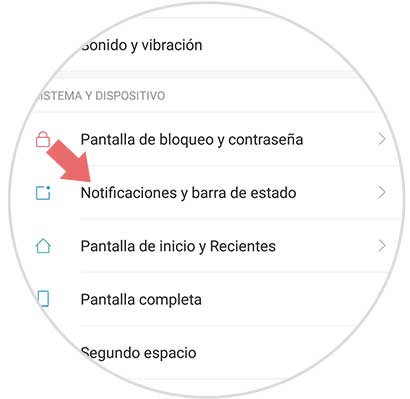
Step 3
Here the option "Show on lock screen" will be visible at the bottom of the screen. You must slide the tab to the right to activate it. When it is in blue, it means that it is activated while in gray it will mean that notifications are disabled.
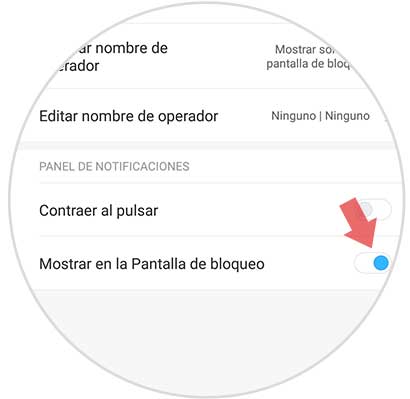
2. How to put or remove notifications an App on Xiaomi Redmi Note 6 Pro lock screen
In case you want to put or remove notifications from the lock screen for a specific application, you will have to use the following procedure.
Step 1
Access the “Settings†option, available on the main screen of your Xiaomi Redmi Note 6 Pro represented by a cogwheel icon.
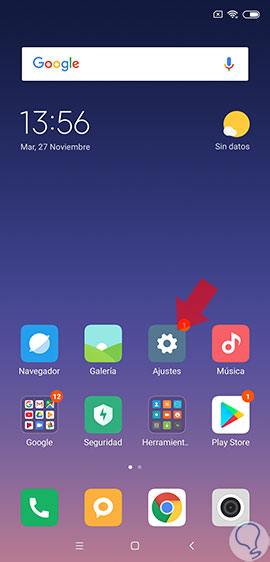
Step 2
From this point on, a set of options will be visible on the screen. Next you have to select “Notifications and status bar†to continue with the procedure.
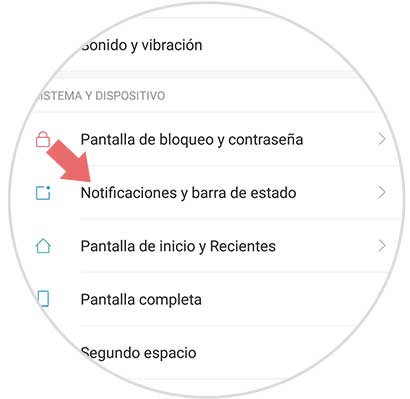
Step 3
Once what is specified in the previous step has been done, the screen will display among the available options, one with the name of “Application notifications†to which you must access.
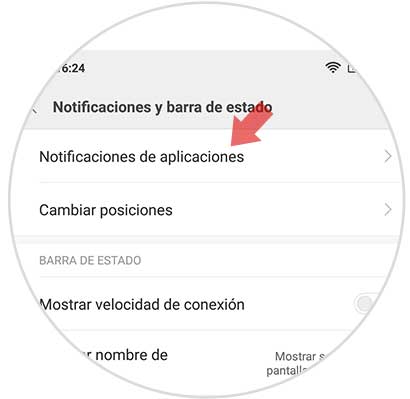
Step 4
Next, the list of downloaded applications that are working on your Xiaomi Redmi Note 6 Pro device will be displayed. You will have to press on that app whose notifications you want to be managed.
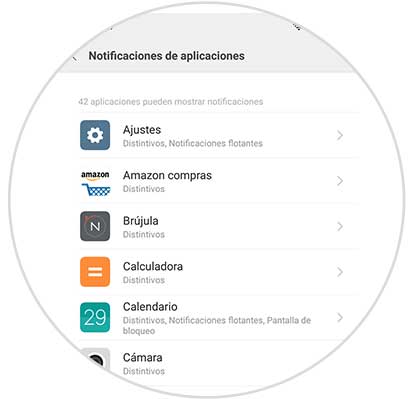
Step 5
Once the option is selected, in the “Notifications on lock screen†section; You can activate or deactivate the tab by sliding left or right, respectively. And thus, enable or disable notifications of the application specifically for the lock screen of your Xiaomi Redmi Note 6 Pro.
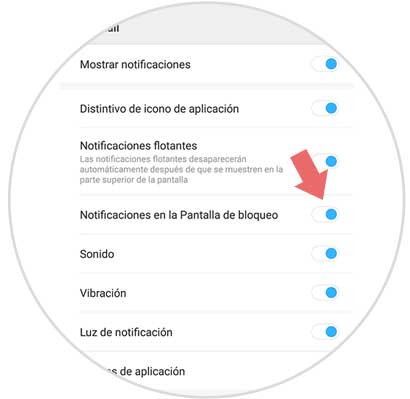
In this way, it is possible to manage whether or not you want notifications to appear on the lock screen of your Android Xiaomi Redmi Note 6 Pro mobile device; both in general and for a specific application..