If we stop to think about the importance of the applications that we use on our mobile phone, without a doubt it falls to them a great weight of the total use of the terminal. We use applications for almost everything: Use GPS with Google Maps or Waze , communicate with other people through WhatsApp , Telegram or Messenger, watch video content thanks to YouTube or Netflix or belong to a community thanks to social networks such as Facebook or Instagram Among countless other applications..
Yes, it is true that the notifications of these applications are the way we know if there are changes or developments within it, but it may be that for some reason you do not want them to appear on the terminal lock screen. For this reason, in this TechnoWikis tutorial we will explain how to activate and hide them on the Xiaomi Redmi Note 8 and Redmi Note 8 Pro Android phone .
For this we will have to follow the steps that we indicate in the following video tutorial:
To keep up, remember to subscribe to our YouTube channel! SUBSCRIBE
Step 1
The first thing you are going to have to do is access the “Settings†of the terminal by clicking on the gear icon.
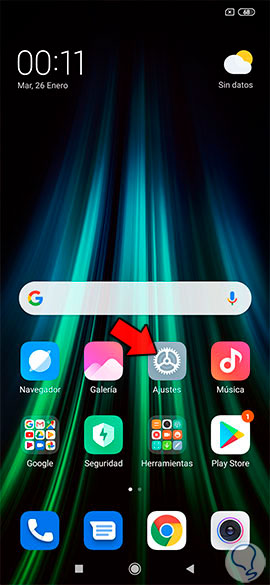
Step 2
Once here, in the list of options, select “Notificationsâ€.
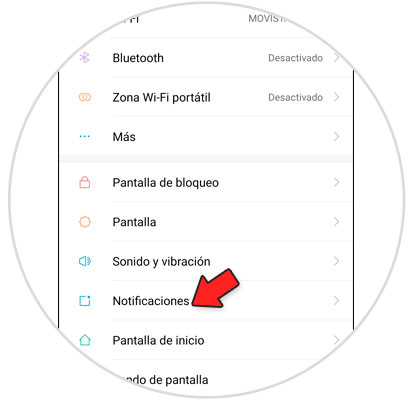
Step 3
At the top, you will see the types of notifications that can reach you on your Xiaomi Redmi Note 8. Press the first one, which corresponds to the “Notifications on the lock screen†option.
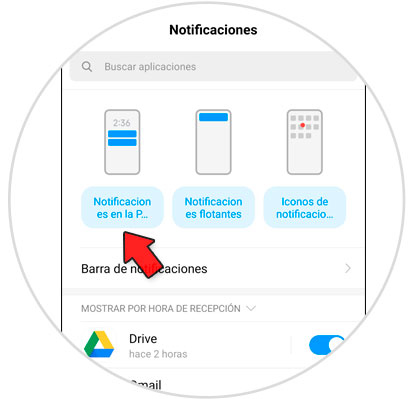
Step 4
At the top, within the applications on the lock screen, you will be able to deactivate them completely by deactivating the “Open the notification bar on the lock screen†tab.
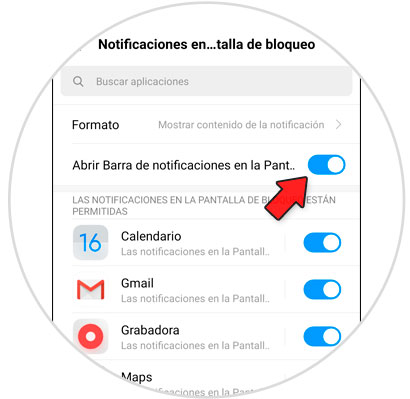
Step 5
If you want to show or hide a specific application of the notifications on the lock screen, you just have to deactivate or activate the tab in that specific App in the list.
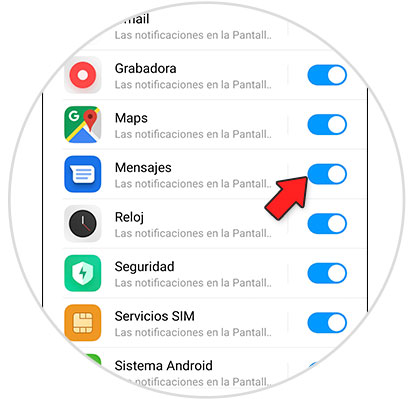
Note
You will also be able to configure these aspects with floating notifications and icons in Apps notifications on this same screen.
It's that simple to hide or show notifications on the lock screen on the Xiaomi Redmi Note 8..