We don't always want applications to be visible to everyone, whether for personal or work issues. You may have applications installed that you don't want others to see and even have access to. For sharing phones, such as children, it will be very useful to limit both that they can find it and that they can open it without an unlock code..
There are applications that we do not want to show and that can also be susceptible to problems. Maybe there are messaging applications that you don't want to show or you just don't want your company to discover that you play mobile games that you have the competition application. Whatever your reason, we mention that it is possible to hide applications in new versions of MIUI with a Xiaomi Redmi Note 8 and redmi Note 8 Pro.
Here is the following video tutorial with the necessary steps to hide application icons or see hidden applications on a Xiaomi Redmi Note 8 and redmi Note 8 Pro..
To keep up, remember to subscribe to our YouTube channel! SUBSCRIBE
1. How to hide applications on Xiaomi Redmi Note 8 and Redmi Note 8 Pro
Step 1
The first thing will be to go to our main "Settings" menu.

Step 2
Now we will look for the “Applications†section and click on it.
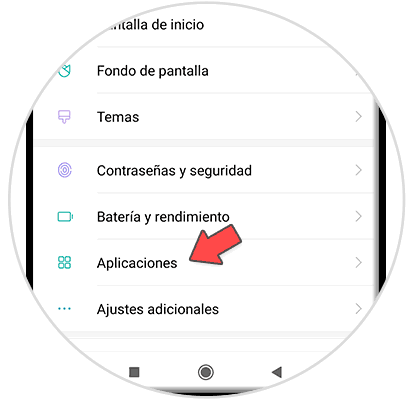
Step 3
The next step will be to enter the "Application blocking" section.
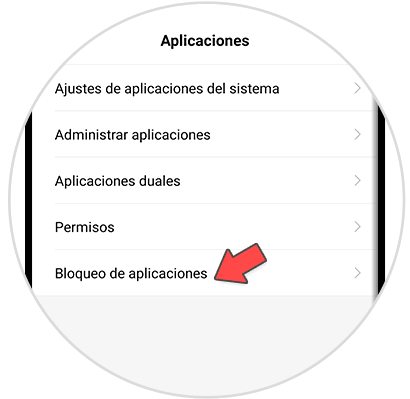
Step 4
You will have to establish a security pattern. Once done you will see the application lock management. In this case we want to hide them so we click on the icon of the upper right gear.
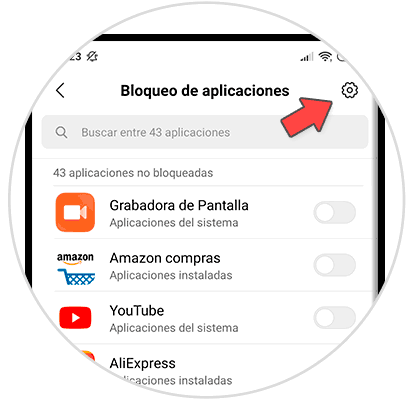
Step 5
Here we will look for the “Hidden Applications†option and activate it. To manage it, click on “Manage hidden applicationsâ€.
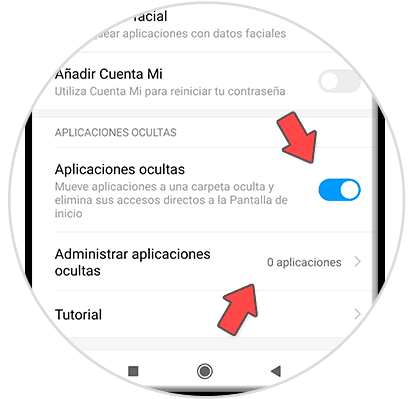
Step 6
Here we can choose which applications we want to hide by activating them in blue. In this case we will hide Amazon and Facebook. Press Ok when I warn you that it will not be displayed.
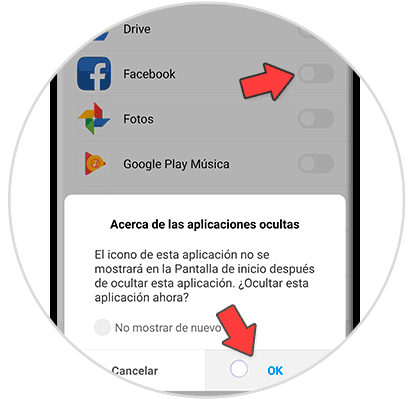
Step 7
The icons of these applications will no longer appear.
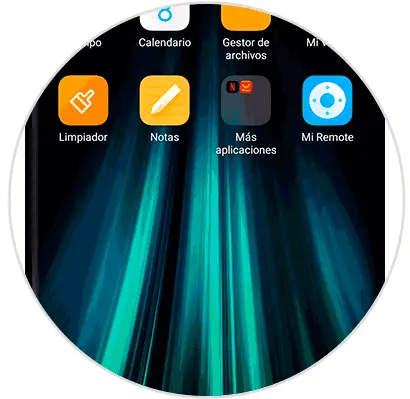
2. How to see hidden applications on Xiaomi Redmi Note 8 and Redmi Note 8 Pro
Step 1
As we have seen, the hidden application icons no longer appear. To see them again we will have to make a concrete gesture. We have to pinch the screen outwards in the form of V. If you press inwards you will enter the app editing mode.

Step 2
It will ask you for the lock code that we have established, so it is in the application lock section.
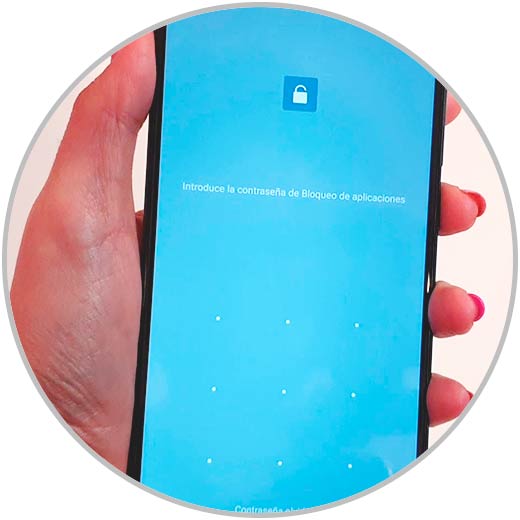
Step 3
Now we will see what we think about the list of hidden applications. If you want to change your settings, click on “Manage hidden applicationsâ€.
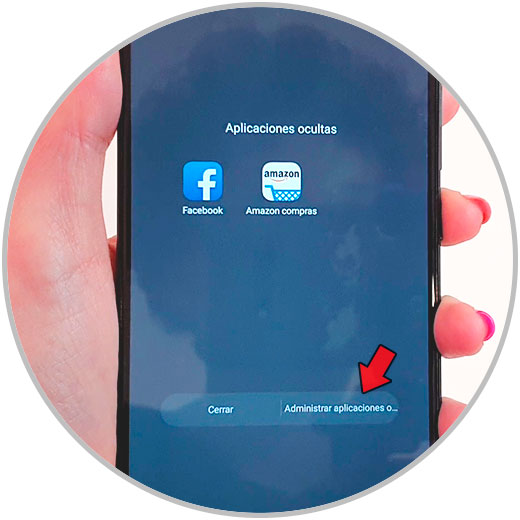
Step 4
Here uncheck the applications you want to reappear or add more hidden applications.
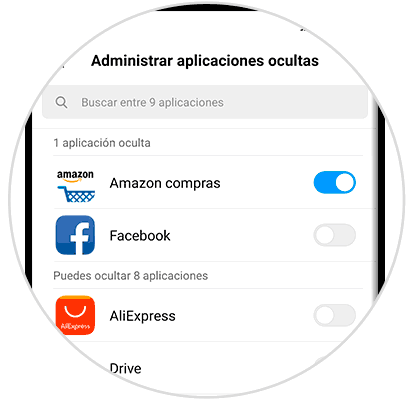
Note
You can also enter to manage the blocking and hiding of applications from the "Security" icon on the main screen:
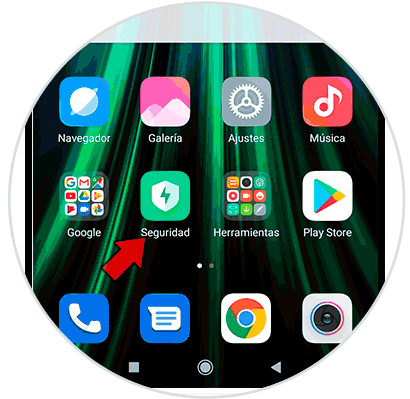
With these steps you can both hide applications from the lock screen and show hidden applications on a Xiaomi Redmi Note 8 and Redmi Note 8 Pro.