Every day we consume a lot of information through the screen of our mobile phones through websites , social networks such as Facebook or Instagram , instant messaging apps like WhatsApp or video platforms such as YouTube . These would be some of the most recurrent ways, although they are not the only ways in which people are connected to everything that happens around us using the Internet from our mobile phone..
Sometimes, we may need to capture what we are seeing on the screen of our terminal to register this information, and on this occasion the most common will be to make a screenshot or “screenshot†of it as you can see in the following link:
But it may be that on some occasion, either because you are moving on several screens or because the information you are receiving is in the form of video, it may be that this capture does not work since you need to record the content of the screen. This is something simple if you know the procedure and in this tutorial of TechnoWikis we will explain how to do it in the Xiaomi Redmi Note 8 and Redmi Note 8 Pro of Android step by step. For this you will have to follow the steps that we indicate in this tutorial with video that you can see below:
To keep up, remember to subscribe to our YouTube channel! SUBSCRIBE
Step 1
The first thing you are going to have to do is enter the "Tools" folder in the main menu of your Redmi Note 8.
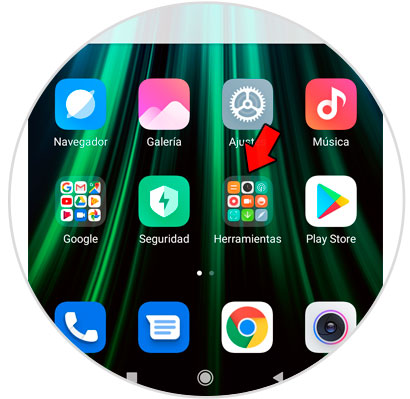
Step 2
Once here, you will see an icon called “Screen Recorderâ€. Click on the icon to access.
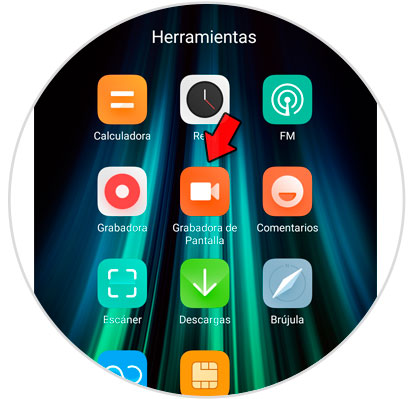
Step 3
Here, at the bottom you will see an orange icon with a video camera. Click on it to activate the screen recorder.
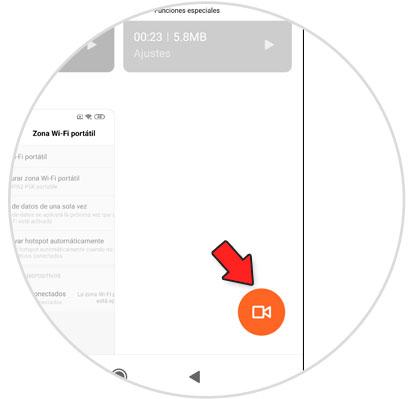
Step 4
An icon of a red dot will appear in the lower right corner of the screen. Click on it to start recording.
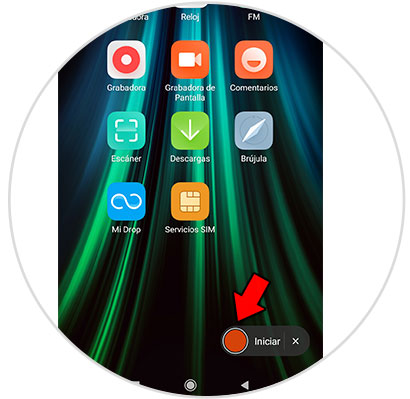
Step 5
While it is being recorded you will see that this icon becomes transparent. Press twice to stop recording.
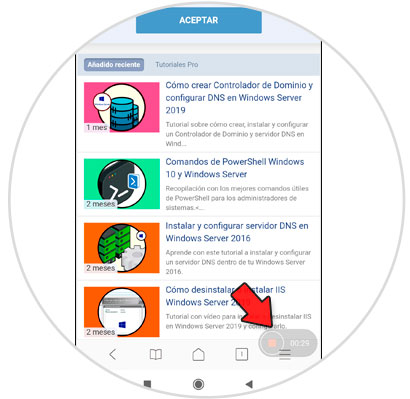
Step 6
To access the recordings, you will have to access the "Gallery" and here in the folder "Screen Recorder".
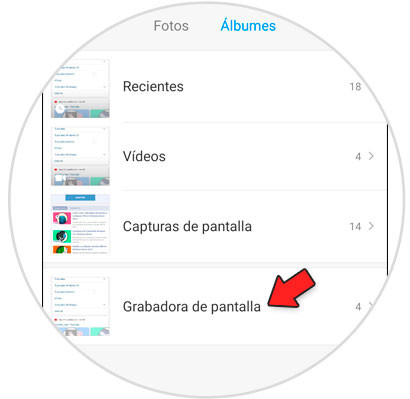
Step 7
Here you will see all the screen recordings you have made with your Xiaomi Redmi Note 8 or Redmi Note 8 Pro organized in order.
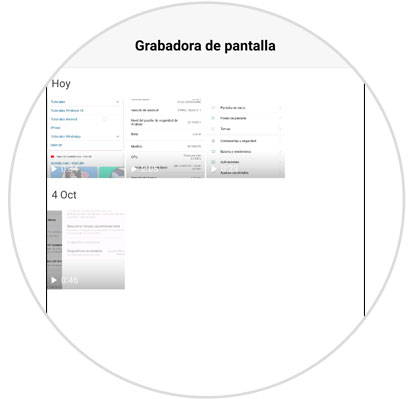
It will be that easy to make screen recordings with your Xiaomi Redmi Note 8 or Redmi Note 8 Pro phone following the instructions we have told you.