Today's phones have been assembled to make our lives easier with functions focused on communicating, being in contact with other people, but also for many other needs; Options that the device itself gives us as a music player, calendar, calculator, flashlight, mentioning only some examples, but also other options that can be carried out with the download and use of applications . It gives us the possibility of staying connected with our families, and with our friends, we can also use it as a tool for our work, but we can also use it on a much more playful level..
In this new era of communication and technology, we want to make the most of our devices, learn to perform tasks such as recording the screen of our phone. With this same purpose, which is none other than helping you discover new features of your phone, I will teach you through this tutorial how to record the screen of our Xiaomi Redmi Note 6 Pro phone. With video, or by following the steps that we show you continuation.
To keep up, remember to subscribe to our YouTube channel! SUBSCRIBE
Step 1
To start performing this procedure, you will have to scroll to the "Tools" icon that is usually found on the main screen of our Xiaomi phone.
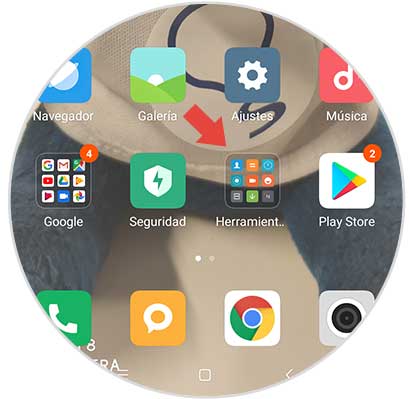
Step 2
After selecting “tools†you will see that a small window is displayed where we will find a series of applications that our Xiaomi Redmi Note 6 Pro phone has. To continue with the procedure we must select the option called “Recorderâ€.
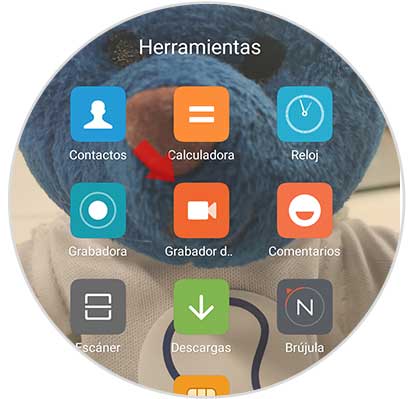
Step 3
Now we can visualize within this new window, which appears a small camera symbol within a red circle. It is precisely this option that we must select.
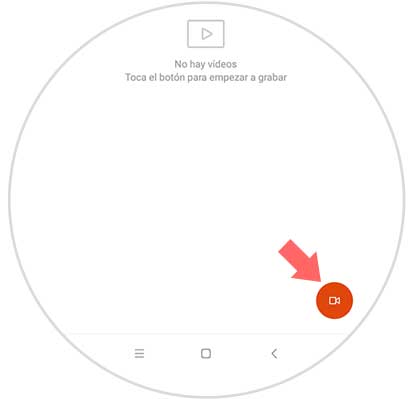
Step 4
Pressing the small icon from the previous step automatically our phone will go to the main screen. We may notice that on the screen there is a small red circle, which next to it has the name "Start". To begin recording we must press this small red button.
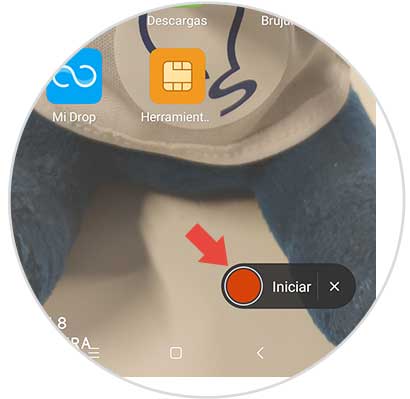
Step 5
Once we select the red button the recording will begin, and the red button will change to a transparent icon. From this moment we can enter any option of our phone that we want to record and to finish the recording we must press the small transparent icon.
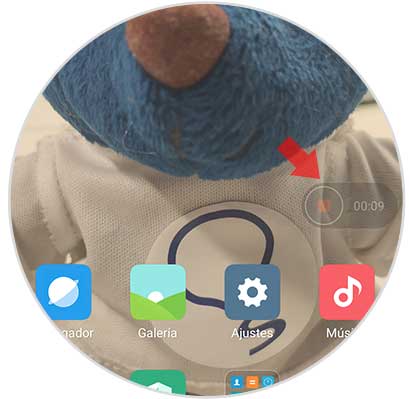
Step 6
Once the recording is finished, we can view it by entering the recorder option on the main screen again, or entering the gallery option of the Xiaomi Redmi Note 6 Pro phone.
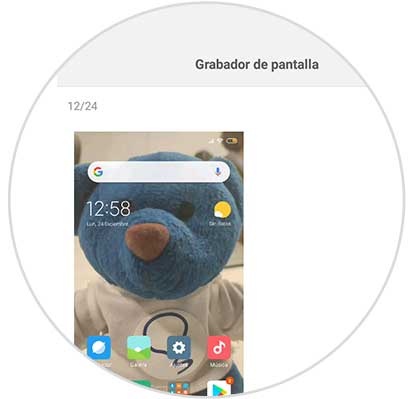
Step 7
When we select the recorder, we will have the option to share the recording in case we want to.
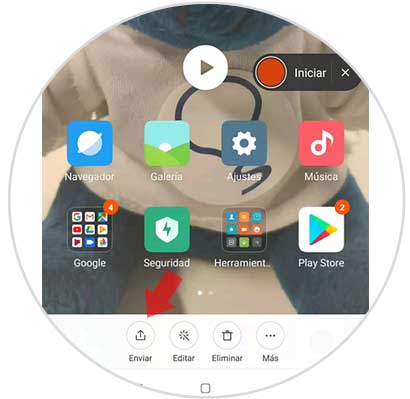
By performing these simple steps we will have the possibility to record the screen of our Xiaomi Redmi Note 6 Pro phone in a really easy way and without having the need to download other applications..
If you want to discover how to do more tasks with your phone, discover all the tutorials we have done for the Xiaomi Redmi Note 6 Pro .