The Xiaomi Redmi Note 5 could be considered, especially when it comes to quality-price as one of the best phones currently on the market, for two main reasons: Its design and its large number of internal functions offered to users: Creating a second space, blocking applications to prevent anyone from accessing or blocking the terminal with a fingerprint are some of the multiple features offered by this terminal..
The latter has been proven, thanks to a feature that said mobile has, and is to record its screen while the user is using it, which is quite simple to do from this terminal since it does not require downloading third-party applications to perform This option and can be done with a functionality that comes by default in the mobile. However, if you do not know how you can start this recording, continue reading this tutorial from TechnoWikis where we will show you step by step how you can complete this same action on the Xiaomi Redmi Note 5 of Android .
To carry out the action, look at the steps in the video and the tutorial that we leave below:
To keep up, remember to subscribe to our YouTube channel! SUBSCRIBE
Step 1
To start, you have to go to the main menu of your Xiaomi Redmi Note 5. Next, you have to look for the “Tools” icon, which is represented by a square folder that has very small app icons inside.
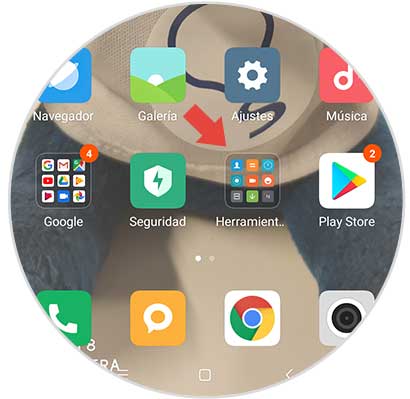
Step 2
When you complete this last step, you will see that a window will open showing you a lot of tools that are stored on the mobile device. However, to which you must go, is the one that bears the name of "Recorder", which is represented by a video camera symbol with an orange background.
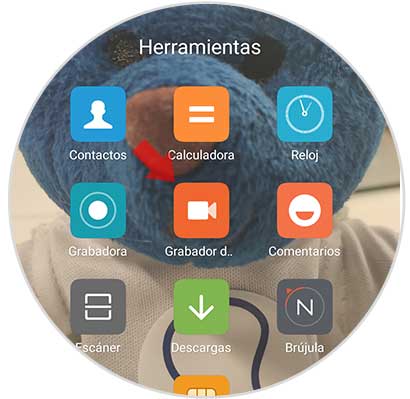
Step 3
Once inside this same tab, you will see that (if you do not have any videos on your mobile), an empty window will be shown, so, in this case you have to go to the bottom right of it, and press the icon that appears there, which is the same as that of the “Recorder”.
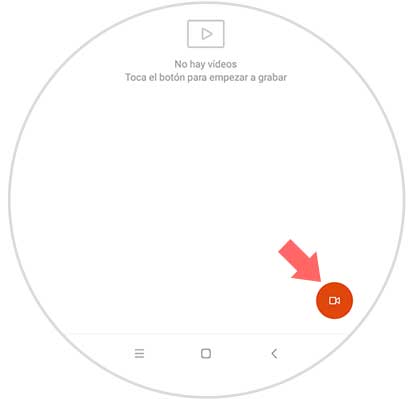
Step 4
If you pressed this last option, the system will automatically take you directly to the main menu of your mobile device. But at the bottom of the screen, you will notice that a bar with a red button and the description "Start" will appear.
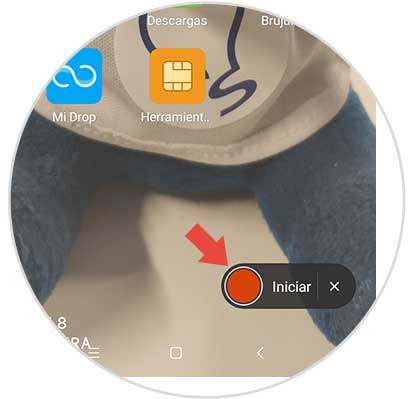
Step 5
If you want to start recording the mobile phone at once, then you have to select that button, and it will automatically start recording the screen of your Xiaomi Redmi Note 5. Also, you will see how the bar will go from having the red button and the description “ Start ”, to be transparent, with a barely visible button and just next to it the amount of time the video takes.
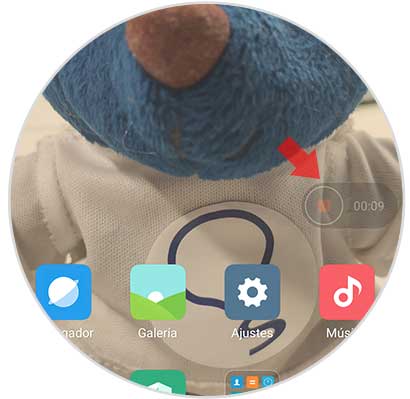
Step 6
When you want the recording on the screen to end, you simply have to press the button that appears on the transparent bar, and voila, you will have already managed to record your screen. Now you must go to the "Gallery" section of your device, or also to the "Recorder" option, as shown above, and then you have to verify that the playback of the screen recording was made and that find saved here.
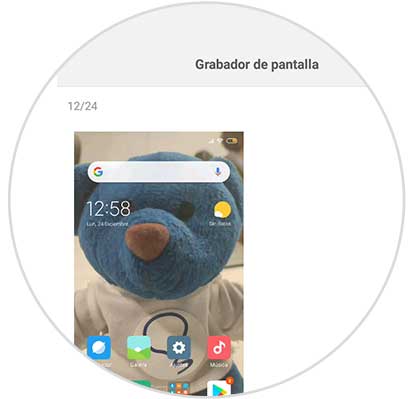
Step 7
In case you want to share your playback, just open the "Recorder" and press the "Send" option, which is first in the menu that appears at the bottom of the mobile.
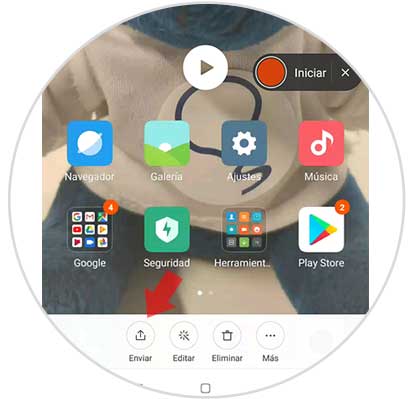
And voila, as you can see the procedure is quite simple and fast. Best of all, is that in this case you do not have to download any type of program or alternate application to execute this function on your mobile, simply with the system of your Xiaomi Redmi Note 5, you can enjoy this feature completely..