With the arrival of mobile phones, many of the functions that formerly were performed with the computer, have been carried out directly from the palm of our hand. The Internet connection has allowed the functions to be multiplied, offering the possibility of browsing from the device, as well as downloading different applications and connecting with our contacts through social networks..
That is why the information that we can get to see through our screen is really wide. Thanks to the screenshots we can record all this in an image, but what if we want to record everything that is seen? We can do this without having to download any app. If you do not know how to start this process, here we will detail in an easy way how to do it in the Xiaomi Redmi Note 7 , because you only have to comply with the following:
To stay up to date, remember to subscribe to our YouTube channel! SUBSCRIBE
Step 1
The first thing you should do is enter the "Tools" of the phone. In this case, in the Xiaomi, you are on the main apps screen and you will have to click on its icon to start and continue.
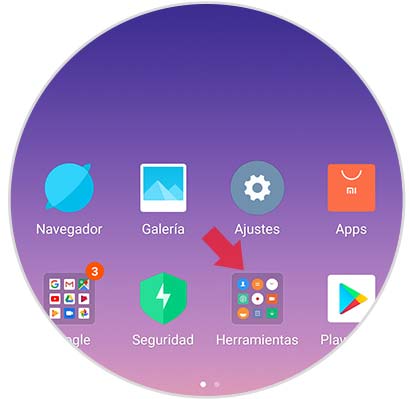
Step 2
Once fulfilled with the previous procedure, you will see that a new entry will appear in which a number of apps are immersed, which belong to our Xiaomi mobile. This is why, in order to continue, all that remains is to press on the alternative called "Recorder".
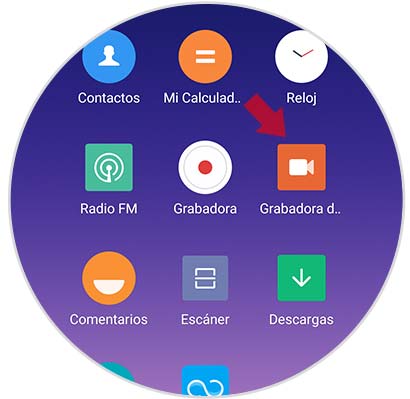
Step 3
It will open a window related to that option to record, this is why, within all these images, we must select a small icon as a camera that is immersed in a red circle.
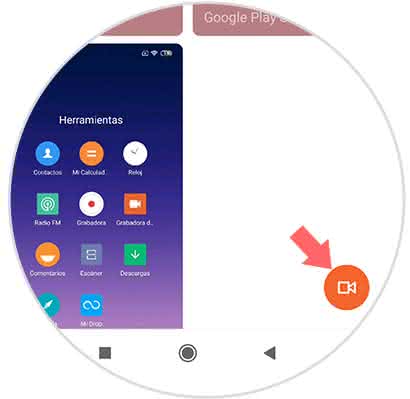
Step 4
Once you press that icon, you will see that the system will automatically take us to the main screen. When we are there, we can see how, on one side of it, there is an equally red circle, which at its side has an entrance called "Start". When we want to start with the recording, we just have to press this singular red circle.
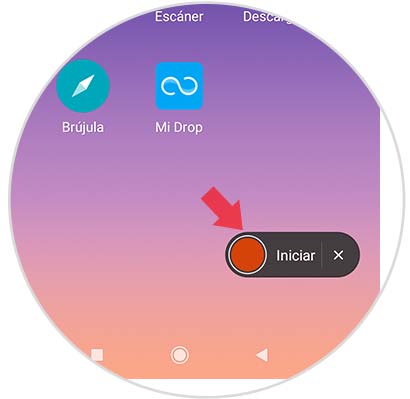
Step 5
Immediately pressing this circle will start recording, you can verify that if you are recording it will change to a translucent tone.
Next, we can do all the functions that we want within the mobile, in order to obtain the recordings we need. At the moment you decide to stop with this, you will only have to press again this now transparent button.
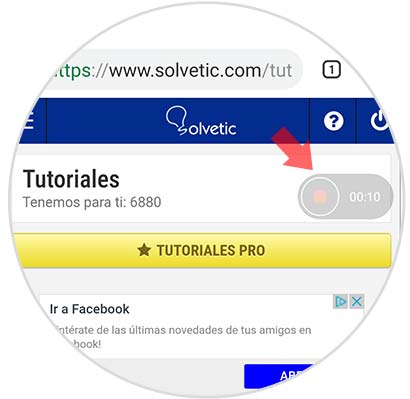
Step 6
When we have finished with the recording, we can see it entering again at the beginning, in the "Recorder" option that is inside the primordial screen or, failing that, you can also locate them in the gallery of the Xiaomi version Note 7.

Step 7
Once inside, when we get to select the recorder, we have the possibility of sharing this video under any medium in case it is what we really need or want. Otherwise, this will be stored in our memory until we decide to use or failing to delete.
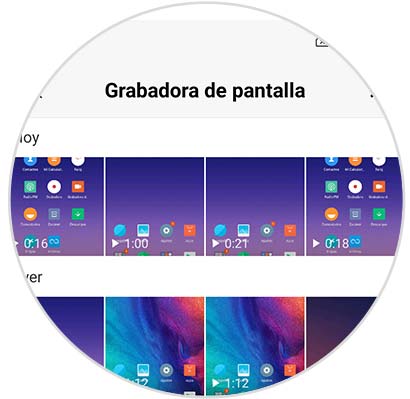
And ready, just do all these steps you can enjoy the recordings of the screen on your mobile Xiaomi Redmi Note 7 very easily. Best of all, you do not need to download attached apps, let alone additional permissions..