Our mobile phones are the ideal companions in our day to day as they know how to behave in different ways depending on our needs. One of the utility that we use the most is storage because they have the ability to store our information , in some cases in large quantities if it has a high capacity.
It is possible that it is an occasion that you have encountered a connectivity problem between your computer and your Xiaomi mobile phone , surely it does not recognize it or it does, but it disconnects immediately. This may be due to different reasons such as a defective cable, but it is also more than possible that USB debugging is behind it.
What is USB debugging?
USB debugging is an internal setting of the Android system that beyond usual uses, allows advanced users or developers to perform complex tasks. The most common is that these actions are aimed at application development tasks where tests are done through a computer connecting our mobile via USB.
When we talk about USB debugging we will be giving permission for our mobile phone to interact with our PC equipment and thus establish effective communication. When we have detection problems between PC and phone, it is possible that USB debugging is not activated and, therefore, the computer does not recognize the mobile device.
In the following video tutorial we show you how to activate the USB debugging mode on Xiaomi Redmi Note 8 or Redmi Note 8 Pro to connect it to the PC.
1. How to activate the developer options on the Xiaomi Redmi Note 8 and Redmi Note 8 Pro
Step 1
The first step will be to go to the Settings of our Xiaomi Redmi Note 8.
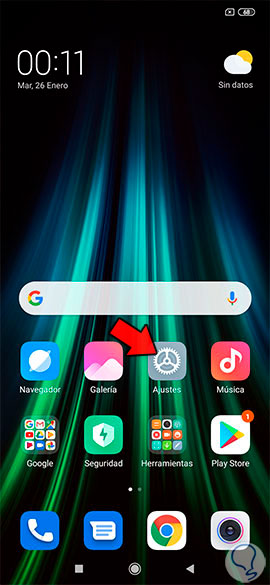
Step 2
Now click on the "My device" option.
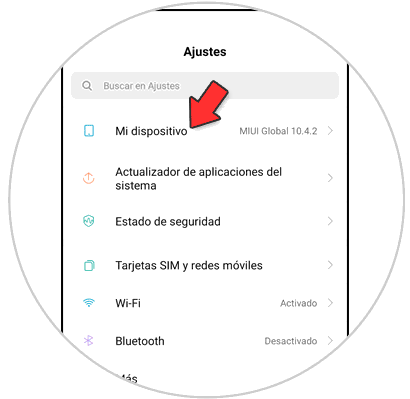
Step 3
Now we have to press 7 times on the "MIUI Version" information. You will see that it tells you the times or steps you have left for the Mode or developer options to be activated.
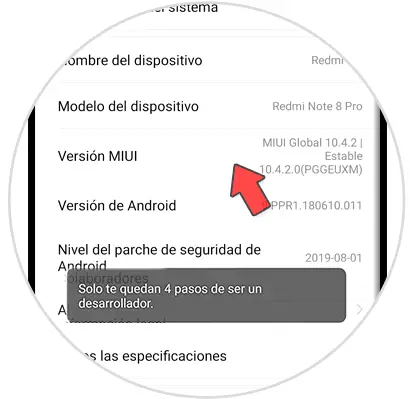
Step 4
If we go to the path of Settings - Additional settings, we can see this mode activated with the name "Developer options".
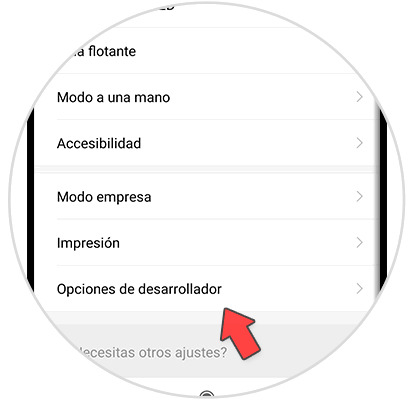
2. How to activate USB debugging on the Xiaomi Redmi Note 8 and Redmi Note 8 Pro
Step 1
The first thing is to go to our main Settings menu.
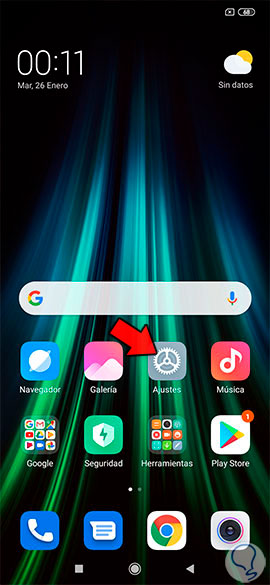
Step 2
We look for the option by moving the bar under the name of "Additional settings"
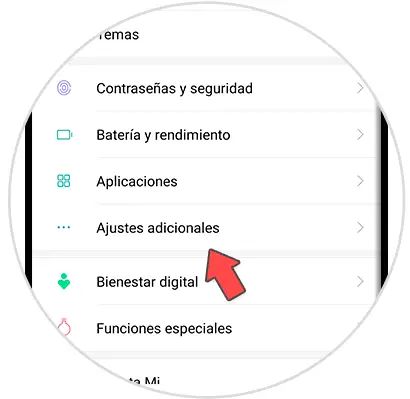
Step 3
Here we will click on the "Developer options" option.
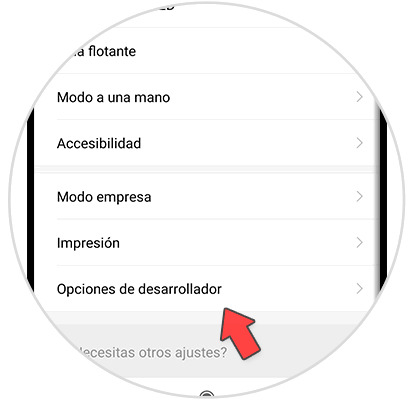
Step 4
Here we will look for the "USB Debugging" option and click on the switch to activate it when it is blue. Confirm the box that appears.
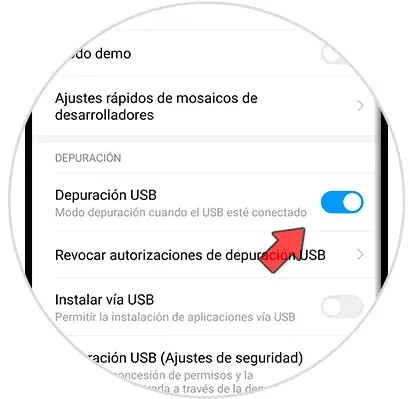
3. How to connect the Xiaomi Redmi Note 8 and Redmi Note 8 Pro to PC
Step 1
Now we will connect our Redmi Note 8 to the PC via USB. We will see that different options appear on the phone screen. To manage your data click on the "File transfer" option.
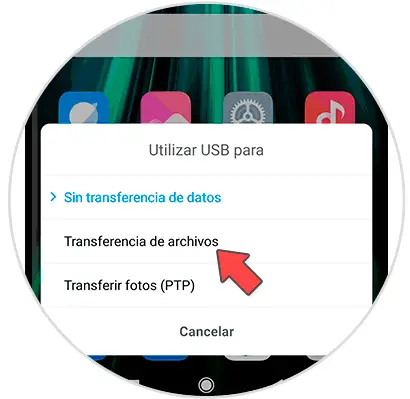
Step 2
We will see that a warning sign appears on our computer indicating the connection.
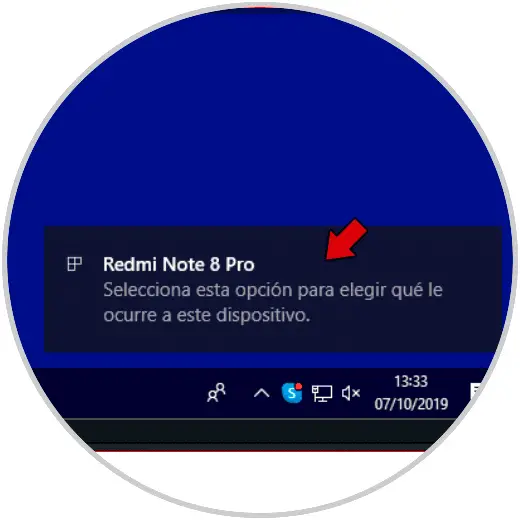
Step 3
Now you can on it to access the data or open the File Explorer and you will see the window where you can access your Xiaomi Redmi Note 8.
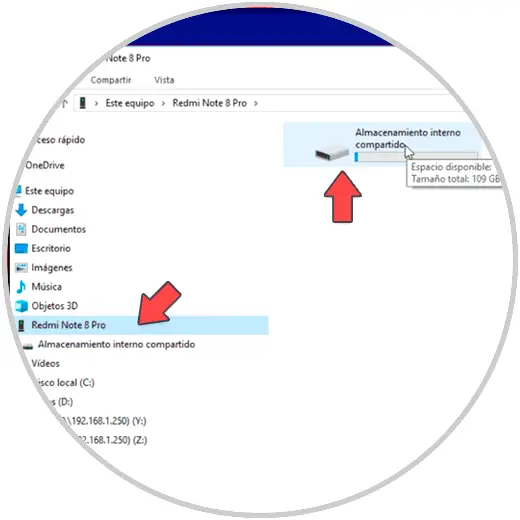
In this way we can connect without problem our Xiaomi Redmi Note 8 and Redmi Note 8 Pro to a PC and transfer information easily.