USB debugging is extremely useful for sharing information from our device to other computers or even repairing some inconveniences that may arise in the system itself. This is a function widely used among users..
Also, it is worth mentioning that this process makes it very easy to share information between the teams, for that reason, then we will explain how you can activate this tool on your device .
What is USB debugging?
This is a function that is integrated into the device settings, it has the purpose of allowing other equipment such as computers to access the phones. Also, it is also responsible for allowing tasks of Android software developers, so that in this way you can interact absolutely with the team. In addition, through this option you can debug the errors that the systems may present, so that its operation improves.
Similarly, using debugging you can also install a newer software to your computer. Keep in mind that you must be careful when using this method, since you can infect your phone with certain viruses that can completely affect its operation, you can even completely damage the device..
If you do not know much information about how to use this tool, we advise you to previously consult an expert on how to perform the procedure you want on your computer from USB debugging.
There are many options, so we invite you to learn them and take advantage of this tool that offers your device as much as possible. We also leave you the video tutorial with the necessary steps to activate USB debugging and developer options in Redmi Note 5..
To keep up, remember to subscribe to our YouTube channel! SUBSCRIBE
1. How to activate the developer options on the Xiaomi Redmi Note 5
We show you the steps to activate developer function on the Xiaomi Redmi Note 5 device. Next, we will explain the step by step so you can activate the developer options from your Xiaomi Redmi Note 5 equipment in a simple way, so that you can then proceed to enable USB debugging successfully.
Step 1
First, you must enter the “Settings” of your phone from the main menu of the same, the icon of this option is a gear.
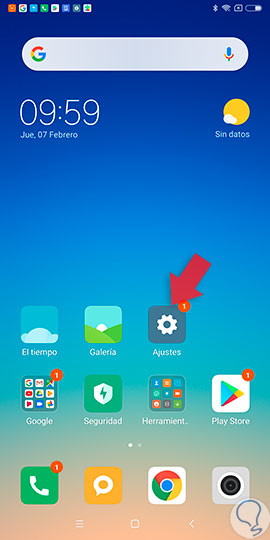
Step 2
Once you have accessed the settings, at the top of the screen you will find the option “On the phone” which you must press.
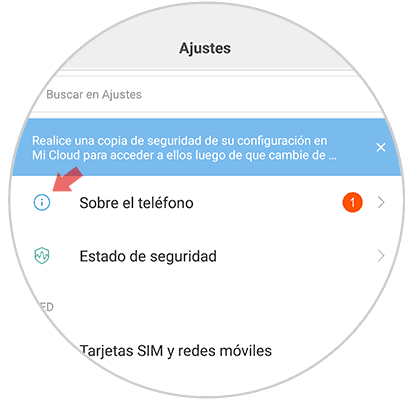
Step 3
Within the option mentioned above you must press “EMUI Version” seven times in a row, so you can activate the developer options on the computer.
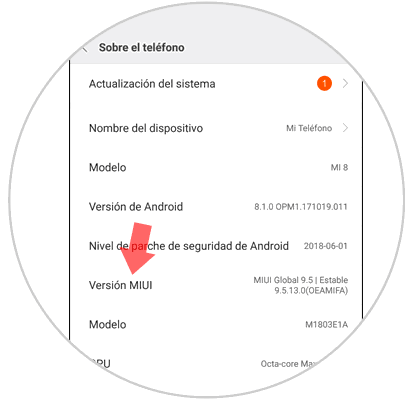
Step 4
Subsequently, a pop-up text box will appear on the screen where you will be told that "Developer options are now activated" on the device. Next, we will present an image where you can observe the message that should appear on the screen once you perform the process explained above.
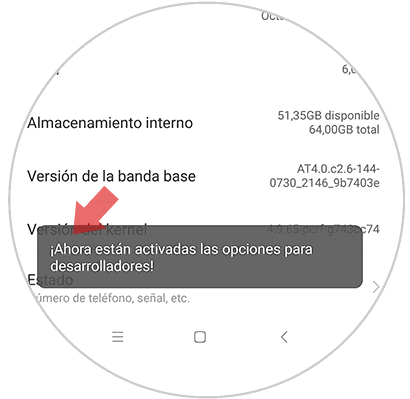
2. How to activate USB debugging on the Xiaomi Redmi Note 5
Let's see how we can activate USB debugging on the Xiaomi Redmi Note 5 phone. When you have finished the process to activate the team's developer mode, you must perform the steps that we will present below, so you can proceed to activate USB debugging on the computer .
Step 1
Access the main menu of your Xiaomi Redmi Note 5 phone and press the “Settings” option that is symbolized by the drawing of a gear.
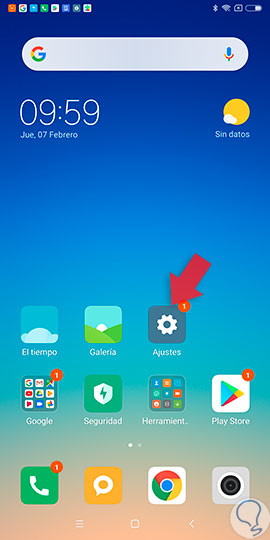
Step 2
Then, you must slide the screen to the bottom until you find the “Additional settings” section which you must select.
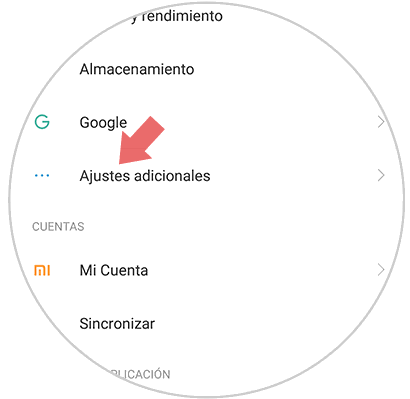
Step 3
Next, a series of options will be presented on your screen, where you must specifically select “Developer Options”.

Step 4
After performing the previous step, a new window will open with different options, you should slide the screen to the bottom until you find “USB debugging”. You must activate this option, to be able to do it simply you must slide the switch from the left side to the right, in this way it will change from gray to blue, to indicate that this tool has been activated.
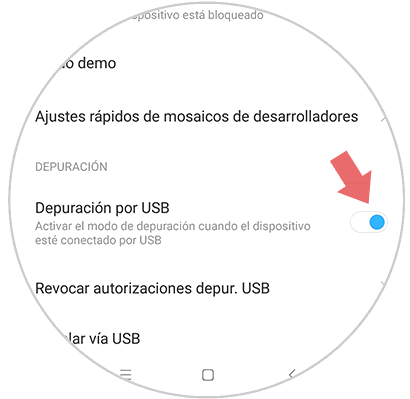
3. How to connect Xiaomi Redmi Note 5 to PC
Once we have activated the USB debugging mode and the developer options we will have our phone ready to connect to our computer. For this we will need the USB cable of our terminal and we will insert it into the USB port of our PC. To access our terminal we will have two options:
Pop-up window
A window to enter our phone will automatically appear.
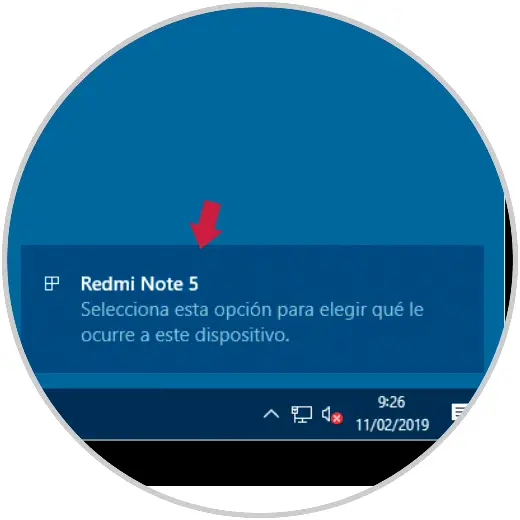
We can see the files of our phone entering the options that it offers us.

From recognized devices
We enter our File Explorer with the following combination and find our Note 5 within "Team".
+ E
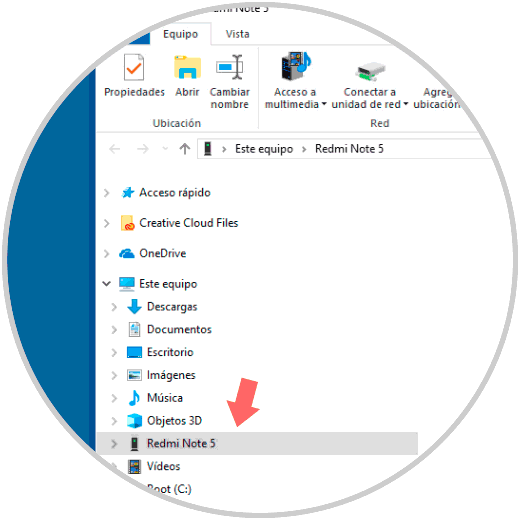
Following the steps explained above you can proceed to activate the developer function of the equipment and this tool, so as to get the most out of both from your Xiaomi Redmi Note 5 device. Keep in mind that it is extremely important that you follow The steps mentioned carefully, if at any time you make a mistake we suggest you start again, also remember to have the necessary advice.