In our day to day, we handle infinite information on our mobile phone including documents, photos, videos , audio files and a long list of possibilities that we exchange through Apps such as WhatsApp or Telegram , email managers such as Gmail or Outlook and even social networks like Facebook or Instagram ..
As we mentioned, there is so much information that we receive and send that sometimes we can do too much when managing it from our mobile terminal. In these cases, transferring all the information to the PC and organizing it from here seems like a good idea; but this is a process for which we will need to activate developer mode and USB debugging in our terminal.
Precisely in this TechnoWikis tutorial we explain how to carry out all this process with the Xiaomi Redmi Note 10 terminal step by step in the form of text and video..
To stay up to date, remember to subscribe to our YouTube channel! SUBSCRIBE
1. How to activate developer mode and USB debugging on Xiaomi Redmi Note 10
Before connecting to the PC, we have to activate the developer mode and USB debugging on our Xiaomi Redmi Note 10. This procedure is carried out by following the steps that we show you:
Step 1
First of all, you have to enter the "Settings" of your Xiaomi Redmi Note 10.
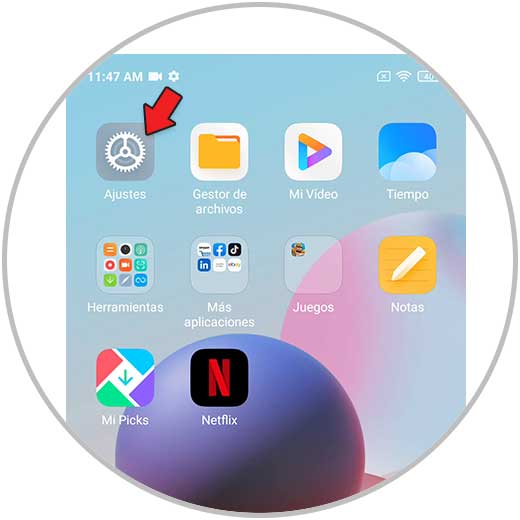
Step 2
Now, click on the option "About the phone" to access.
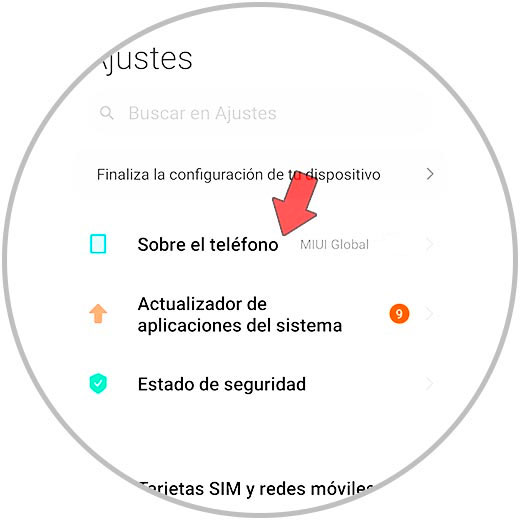
Step 3
To activate the developer options, press 7 times on the option “MIUI version”. A countdown will appear, and when the developer options are activated a message will appear indicating it.
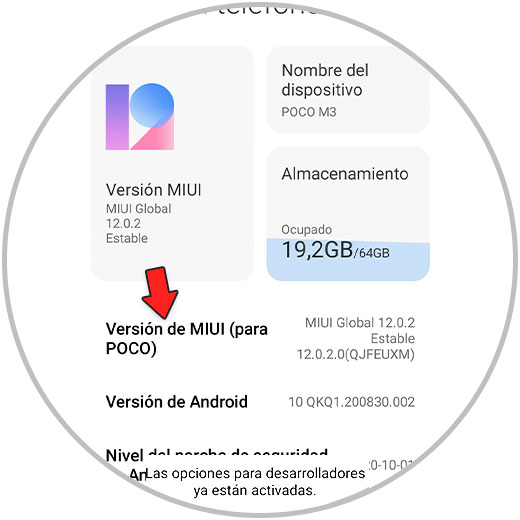
Step 4
Now go a step back, and within the "Settings" of the Redmi select "Additional settings".
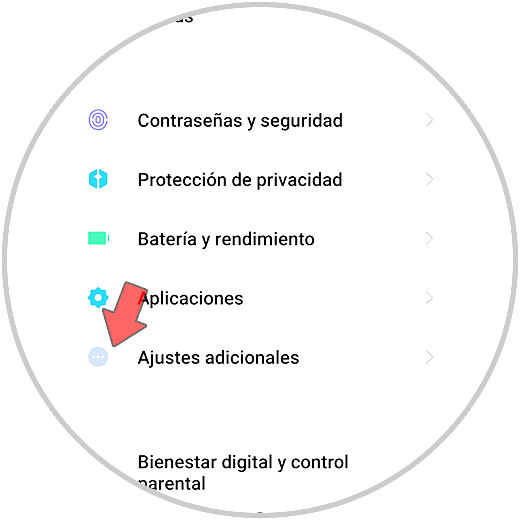
Step 5
Swipe to the end where the option "Developer options" will have appeared. Click on it.
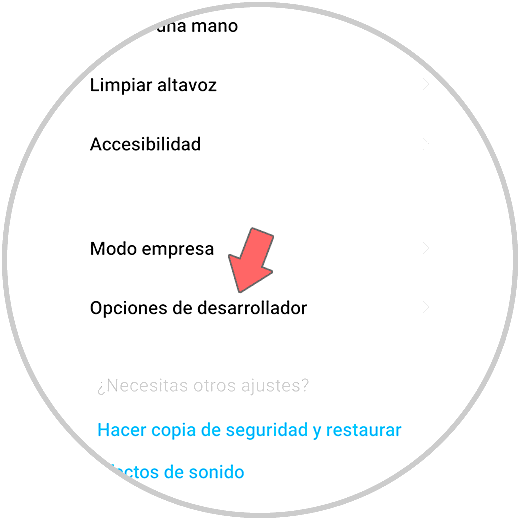
Step 6
Finally activate the "USB debugging" tab and your Redmi will be ready to be connected to the PC.
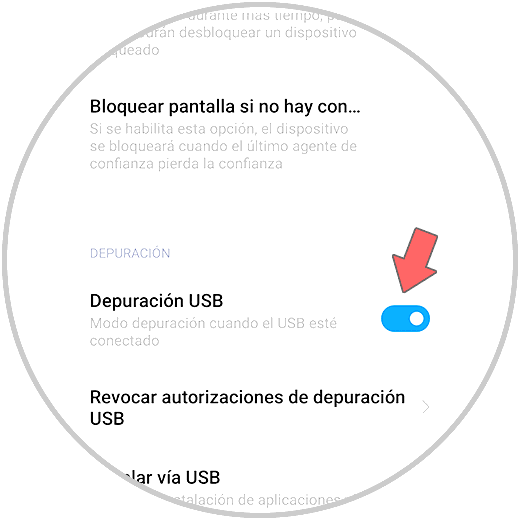
2. How to connect Xiaomi Redmi Note 10 to the computer
Once this is done, you can connect your Redmi to the PC and manage its internal information from here by following the steps that we tell you:
Step 1
We connect our Redmi to the PC with the original cable or a compatible one. Once done, several options will appear on the Redmi screen. Click on "File Transfer / Android Auto".
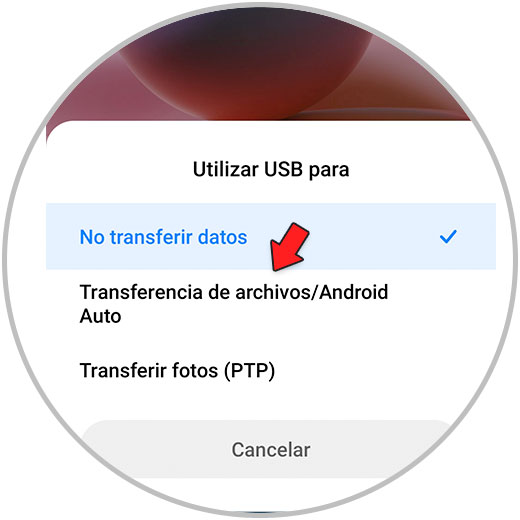
Step 2
This message will appear in the lower right corner of your PC screen when it recognizes the Redmi.
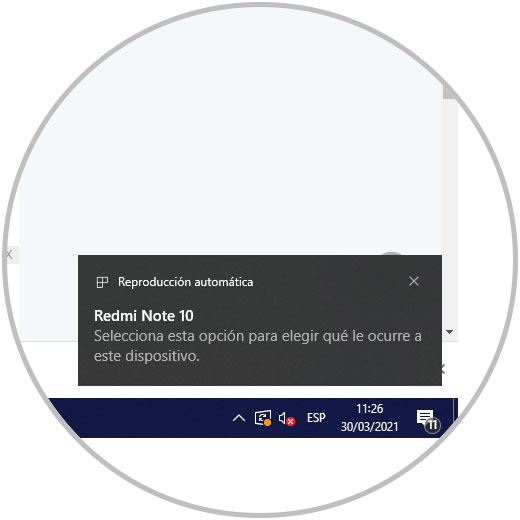
Step 3
By clicking on the window you will access the device. Remember that you can also do it from your PC's file explorer.
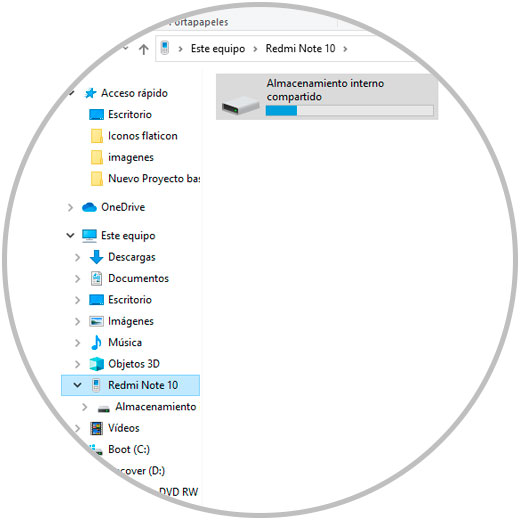
With these simple steps we have activated the developer mode and USB debugging to be able to connect our Xiaomi Redmi Note 10 to the PC quickly and easily.