Since we use our mobile phones for many things, the information we store in them is usually quite heavy. We also use it as our video and photo camera, so this content is also stored on the device. All this makes the memory of this one fill up little by little, to the point that we do not have more space or that the mobile does not work in the correct way..
This may be one of the reasons why we want to pass this information to our computer, to clean the phone and thus be able to save content again. However, when we connect our phone to the computer, we may not be able to carry out this connection because we must activate USB debugging on the mobile.
What is USB debugging
USB debugging is an internal adjustment of the Android system that allows advanced users or developers to perform complex tasks.
When we talk about USB debugging we will be giving permission for our mobile phone to interact with our PC equipment and thus establish effective communication. When we have detection problems between PC and phone, it is possible that USB debugging is not activated and, therefore, the computer does not recognize the mobile device.
Below we show you all the steps you must follow to know how to activate USB debugging on the Redmi Note 9S and how to connect it to the PC..
To stay up to date, remember to subscribe to our YouTube channel! SUBSCRIBE
1. How to activate Redmi Note 9S developer mode
Step 1
The first thing you should do is enter the "Settings" of the phone.
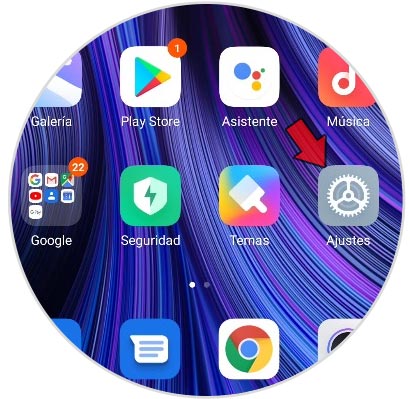
Step 2
Then click on "On the phone".
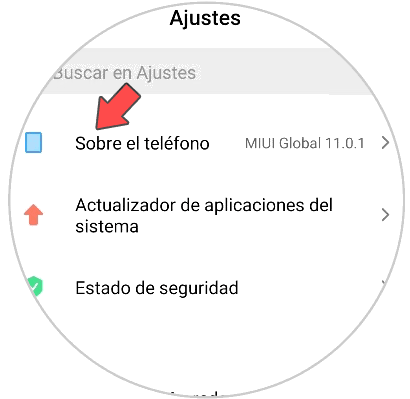
Step 3
Now we have to press 7 times on the “MIUI Version” information. You will see that it indicates the times or steps you have left to activate the Developer mode or options.
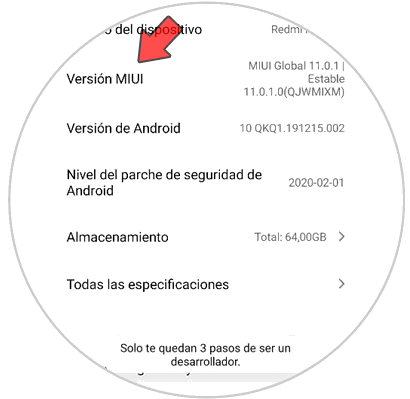
Step 4
The next thing you should do is enter Settings - Additional settings, and you will see a new option called "Developer options" appear.
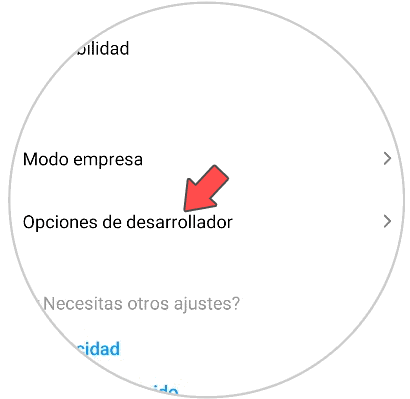
Step 5
Now you must access it and within its options, activate "USB Debugging". You will see a pop-up window in which you must confirm that you want to activate this service.
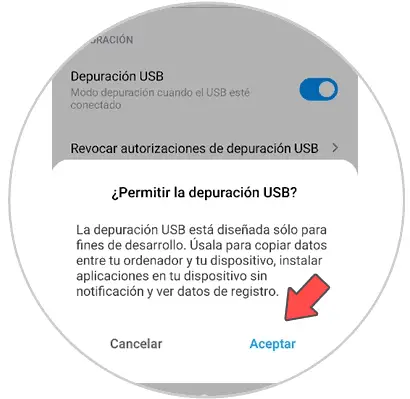
2. How to connect Redmi Note 9S to PC
Step 1
To connect our phone with the computer, we have to do it through a compatible cable. Once connected, we will see that different options appear on the phone's screen. In order to manage your data, click on the "File transfer" option.
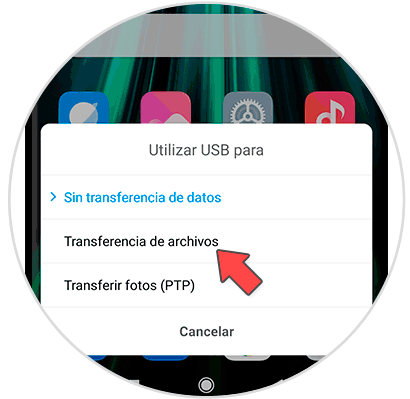
Step 2
A poster will appear on the computer advising us of this connection.
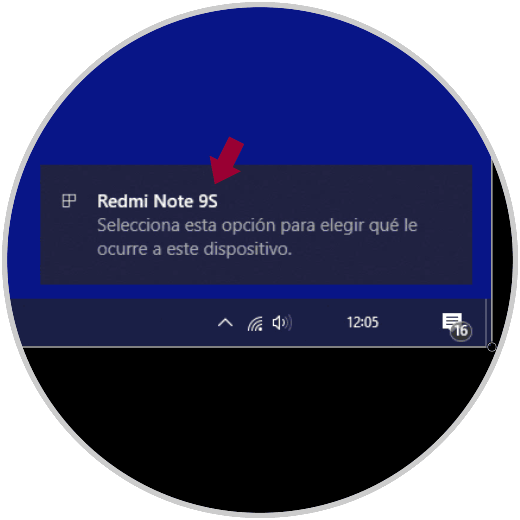
Step 3
If you click on it, you can access the data or open the File Explorer to download everything you want from the Redmi Note 9S.
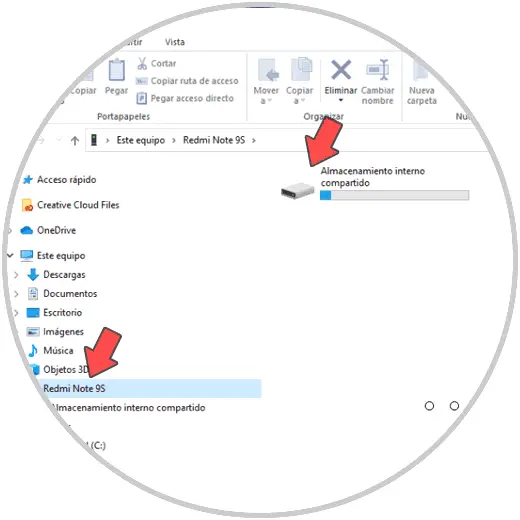
In this way you can already connect your phone to the PC to transfer all those files that you consider necessary.