The use that we give to mobile phones is increasing, since the utilities that it offers are very varied and more complete with the passage of time. In addition, the internet connection has made it possible for us to use them to browse the web in search of information, entertainment, it has also made it possible to download applications and with it the possibility of connecting from the palm of our hand to social networks, managing the mail or communicate from WhatsApp..
It has undoubtedly become a staple of everyday life for many users. That is why perhaps on some occasion we have considered how we can connect our smartphone to television to see the content of this on the big screen. This process may vary depending on the model of mobile and television that we have. That is why below we show you several options.
To stay up to date, remember to subscribe to our YouTube channel! SUBSCRIBE
1. How to share Redmi Note 9S screen with Miracast
To connect your Redmi Note 9S by Miracast you must do the following.
The requirements that must be met are to be able to carry it out are
- TV and mobile must have WiFi connection and be connected to the same WiFi network.
- That our TV or mobile are compatible with both technologies.
Difference between DNLA and Miracast
The DNLA (Digital Living Network Alliance) technology allows connecting two devices without the need for a cable or other devices, being able to play files such as photos and videos that we are viewing on our mobile phone screen, but it does not allow us to reproduce the screen content per se. On the other hand, Miracast technology allows a connection between two devices (in this case mobile and Smart TV) in a similar way as we would do with an HDMI cable but without the need to use cables; with the difference that we can see on TV everything we are viewing on the phone screen.
Step 1
The first thing you should do is scroll the screen down and select "My Share"
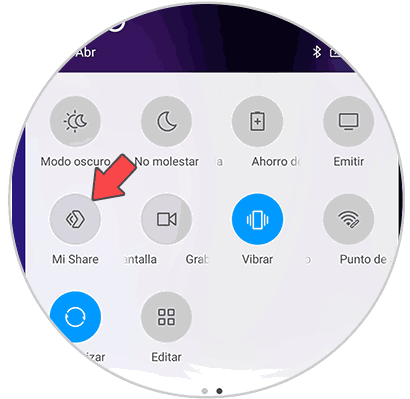
Step 2
Now you will see the connection options. In this case select your TV.
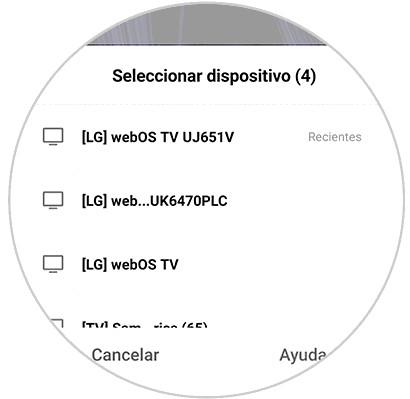
Step 3
Now you will see several options. In case you don't want to activate any, don't select it.
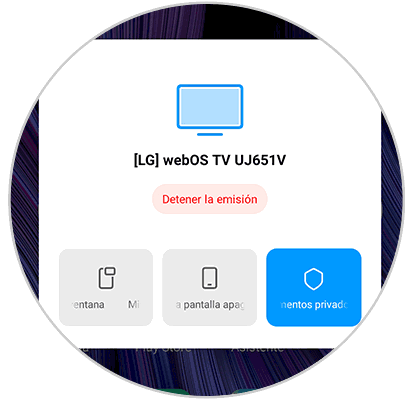
Step 4
Finally you will see on the top of your device that the content is being broadcast.
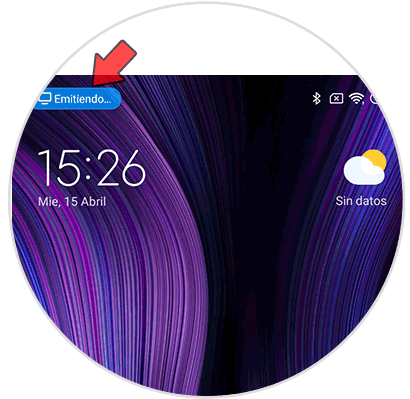
2. Connect Redmi Note 9S to TV with Chromecast, HDMI cable and Fire Stick Basic Edition
In the event that your TV does not have a Smart TV, you must connect your phone through a device. The options you have are the following among others.
Connect Redmi Note 9S to HDMI cable TV
One of the options to share the content of your phone to the TV is to do it through an HDMI cable. In the case of this terminal we will need that one of the terminations is a Micro USB type C cable.

CHOETECH USB C to HDMI Cable
Adapter to connect Huawei Mate 10 to TV
Connect Redmi Note 9S to TV with Chromecast
Another option we have is to do it through Chromecast. It is a Google device that is attached to the TV through an HDMI cable.

Chromecast
Google device to send content between Smartphone and TV
Connect Redmi Note 9S to TV with Fire TV Stick Basic Edition
Another of the connection options you have is to do it through Amazon Fire. It has more than 4,000 applications in addition to having access to Amazon Prime or platforms like Netflix. Its use is easier through its command and connects via HDMI to our television.

Fire tv stick
Google device to send content
In this way you can share the screen of your phone and connect it to the TV in case you want it..