It is well known that the use we give to mobile phones is constant and of great magnitude. If we add that it is one of the main means of communication between people; It can be concluded that, the amount of personal data accumulated on these devices is not small throughout the life of the phone..
The accumulation of data and information on the phones is so great that, sometimes, this can cause failures that affect the operation of the devices. For this, one of the best solutions is to format the factory mobile; but not before creating a backup to avoid losing all the information it contains.
If you have a lot of information to manage in the terminal, connecting the mobile to a PC can facilitate that process; and for this you must activate USB debugging on it..
What is USB debugging?
It is a function that aims to carry out tasks of Android software developers, and thus be able to perform debugging tasks. This option allows other devices, such as a PC, to have access to our terminal.
This can be done due to the Android Debugging Bridge protocol, which would shortly be ADB; since, it allows developers to fully interact with a phone; thus being able to test and debug the errors, so that the system improves.
It is for this reason that in the following tutorial of TechnoWikis today we will show how to activate the developer mode and USB debugging on the Xiaomi Redmi Note 6 Pro of Android ..
For this to be possible, you will have to follow the steps below to the letter:
To keep up, remember to subscribe to our YouTube channel! SUBSCRIBE
1. How to activate the developer options on the Xiaomi Redmi Note 6 Pro
By correctly following the procedure shown below, you will be able to activate the developer options on the Xiaomi Redmi Note 6 Pro.
Step 1
Enter the Xiaomi Redmi Note 6 Pro settings option, which on the main screen of the device, is represented by a nut-shaped icon.
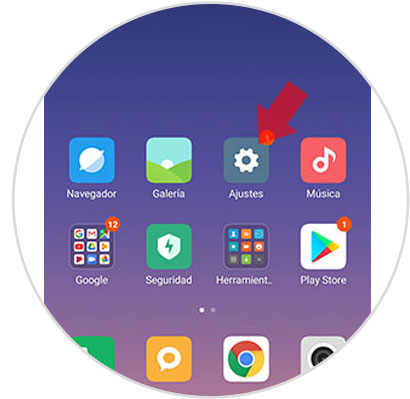
Step 2
Once this has been done, the option “On the telephone†can be observed at the top of the screen; to which you must enter by clicking on it.
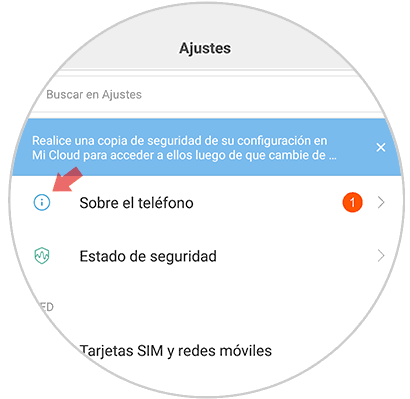
Step 3
After accessing the option specified above, an option with the name “EMUI Version†will appear on the screen; You have to press 7 times in a row to activate Developer Options on your phone.
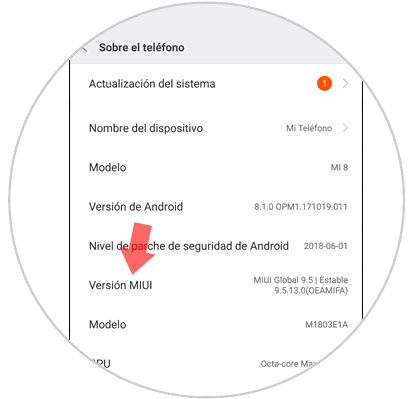
Step 4
Having done this, a text box will be visible on the screen; hinting that way, developer mode is already activated. The message that should appear is the one shown below:
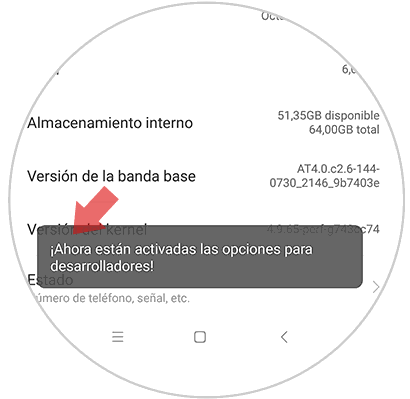
2. How to activate USB debugging on the Xiaomi Redmi Note 6 Pro
When the developer mode is activated on the device, you can start the process to activate USB debugging; which must be done following the procedure that will be presented from this moment.
Step 1
Access the “Settings†option on the Xiaomi Redmi Note 6 Pro on the main screen.
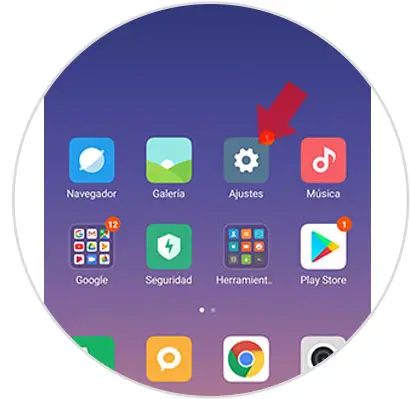
Step 2
Later, you will have to slide the screen until you see the option of “Additional settingsâ€, and then select it.
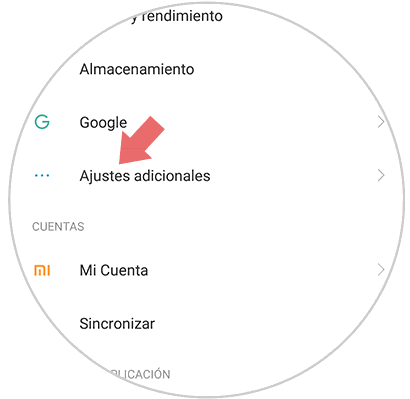
Step 3
At this point, a series of options will be displayed; of which you have to select the "Options for developers".
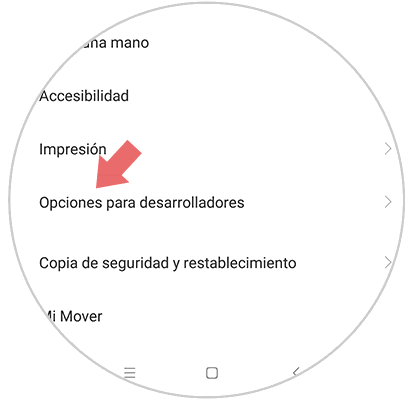
Step 4
You must slide the screen until the “USB Debugging†option appears. You have to activate the tab. To do so, just slide it to the right. If the tab turns blue, it means that you have already activated USB debugging on the Xiaomi Redmi Note 6 Pro.
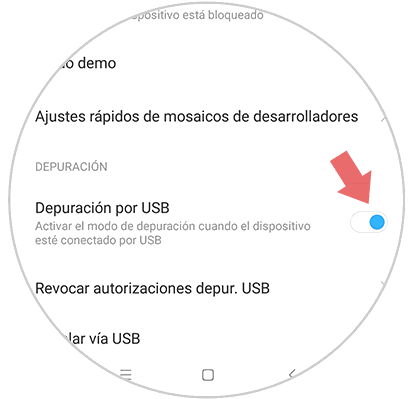
By following these simple steps, you can activate the developer options and USB debugging on your Xiaomi Redmi Note 6 Pro device.