a verdad es que para nadie es secreto que el GPS se trata de una herramienta realmente importante, a la hora de que nos encontremos extraviados o perdidos en una ciudad. The truth is that it is no secret to anyone that GPS is a really important tool, when we are lost or lost in a city. That is why, it is highly recommended to have it activated on our mobile device when having to locate us or look for a certain address..
Although no one doubts its great usefulness, it is true that it may seem awkward to think that our exact location is always known and there are situations in which you want or need to deactivate the GPS location on your device. It is for this reason that today in TechnoWikis we will explain how to perform this procedure on one of the most used Android terminals currently by users around the world: The Xiaomi Redmi Note 6 Pro. This is why we will show you the process to activate and disable GPS step by step.
For this you will have to follow the steps you will see and read below:
To keep up, remember to subscribe to our YouTube channel! SUBSCRIBE
1. How to enable or disable GPS location on Xiaomi Redmi Note 6 Pro
This process is quite simple, for this you just have to perform the following steps successively:
Step 1
You must go to the "Settings" option represented by the nut icon located in the main menu of the mobile.
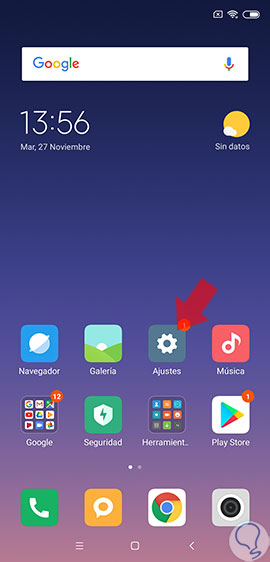
Step 2
When you have entered, you can see many options available, you should go to what is known as "Advanced Settings" and click on it.
[ 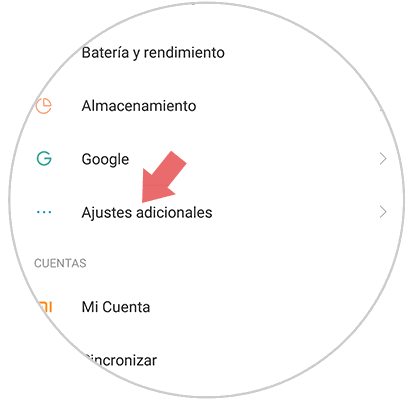
Step 3
Once you have pressed this last option, you have to look for one called “Privacyâ€.
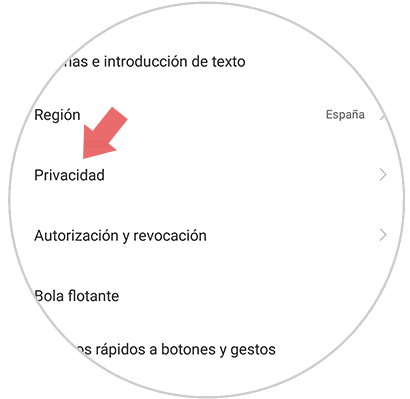
Step 4
After you enter it, you will see an option called “Locationâ€. Press here.
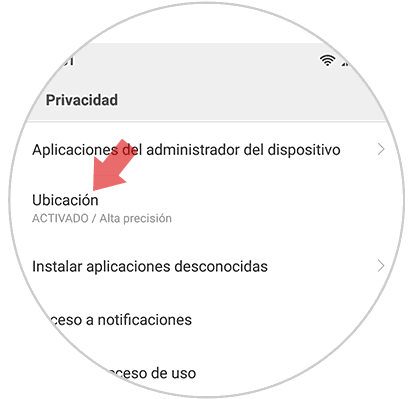
Step 5
To finish the process, you have to click on the "Access to location" section to activate or deactivate it as you wish.
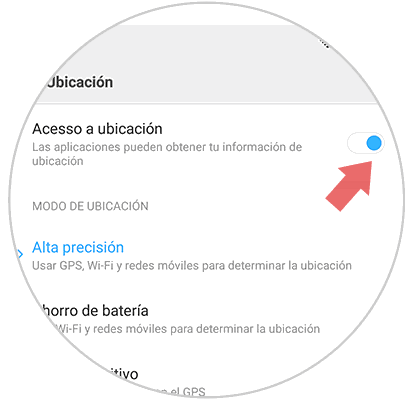
2. How to enable or disable GPS location of Xiaomi Redmi Note 6 Pro applications
Many applications use the “GPS†option to know the location of their users, in case you want to deactivate it from a specific tool, you just have to follow this procedure:
Step 1
As in the previous process, you have to go to the "Settings" option which is on the main screen of the mobile.
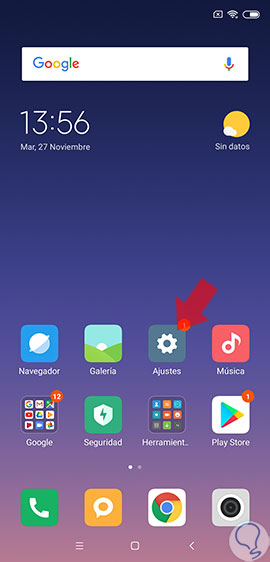
Step 2
Among all the options that will come out, you should go to one called "System Applications" if you want to activate or deactivate the GPS in an application that was already on the mobile when you purchased it. But if it is a tool that you installed, go to “Installed applicationsâ€.
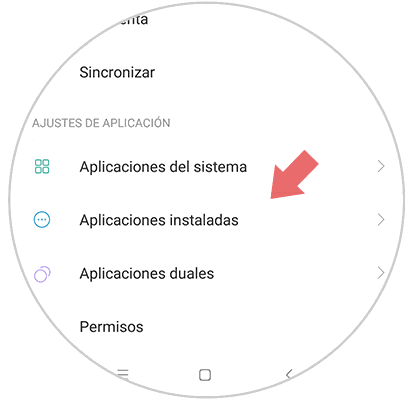
Step 3
Once inside any of these two options, you will see a list of all the specified tools. Swipe and click on the specific App in which you want to deactivate the GPS.
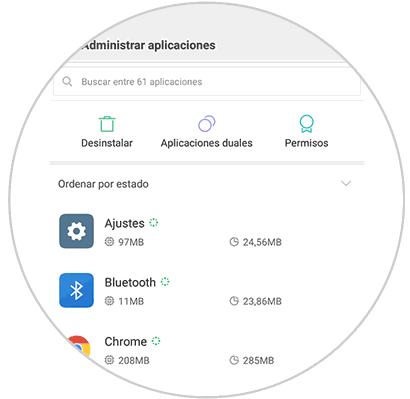
Step 4
Choose the application you want, and in doing so you will see an option described as “Application permissionsâ€. Press to continue the process.
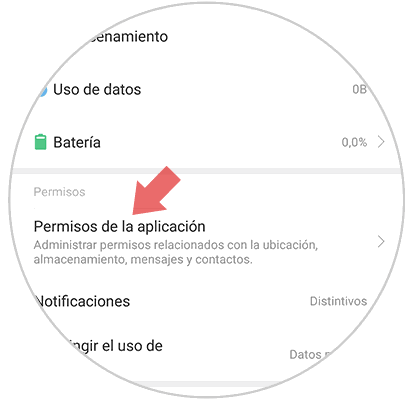
5 steps
There you will see all the permissions requested by the applications. Activate or deactivate as desired the option of "GPS" and ready, that simple.
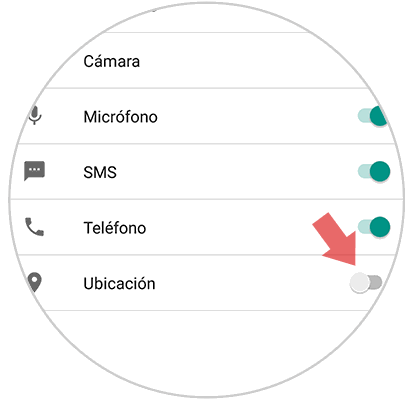
If you followed the procedure well, you can see that access to the location of your mobile device is configured as indicated..