Our phone has become an indispensable element wherever we go, since through it we perform different functions such as surfing the internet, communicating with our friends through social networks , managing our email, or using the different applications ..
In addition, another of the uses that we give more frequently to our mobile, is that of GPS. Thanks to applications such as Google Maps, we use our terminal to know the best routes of all those places we want to go to and follow the indications it offers us.
Although giving access to the location of our phone is necessary for this, we must bear in mind that it is recommended to have it activated at those times when it is strictly necessary so that in this way we protect our privacy and security more others save battery . In addition, certain applications ask us for access to our location, giving permission without realizing it in many cases..
That is why we explain below how you can deactivate the GPS location of your Xiaomi Mi A2 from both the phone in general and certain apps.
To keep up, remember to subscribe to our YouTube channel! SUBSCRIBE
1. How to disable Xiaomi Mi A2 GPS location
Step 1
The first thing you should do is enter the "Settings" of the phone through the main screen.
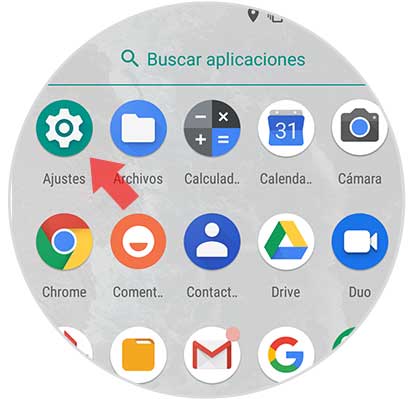
Step 2
Now you have to enter the "Security and location" section
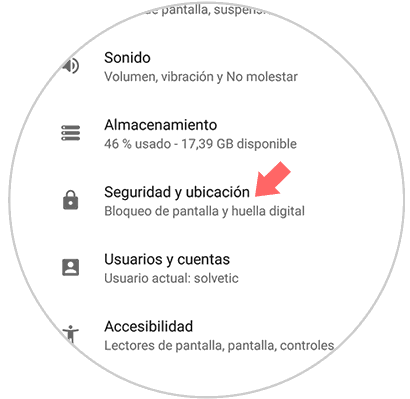
Step 3
Next, you must scroll down to select the Privacy option and select “Locationâ€
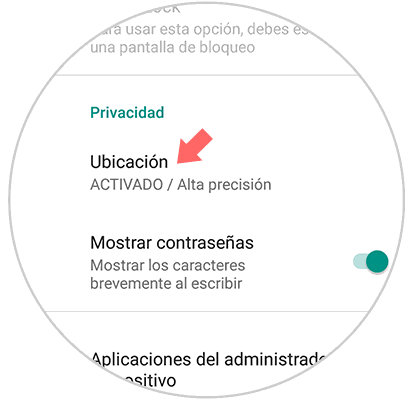
Step 4
Now you will see a tab at the top. You must move it to the left or right depending on whether you want the location to be enabled or disabled.
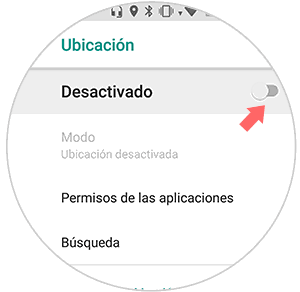
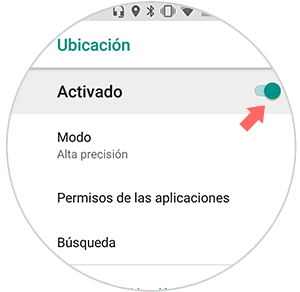
2. How to disable GPS location Xiaomi Mi A2 applications
In case you want to know how to deactivate the location of certain apps, you have to follow the steps detailed below
Step 1
First of all you have to enter the “Settings†of the phone through the main screen.
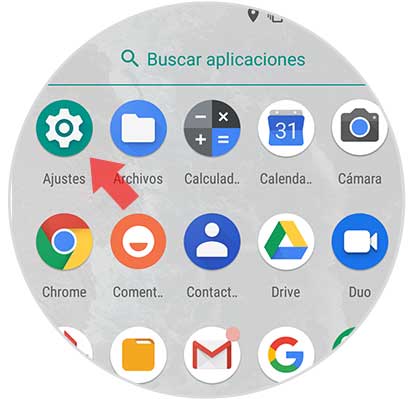
Step 2
Next you have to go to the "Security and location" tab
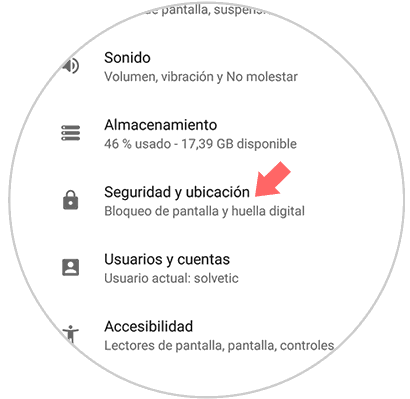
Step 3
Next, you should go to the Privacy section Privacy and select “Locationâ€
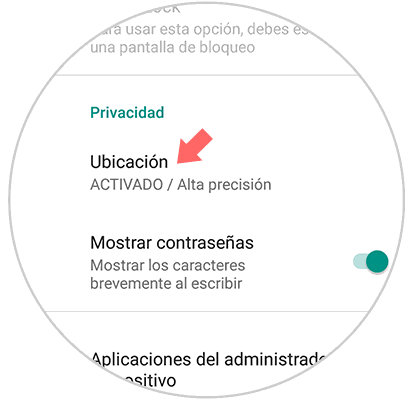
Step 4
Now you will see that there are several options. In this case you have to go inside "Application permissions"
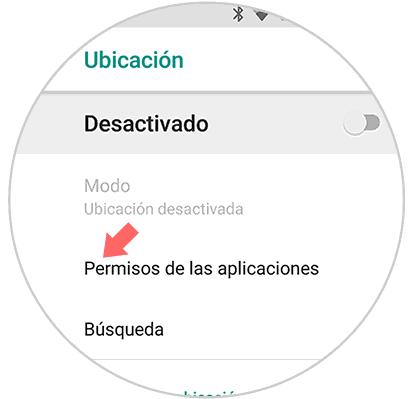
Step 5
Finally you will see how all Apps that have access to the phone's GPS appear. You will have to select which of them you want to have permission to access the location. If the tab is in true color, the App will have permission, but if it is in gray, access to the location will have been disabled.
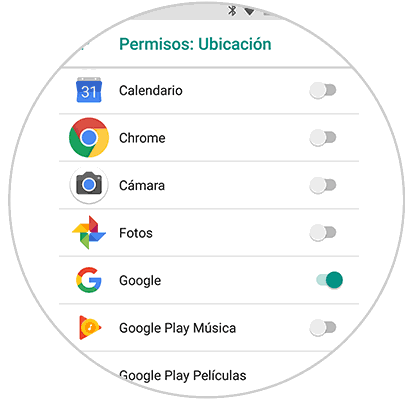
In this way we will be able to select if we want the GPS location of our phone to be activated and which applications can access it..