Today, the mobile phone has a fundamental role in our lives, due to the great use we give of these devices due to the large number of functionalities that we can make using them. A few years ago we found it difficult to imagine that the mobile phone would serve for much more than making and receiving calls . Now they have become devices that, entering a hand, fulfill many of the functions that we can perform on a PC..
Every day we use the phone to perform actions such as downloading applications or music , playing video, using the camera , using GPS or communicating using instant messaging applications through live chat with other people. Applications of this type such as WhatsApp or Telegram has become one of the main forms of communication between people, so the use and configuration of the terminal keyboard becomes a very important aspect.
It may be that, on some occasions and due to writing fast or not paying too much attention, we confuse some letters in words distorting the message. In this sense the autocorrector can get us out of trouble, but on other occasions he can modify words causing misunderstandings in sentence by modifying them to his liking. It is for this reason that today in TechnoWikis we will explain how to enable or disable the autocorrector in one of the most popular mobiles on the market at this time: The Xiaomi Mi A2..
For this the steps to follow are:
To keep up, remember to subscribe to our YouTube channel! SUBSCRIBE
Step 1
Swipe the main screen of your Xiaomi up to access the menu icons on the device.
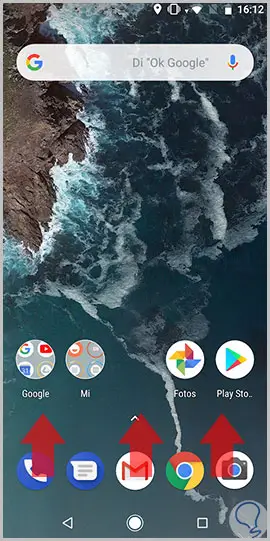
Step 2
Among the icons, access “Settings†by clicking on the icon that represents a cogwheel.
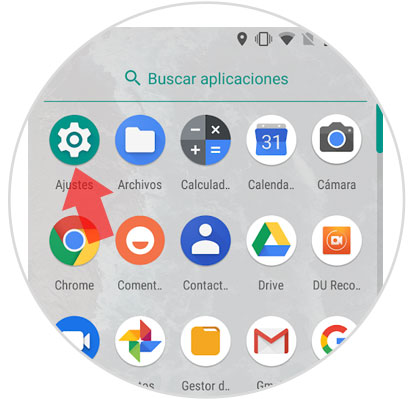
Step 3
You will appear among the terminal configuration options. Swipe all the way to the "System" option and click here.
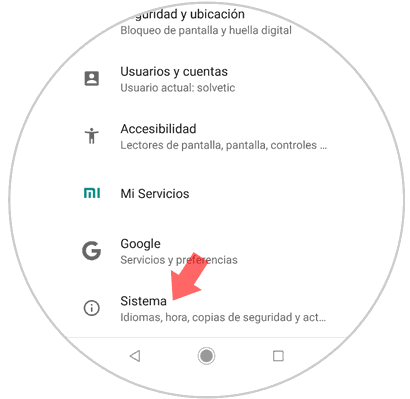
Step 4
At the top of the new screen, you will see the option "Language and text input". Press here.
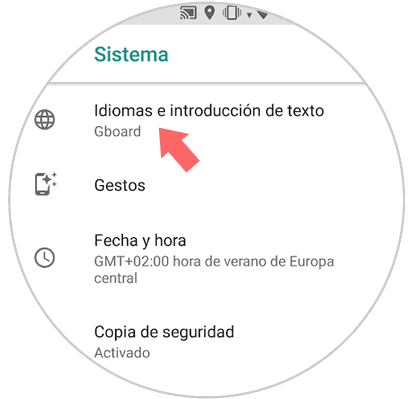
Step 5
At the end of the available options, you will see the "Advanced settings" option. Press here.
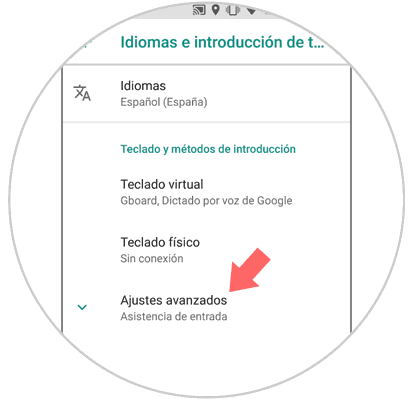
Step 6
In the “Input assistance†section you will see the option “Spell checkerâ€. Press here.
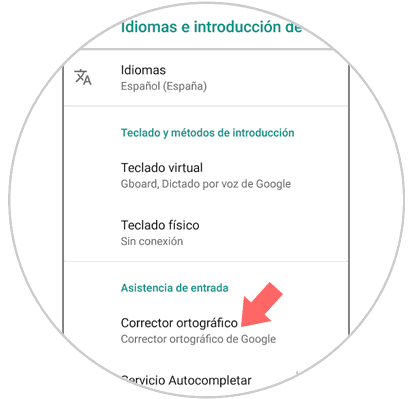
Step 7
At the top you will see a tab. By sliding it to the right you will activate it and the autocorrector will also be activated, and sliding it to the left will deactivate this option.
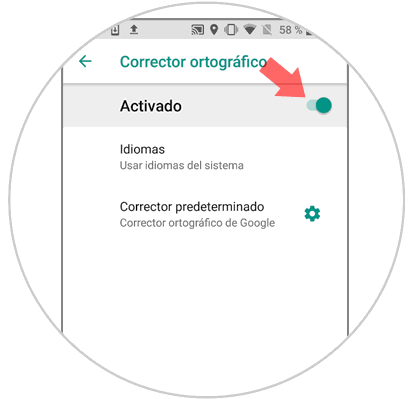
It's that simple to activate or deactivate the autocorrector in the Xiaomi Mi A2 terminal of Android.