Being able to connect our mobile phone to other equipment such as a computer expands the possibilities of managing our information. Having connected our smartphone and PC we can see the storage of the phone in addition to managing it with ease. Although mobile interfaces are intuitive, they are even more so on laptops or desktops, especially for software and screen size. But sometimes we find that this connection is not made satisfactorily and throws us some error..
In order for our Android phone to connect properly to a computer, we need to have the USB debugging option enabled. This option is normally used by developers, but regular users also allow them to execute a communication between mobile and PC using the ADB protocol. For development testers this protocol is useful when software tests are carried out on Android looking for faults for later debugging.
USB debugging allows this wired communication this mobile and PC and therefore it is important to know how to activate it on our Xiaomi Redmi 6..
To keep up, remember to subscribe to our YouTube channel! SUBSCRIBE
1. How to activate Developer Options on Xiaomi Redmi 6
Step 1
The first step will be to open the “Settings†of our phone from the icon on the main screen.
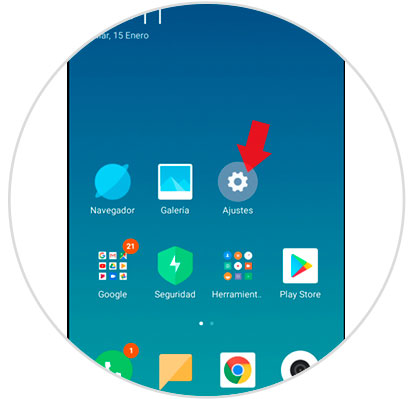
Step 2
We enter the section under the name "On the phone".
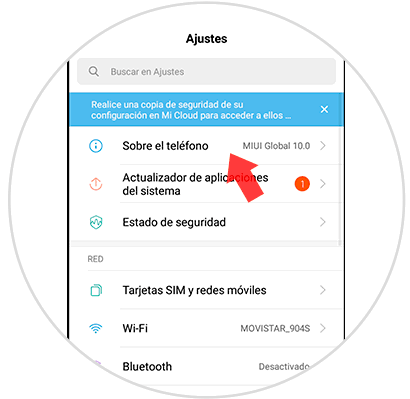
Step 3
Now we press 7 times in a row on the “MIUI Version†section to activate the Developer permissions.
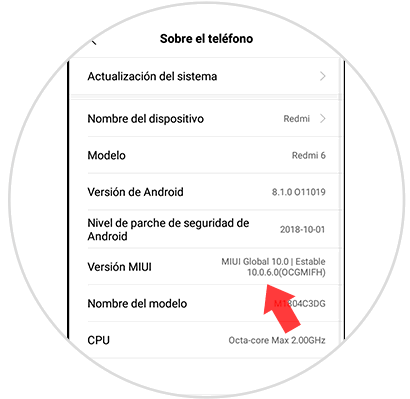
Step 4
When they have been activated, a warning like this will appear:
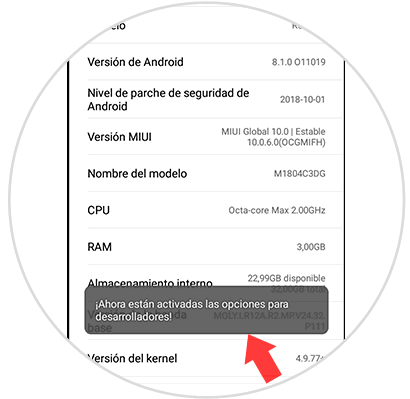
Step 5
If we go to the next route, we will see our Developer permissions activated:
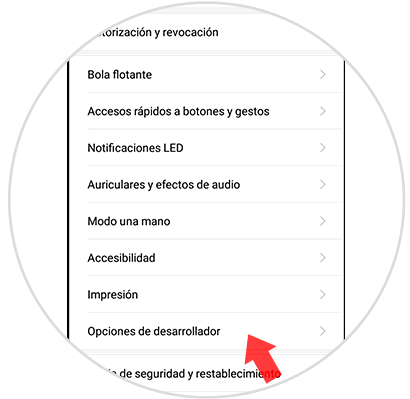
2. How to activate USB debugging mode Xiaomi Redmi 6
Step 1
We go to our "Settings" panel accessing from the icon of the main screen.
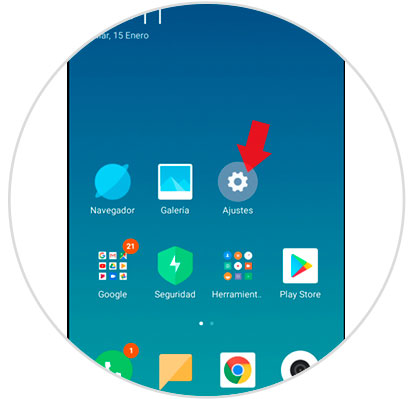
Step 2
We move to the "Additional settings" section.
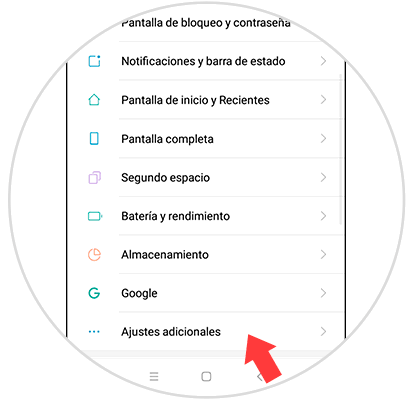
Step 3
If we go down we will see our "Developer options", click on them.
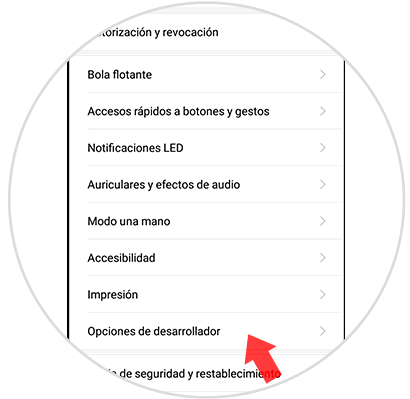
Step 4
Now we look for the “USB Debugging†option and move the button to enable or disable this option.
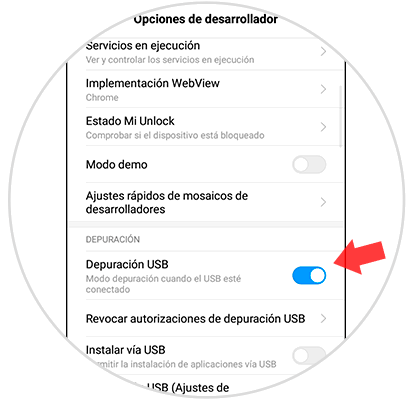
Step 4
We accept the notice box that appears.
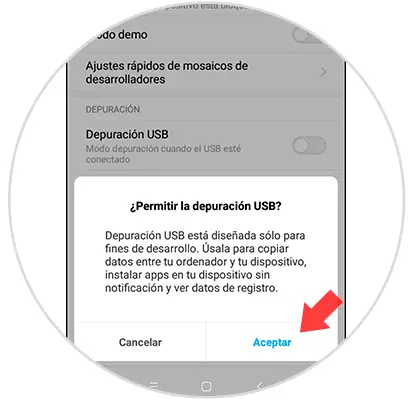
In this way we will have activated the developer options to be able to set or remove the USB debugging mode and connect the Xiaomi Redmi 6 to the PC.