Due to the great use that we give of our mobile phone since it is one of the main means of communication between people today, throughout the life of a mobile phone there are few data that we collect on these devices ..
Contacts , photographs, videos , messages, emails and many more are some of them. There is so much information and data that we accumulate that sometimes these can affect the device malfunction. In these cases, reset the factory mobile before making a backup to avoid losing information is usually the best option.
In the case of having a lot of information that we have to manage in the terminal it is often helpful to connect our mobile to a PC to facilitate the task, and for this it will be necessary to activate USB debugging..
What is USB debugging?
USB debugging is a function oriented to carry out tasks of Android software developers to perform debugging tasks. Thanks to this option it is possible to access our terminal from other devices, such as the PC.
This option is carried out thanks to the ADB or Android Debugging Bridge protocol, which allows these developers to fully interact with an Android phone. In this way it is easier to test the errors and be able to debug them to improve the system.
It is for this reason that today in TechnoWikis we will explain how to activate the developer mode and USB debugging of one of the Android terminals of the moment in terms of quality-price refers: The Xiaomi Mi 8..
For this you will have to follow these steps:
To keep up, remember to subscribe to our YouTube channel! SUBSCRIBE
1. How to activate developer options on Xiaomi Mi 8
To activate the developer options on this Xiaomi terminal you will have to perform the following steps in an orderly manner:
Step 1
Press on the "Settings", represented by a gear icon on the main screen of your Xiaomi.
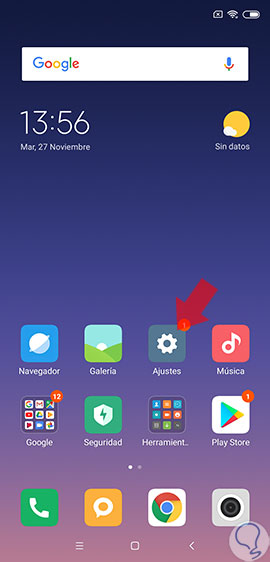
Step 2
In the new screen at the top you will see the option “On the phoneâ€. Press here.
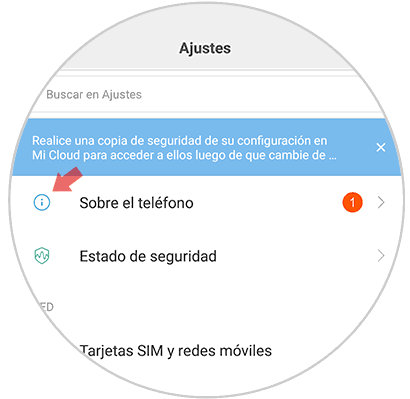
Step 3
Press 7 times in succession in the “EMUI Version†option
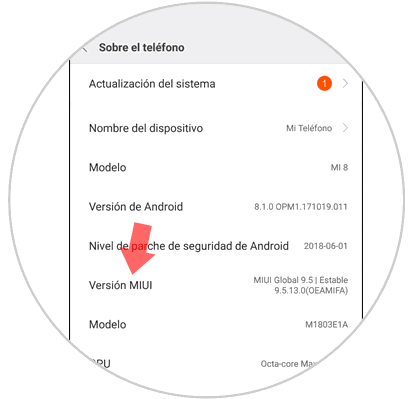
Once you have done so, you will see the following message on the screen and it will mean that you have activated the developer mode on your Xiaomi Mi 8.
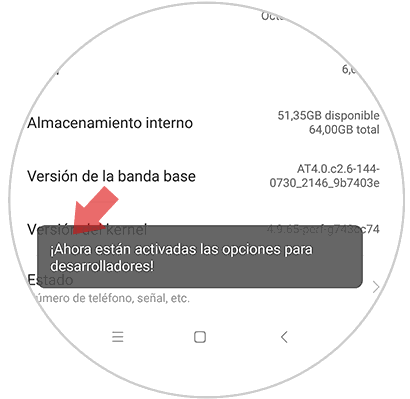
2. How to enable USB debugging on Xiaomi Mi 8
Once you have activated developer mode it will be possible to activate USB debugging. For this you have to:
Step 1
On the main screen, tap on “Settingsâ€.
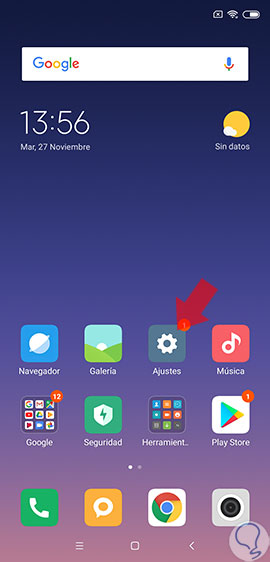
Step 2
Now, swipe to the “Additional settings†option and click here to continue.
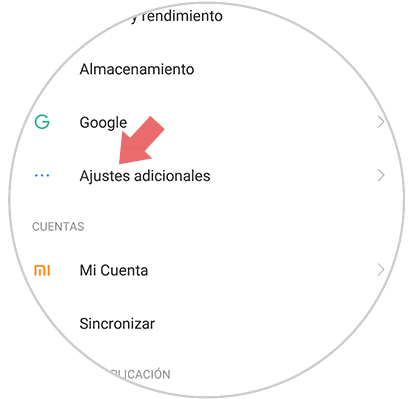
Step 3
On the new screen, select "Developer Options."
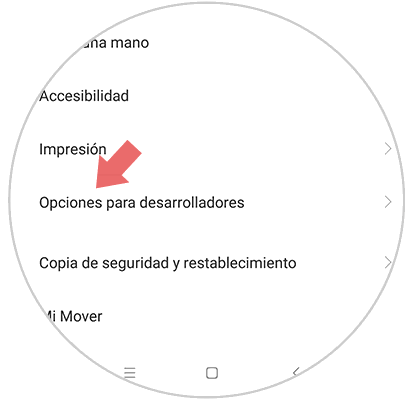
Step 4
In these options, swipe to the end where you will find the “USB Debugging†option. Activate the tab by sliding it to the right and when it is in blue it will mean that this mode is already enabled on your Xiaomi terminal.
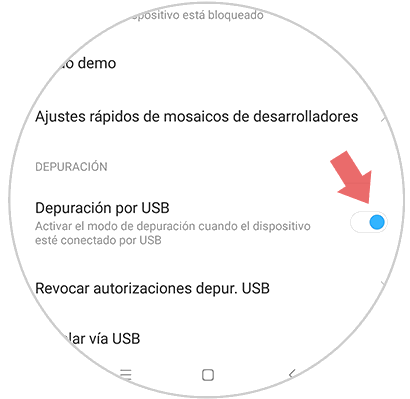
It's that simple to activate developer mode and USB debugging on your Xiaomi Mi 8 Android.