Our mobile phone is, not only the device that allows us to communicate by phone calls or text messages, but has also been transformed into a portable PC that allows us to store not only phone contacts, but also photographs, videos and even graphic data ..
It is also possible to send and receive emails and a large amount of information, for all the above, on a daily basis a lot of data is stored in the equipment, which causes slowness in them and therefore malfunction in their normal operations.
When these cases occur, it is best to restore the initial values ​​of the equipment, so that its performance can be optimized. It is always advisable to make a backup before resetting the terminal, all this with the intention of safeguarding important information that is stored in the mobile device. One of the most recommended options is to perform USB debugging, which is nothing else, but to connect the phone directly to the PC through a cable arranged for it..
This alternative can be executed thanks to the ADB protocol, which facilitates the full interaction of developers with the Android phone. This makes it much faster and easier to reset the errors and fix them in a way that magnifies the use of the system. It is for all the above that we want to offer all users a tutorial to activate USB on the Xiaomi Mi 8 Lite phone.
Note
The video has been made on a Xiaomi Mi 8, but the steps are exactly the same for the Lite version of the terminal.
To keep up, remember to subscribe to our YouTube channel! SUBSCRIBE
1. How to activate developer options on Xiaomi Mi 8 Lite
The first thing you should do is enable the developer options on the phone. If we want to enable the developer options on the Xiaomi Mi 8 Lite, we must sequentially perform the following steps listed below:
Step 1
On the main screen of the device, we locate the alternative “Settings” by clicking on it.
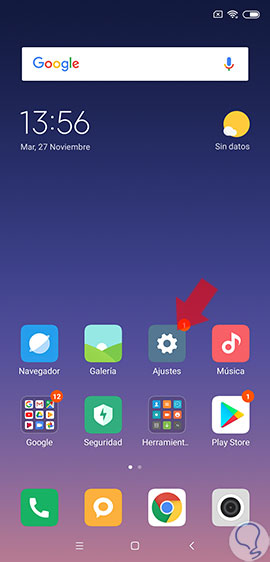
Step 2
A window will be shown below where we can see at the top the option "On the phone", on this we click.
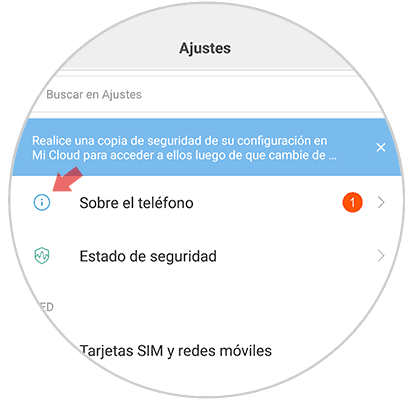
Step 3
Subsequently and very carefully press 7 times consecutively on the alternative "EMUI Version".
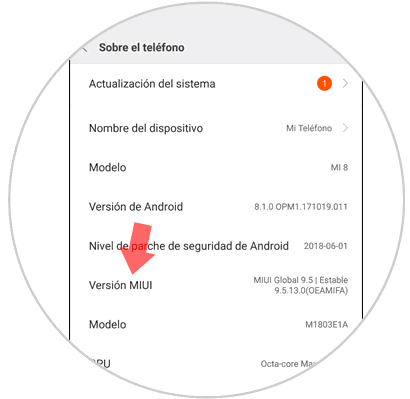
Step 4
Then after completing the previous step we can see a message on the screen that says “Now the options for developers are activated”.
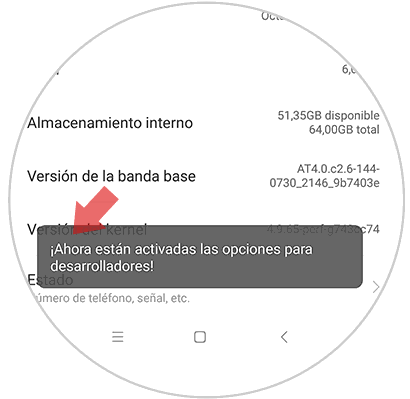
2. How to enable USB debugging on Xiaomi Mi 8 Lite
Once we have activated developer mode, it will be possible to enable USB debugging. To achieve this we must comply with the following:
Step 1
We will press “Settings” from the main screen of the device.
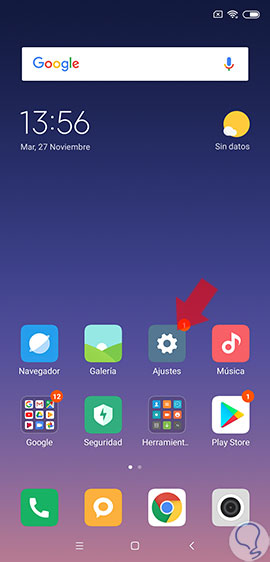
Step 2
We go to the alternative "Additional settings" by clicking on it to continue the process.
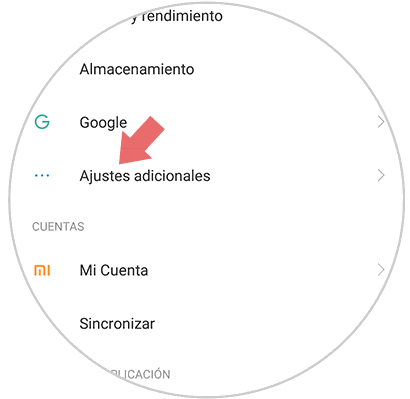
Step 3
A list of sections where we must select "Developer options" will be shown below.
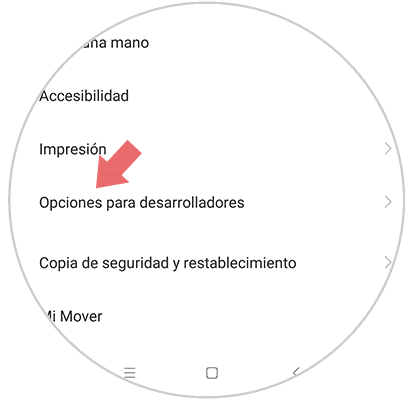
Step 4
At the end of the previous step, a sub menu is displayed on the screen where there is a link called “USB Debugging” and that has a button on the right side arranged to activate it by moving it to the right. This will be easily recognizable since this button will change color when activated, indicating in this way that USB debugging is in operation.
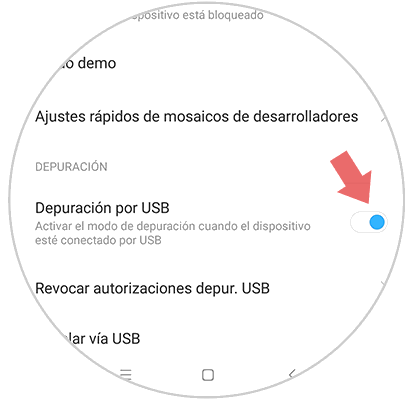
It is very easy and fast to activate the developer and USB debugging on the Xiaomi Mi 8 Lite device by carefully following the previous steps..