The possibility of connecting our mobile phone to other devices allows us to expand the information management options; In addition to being able to observe and manage the storage of the phone in a more comfortable and easy way. For this the best option seems to connect our mobile terminal to our computer using a USB cable to manage all this data and information from this other device; But, there may be times when this connection is not made satisfactorily and shows us some failure..
For this reason, if you want your Android phone to be correctly connected to the computer , you have to enable the USB debugging option. It is due to this, that in this TechnoWikis tutorial we will explain how to activate this option on your Android Xiaomi Redmi 6A device through a simple series of steps.
For this you have to follow the steps described in the video and tutorial that you will see below..
To keep up, remember to subscribe to our YouTube channel! SUBSCRIBE
1. How to activate developer options on Xiaomi Redmi 6A
Step 1
First of all, you must enter the "Settings" option, which you can easily find on the main screen of your Xiaomi Redmi 6A.
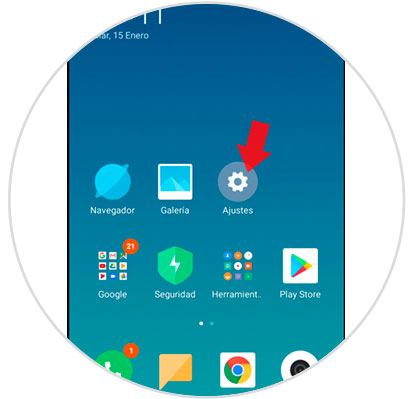
Step 2
A series of options will appear on the screen, of which you will have to access “On the phone†by clicking on it.
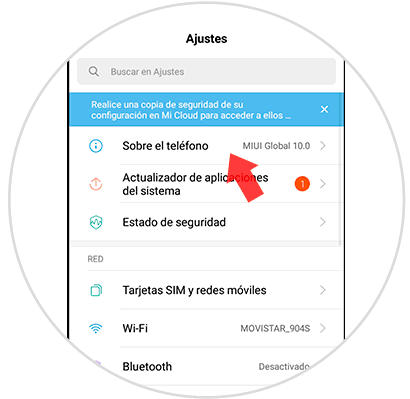
Step 3
Next, you must proceed to press the “MIUI Version†section 7 times in a row, so that you can activate the developer services.
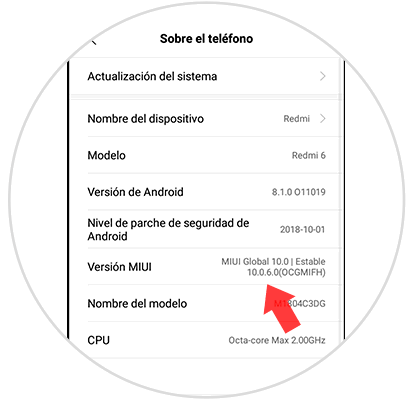
Step 4
This way you will have activated the developer options in your terminal, and therefore a text box will appear on the screen indicating that the option is already activated.
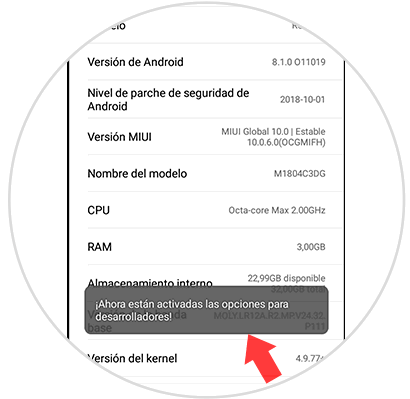
Step 5
Now, when you complete the following route, the developer options will have appeared.
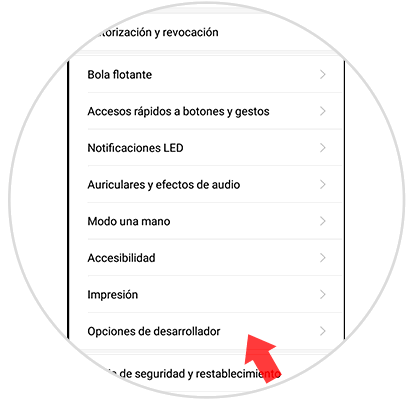
2. How to activate UBS debug mode on the Xiaomi Redmi 6A
Step 1
First you must go to the “Settings†panel of your Xiaomi Redmi 6A. You can access this option through the main screen, by clicking on the gear icon on it.
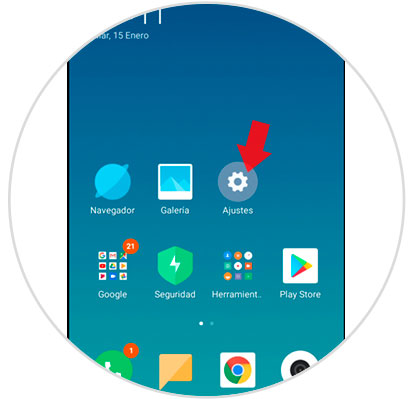
Step 2
Several options will be shown on the screen, but you will have to scroll to the “Additional settings†option and click on it.
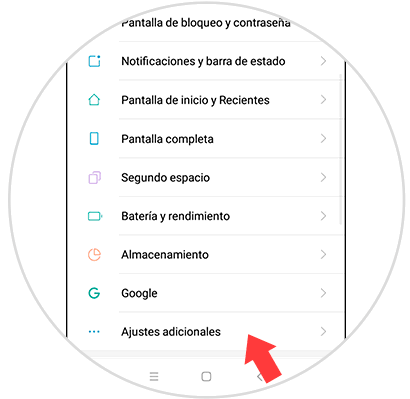
Step 3
When downloading, the "Developer Options" will be visible, on which you must press to continue.
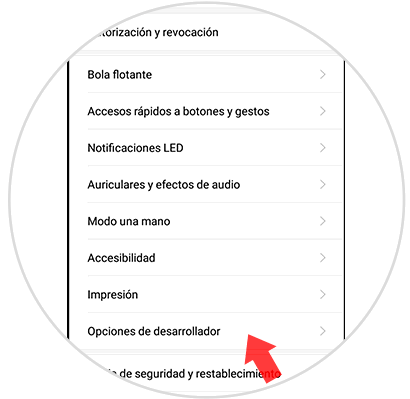
Step 4
From here, we must look for the “USB Debugging†option, and slide the tab to activate or deactivate it.
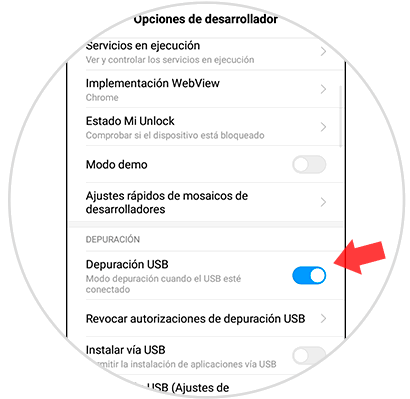
Step 5
Having activated the option specified in the previous step, a text box will be visible on the screen; in which a notice is made, which we must accept to continue the process.
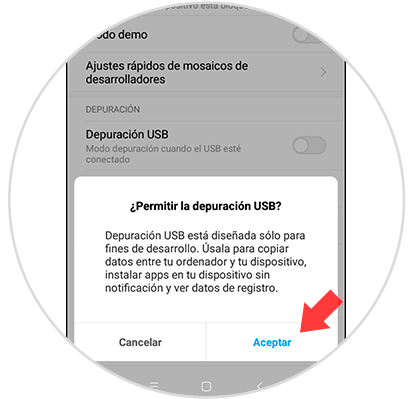
It is in this way, by following these steps, it will be possible to activate the developer mode; In addition to being able to set or remove the USB debugging mode to connect your Xiaomi Redmi 6A device to a PC.