Mobile phones work not only as communication and entertainment tools , but also as data storage elements . Occasionally, it may happen that if you have a large amount of information, in some devices as a result of this start to present some failures or slow performance..
To manage all this information and solve this, it is recommended to perform a USB debugging , which is an action that allows you to perform tasks of software developers, which facilitates the interconnection of the mobile phone with other devices.
For this reason today in TechnoWikis we will explain the correct way to activate USB debugging on a device with Android operating system such as the Xiaomi Mi Mix 2..
For this you will have to follow the steps that you will see and read in this tutorial:
To keep up, remember to subscribe to our YouTube channel! SUBSCRIBE
1. How to activate developer options on Xiaomi Mi Mix 2
To perform this process, we must only perform the following steps in an orderly manner:
Step 1
In the main screen of the mobile, there is the option "Settings", on which we must press to continue.
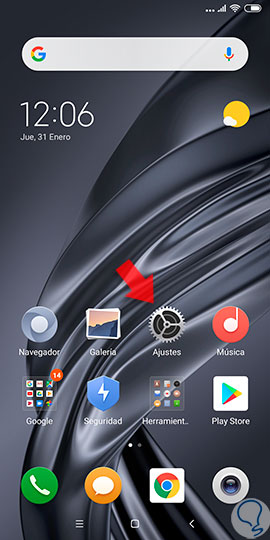
Step 2
Later a new window will be displayed where you can see several options, among which we must choose “On the phoneâ€.
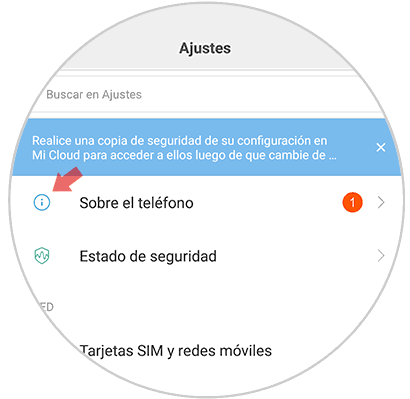
Step 3
Now, we click seven times in succession on the “EMUI Version†alternative, which you can see in a list that will be displayed on the screen.
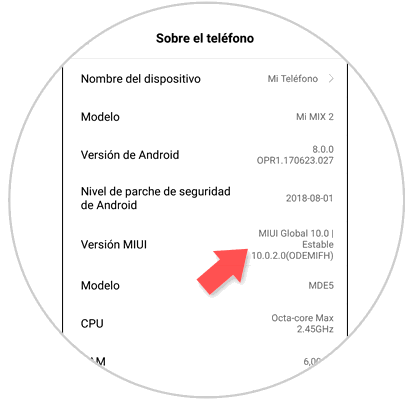
Step 4
After the completion of this step, a message is displayed on the screen and that will indicate that it is activated
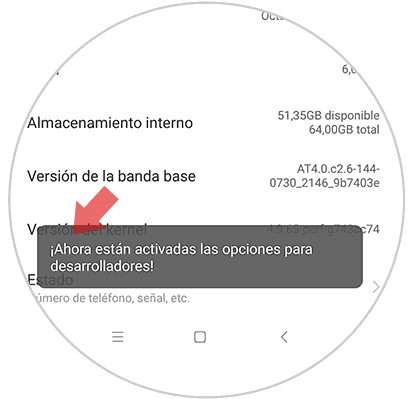
2. How to enable USB debugging on Xiaomi Mi Mix 2
After having performed the activation process, we can activate USB debugging, we just have to perform the following procedure:
Step 1
Through the main screen of the mobile device we will enter “Settings†by clicking on this option.
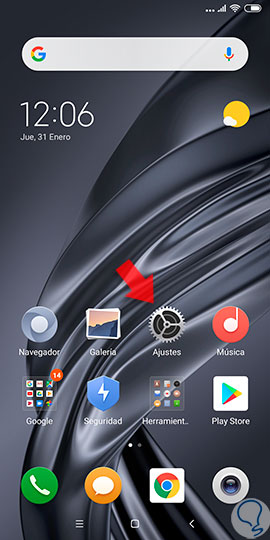
Step 2
A second menu will be displayed where we choose the alternative “Additional settingsâ€, click on it.
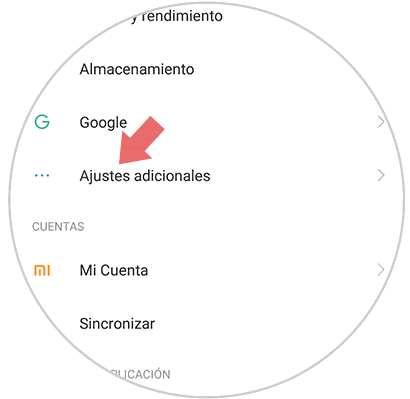
Step 3
After this step a new window will be displayed with a list of options, select “Developer optionsâ€.
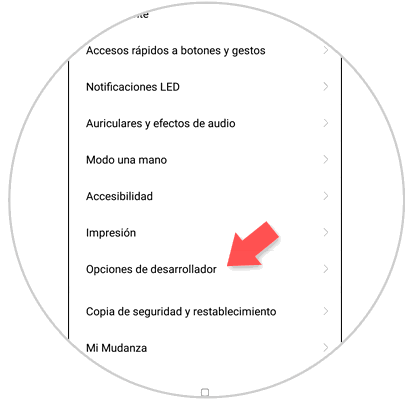
Step 4
In this step you can see a wide range of alternatives, among the latter is "USB Debugging". We just have to move to the right a small tab that is next to this link so that we can enable the Xiaomi mobile. This option indicates that USB debugging is activated when the device is connected by USB.
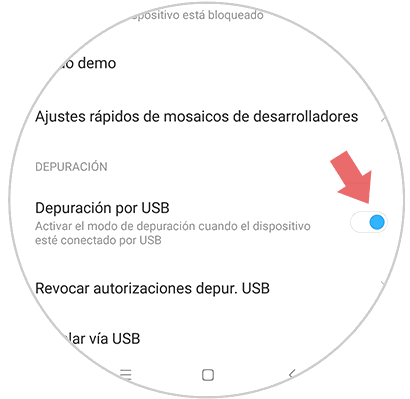
Note
If for some reason we want to reverse the process, we just have to perform all the steps described above and move the tab that appears next to USB Debugging, to the left side so that the blue icon disappears and is therefore deactivated.
As we can see, this procedure is quite fast and not complicated at all, and it is possible to execute it due to the existence of the ADB protocol, which facilitates interaction in developers and the Android operating system. We can even highlight that you can perform a scanning process that allows you to clean and improve the system, by correcting what type of error exists.
It is important to remember that USB debugging will help us connect the phone to a computer, and although the process is usually quite safe, it is recommended to make a backup; so that if a problem arises, no information or multimedia information is lost..