You may lack fingers on your hands to be able to count the applications you use on your mobile phone more frequently. Since the arrival of the Internet to our mobile phones we can count by hundreds the actions we perform from these small devices, which previously limited their use to make or receive calls or text messages.
Now use the GPS , find information we need, send photos or videos that we take from the camera , take a look at our social networks or exchange emails are actions that we perform anywhere thanks to this advance of technology, and that we are currently It makes it hard to imagine what our life would be like without being able to do all this from our phones..
Due to the large number of Apps that we use from our phone, it is quite common for us to receive notifications with news or changes in these Apps from time to time, but it may be that for various reasons you do not want notifications of applications in general or of an App in concrete do not appear on the lock screen of your terminal. For this reason today in TechnoWikis we will explain how to remove them or put them back in both cases if your mobile is an Xiaomi Mi 8 Pro from Android.
Note
In this video we show you the steps to follow in a normal Xiaomi Mi 8, but in the case of the Pro model they will be very similar.
To keep up, remember to subscribe to our YouTube channel! SUBSCRIBE
1. How to remove or put notifications on Xiaomi Mi 8 Pro lock screen
To remove or put notifications of all Apps on the lock screen of your Xiaomi Mi 8 Pro you will have to follow these steps:
Step 1
Click on the "Settings" on the gear icon.
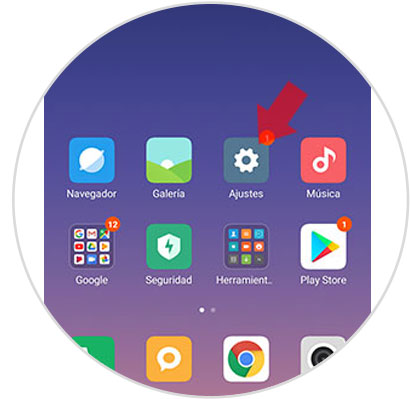
Step 2
Among the available options, click on “Notifications and status bar to continueâ€.
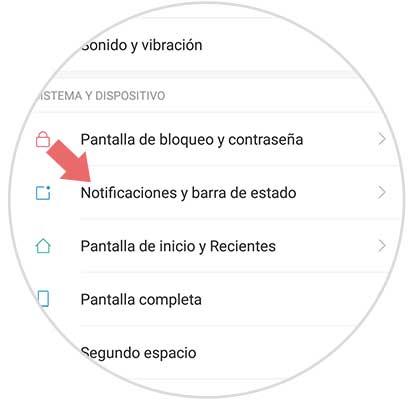
Step 3
Now, swipe to the bottom of the screen where you will find the "Show on lock screen" option. Activate or deactivate the tab by sliding right or left.
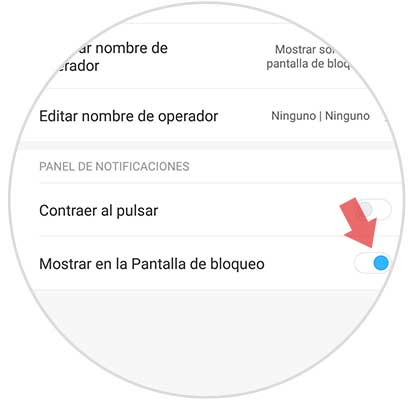
2. How to put or remove Apps notifications on Xiaomi Mi 8 Pro lock screen
You might just want not to show notifications for a specific application, and setting this option is also possible on your Mi 8 Pro. To do this you have to follow these steps:
Step 1
Click on the “Settings†on the gear icon of your Xiaomi Mi 8 Pro.
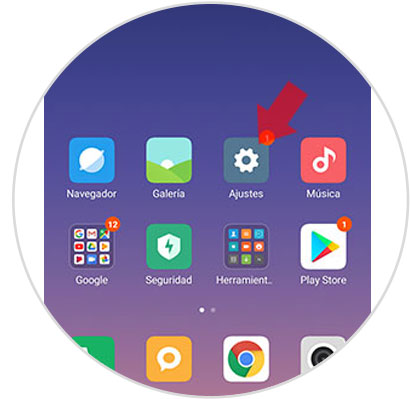
Step 2
You will find the available configuration options. Swipe to “Notifications and status bar†and click here.
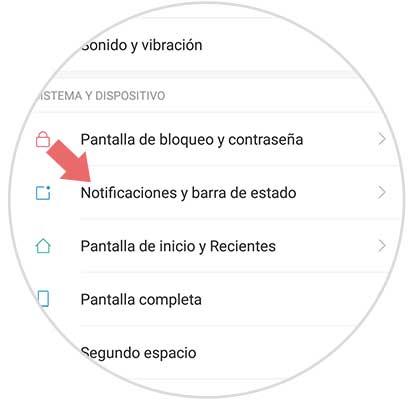
Step 3
Now, at the top of the screen you will see the option “Application notificationsâ€. Press here.
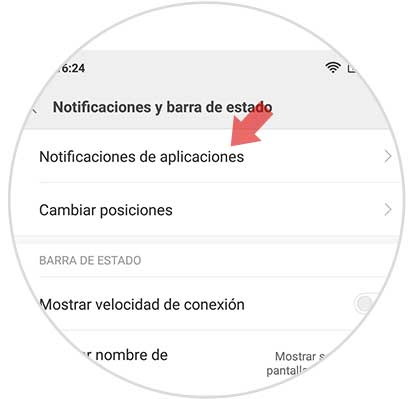
Step 4
Now, in the list of applications, click on the one on which you want to configure the notifications.
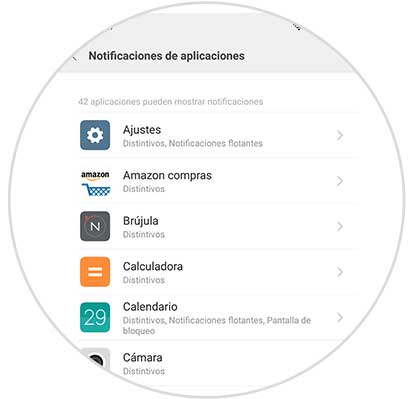
Step 5
Now, in the “Notifications on lock screen†section within that App, activate or deactivate the tab and you will be finished.
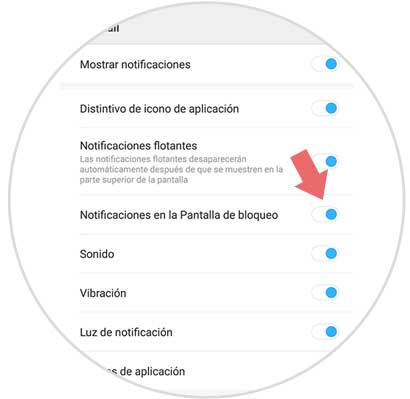
It's that simple to set up notifications on the lock screen of a particular App or all of your Xiaomi Mi 8 Pro..