The amount of things that we store on our mobile phones is increasing. Currently we download different applications, documents, photographs on our devices and this takes up space in our memory ..
Undoubtedly one of the things we first do when buying a Smartphone, is to download the different applications that we use the most. Among the most downloaded are usually WhatsApp , social network apps such as Instagram or Facebook or email as Gmail. Generally these apps usually have a lot of notifications, since there is always activity in them such as new posts or new messages.
It is possible that, if we have a Pocophone, we want to know how we can enable or disable these notifications on the phone lock screen, to select which notifications we want or not to appear..
To keep up, remember to subscribe to our YouTube channel! SUBSCRIBE
1. How to put notifications on Pocophone lock screen
If we want to put all notifications on the Pocophone lock screen, you must follow the steps detailed below.
Step 1
The first thing to do is to enter the "Settings" of the phone from the main application screen.
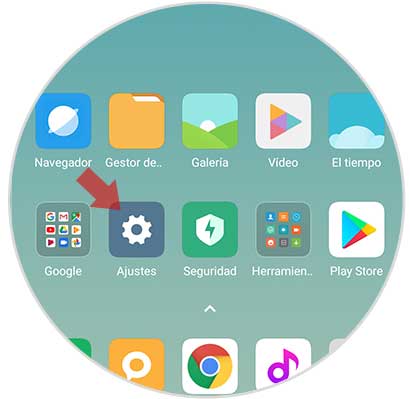
Step 2
Next, you have to enter the "Notifications and status bars" section
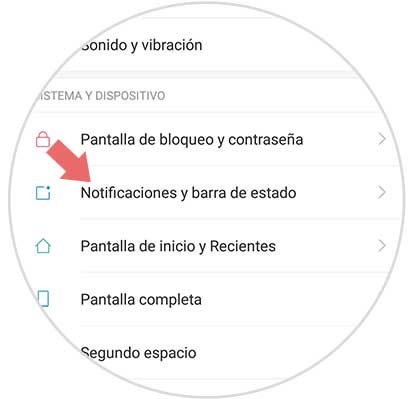
Step 3
Now we must go to the bottom of the screen, and activate the "Show on the lock screen" tab

2. How to put app notifications on Pocophone lock screen
If you want to manage notifications for a specific app, you must do the following.
Step 1
The first thing to do is to enter the "Settings" of the phone from the main application screen.
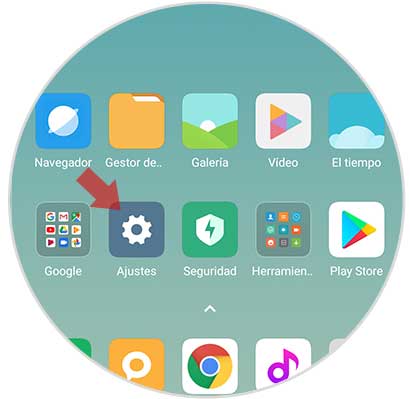
Step 2
Next, you have to enter the "Notifications and status bars" section
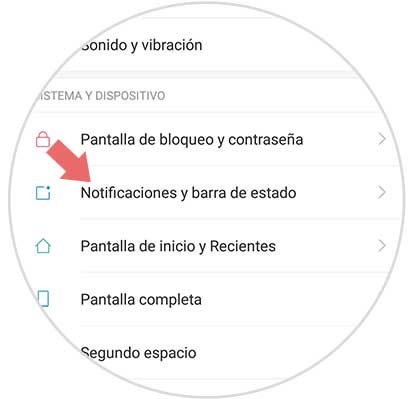
Step 3
One here, you must select at the top the section "Application notifications"
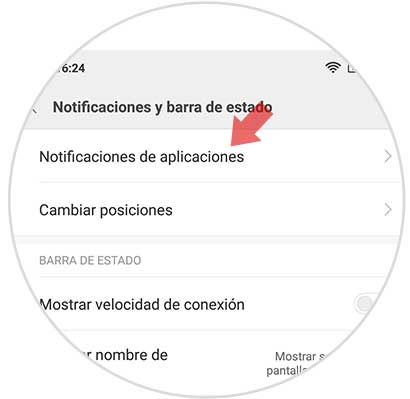
Step 4
Now you will see all the applications you have downloaded on your phone. You must select the one you want to manage notifications.
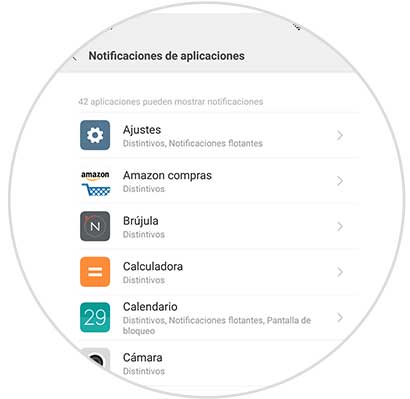
Step 5
Once inside, you will be able to activate or deactivate the options that interest you. If you want notifications to appear on the lock screen, you must enable this option.
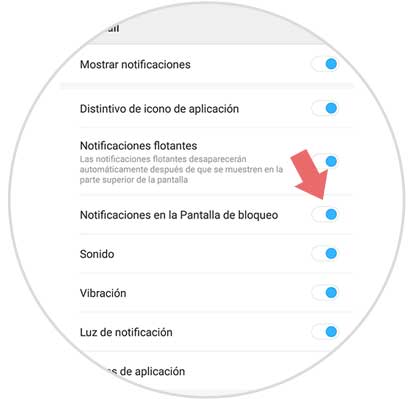
This way you will be able to decide if you want notifications to be shown on the lock screen in general, or in certain applications.