Due to the great use that we give our mobile devices in the day to day, an act that we perform quite frequently is to look at the mobile to know if we have news of the applications we use . Instant messaging applications such as WhatsApp or Telegram , applications to listen to and download music such as Spotify or Apps from social networks such as Facebook or Instagram are some of the most used among users and therefore from which we receive notifications on a constant basis..
Notifications on the lock screen are quite useful when it comes to checking if we have news in any of these Apps (or others) but it may be that for some reason you do not want applications in general or any particular App to show your notifications in The terminal screen for security or privacy reasons. For this reason today in TechnoWikis we will explain how to remove or put notifications on the lock screen on the Xiaomi Mi 8 Android terminal step by step.
For this, the steps to follow will be the following:
To keep up, remember to subscribe to our YouTube channel! SUBSCRIBE
1. How to put or remove notifications on Xiaomi Mi 8 lock screen
To put or remove notifications of all Apps on the lock screen of your Android Mi 8 the steps you will have to perform in an orderly manner will be these:
Step 1
Click on “Settings†on the corresponding icon in the App.
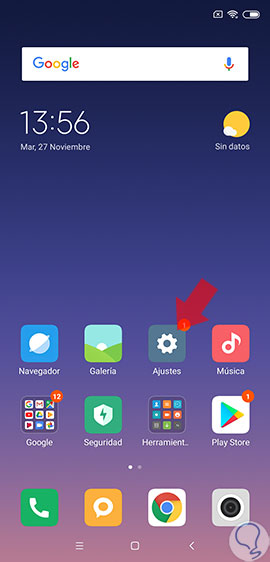
Step 2
Now, in the list of options, select “Notifications and status bar†by clicking on it.
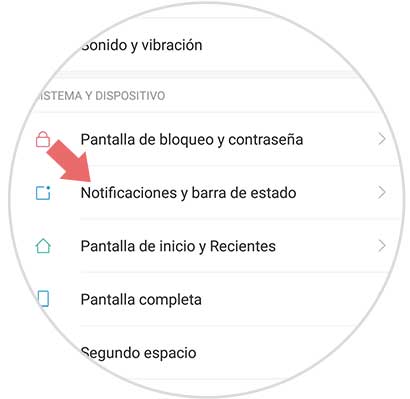
Step 3
At the bottom of the screen you will see the option “Show on lock screenâ€. Activate the tab by sliding to the right and when it is blue it will be operational.
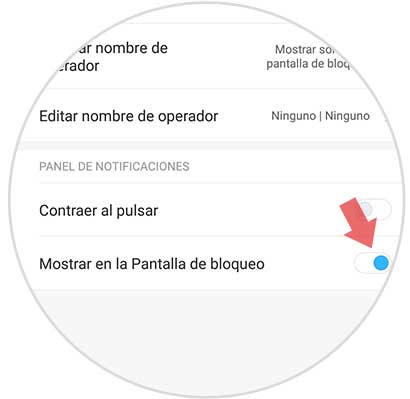
2. How to put or remove Apps notifications on Xiaomi Mi 8 lock screen
To put or remove notifications on the lock screen of a specific application you will have to do the following:
Step 1
Enter the “Settings†of the phone by pressing on the gear icon on the main screen of your Xiaomi Mi 8.
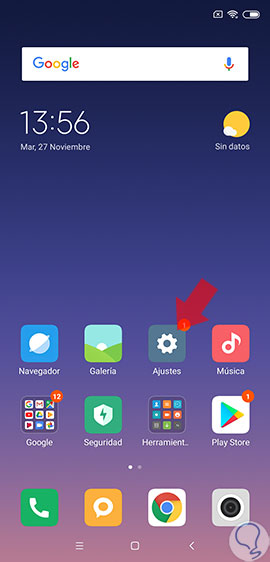
Step 2
Among the available options, swipe to "Notifications and status bar" and click here.
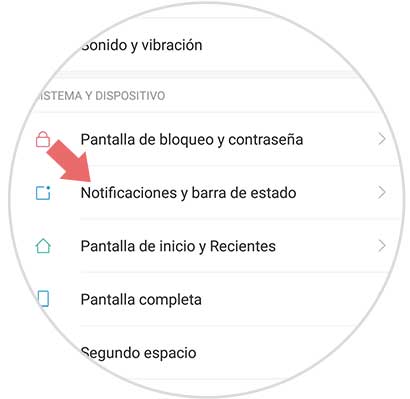
Step 3
Now, in the new screen, you will find among the options “Application notificationsâ€. Press here.
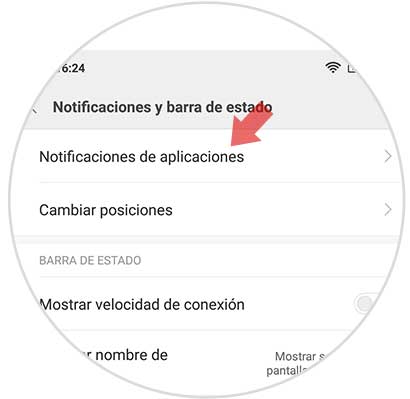
Step 4
You will see the list of downloaded Apps that are working on your Mi 8, you must click on the one you want to manage notifications.
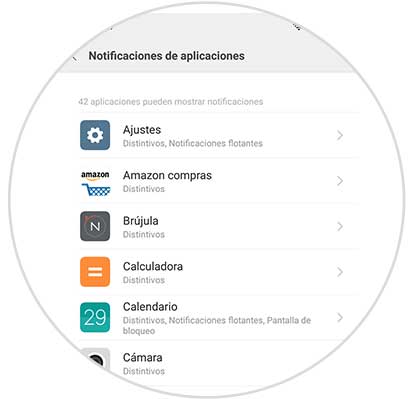
Step 5
Once inside, in the “Notifications on lock screen†section, activate or deactivate the tab by sliding to the right or left and you will activate or deactivate the notifications of that particular App on the screen of your Xiaomi Mi 8 in a simple way.
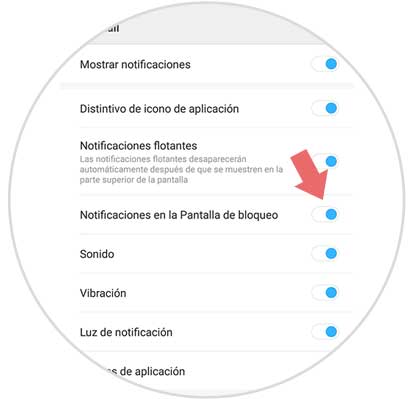
This way you can manage whether or not you want notifications of applications or a specific App to appear on your Xiaomi Mi 8 Android mobile..