One of the first things we do when we buy or change our mobile phone is to download different applications in order to have access to different services. There are a wide variety of options when downloading apps, but without a doubt we must keep in mind that many of them host our personal data such as social networks or instant messaging apps such as WhatsApp ..
This means that despite being careful and having our Xiaomi Mi 8 Pro protected with some unlocking method, it is important that we value this type of password protection. In this way we will be preventing someone who accesses our mobile, can see all this content.
In Xiaomi Mi 8 Pro we can block applications with password without downloading any program. Below we explain how to do it..
To keep up, remember to subscribe to our YouTube channel! SUBSCRIBE
1. How to block Xiaomi Mi 8 Pro applications
Step 1
The first thing you should do is enter the "Settings" of the phone from the main application screen.
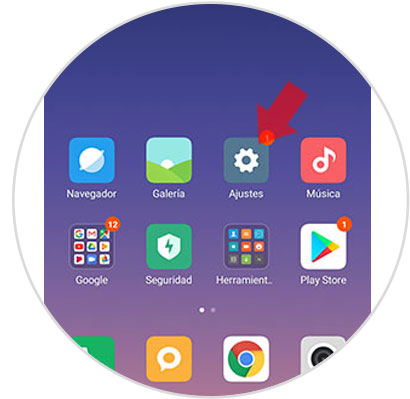
Step 2
Now you have to look for the "Application blocking" section to enter it.
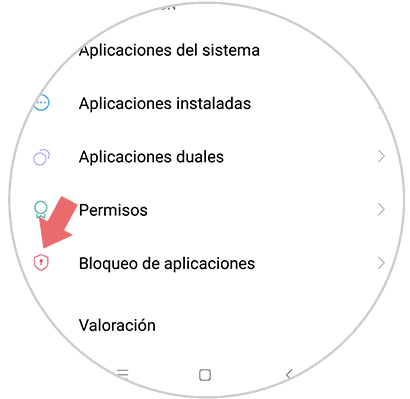
Step 3
The next thing we have to do is choose an Apps unlock method. In this case we have configured an unlock pattern for the phone, so we must create a new one to unlock the apps.
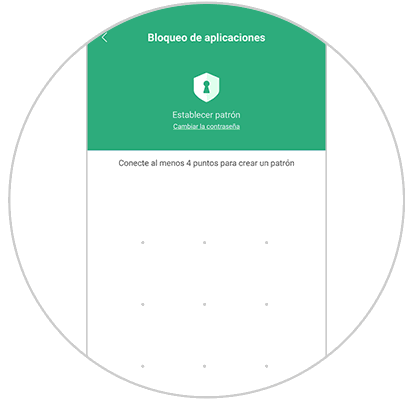
Note
We must repeat this process
Step 4
When we have configured it, we have to select “Next†at the bottom.
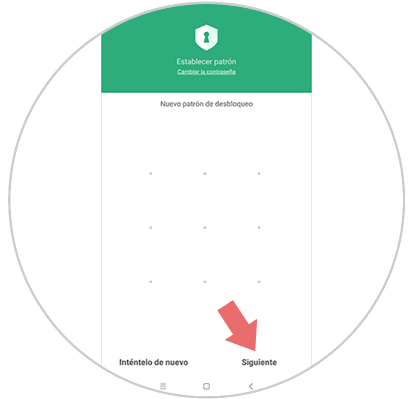
Note
If we think it is necessary, we can also add our footprint for unlocking.
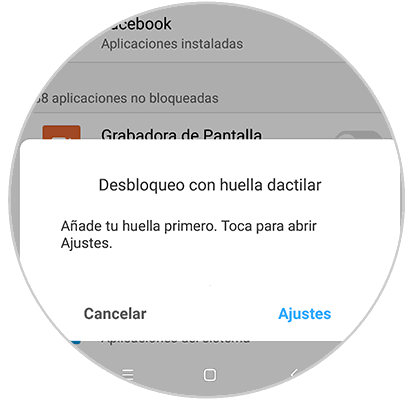
Step 5
We will see that a list appears with all the apps we have on the phone. Now you have to select the apps you want to be protected with passwords by sliding the tab to activate them.
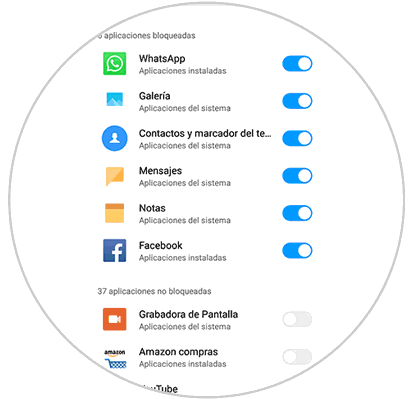
Step 7
If you try to enter the App, you will see that it is necessary to enter the unlock pattern you just configured.
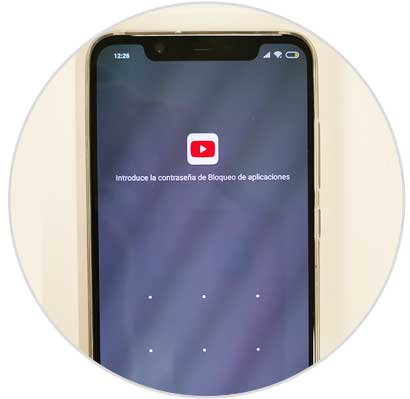
2. How to remove lock Xiaomi Mi 8 Pro applications
Step 1
First, access the "settings" of the phone from the main Apps screen.
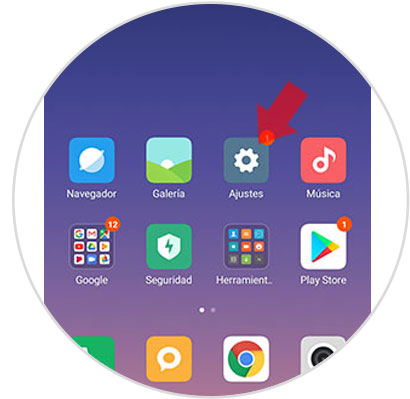
Step 2
Next you have to select the section of “Application blockingâ€
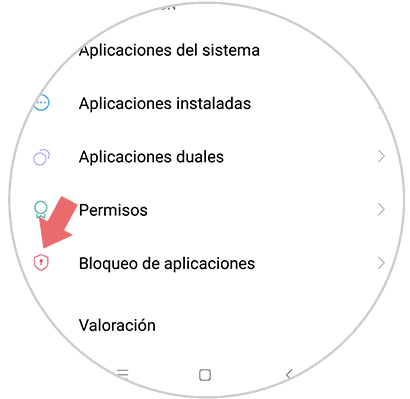
Step 3
You will see in the upper right corner an icon of a jagged scribe. You have to select it.
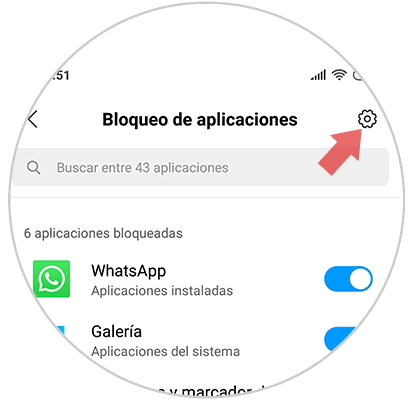
Step 4
Finally you will see a tab that says "Application Lock" in the upper right corner. You must deactivate it.
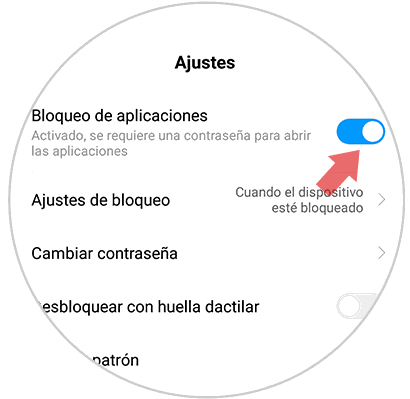
In this way you will be able to block all the apps you consider, to protect your access and content in a stronger way.