Security must be the key element when it comes to safeguarding our data in the Xiaomi Mi 8 Lite terminal, this is due to the great versatility of mobile devices that today allow them to fulfill a function beyond telephone calls and text messages..
Nowadays, we can send and receive emails, make use of instant messaging, and even take advantage of social networks for sending and receiving information , generating as a consequence a large number of information stored in the terminal.
In this sense, TechnoWikis te brings us a simple procedure with which we can block with important applications passwords , as well as unblock those that for some reason you protected with these security measures and now you do not consider it necessary..
To stay up to date, remember to subscribe to our YouTube channel! SUBSCRIBE
1. How to block applications Xiaomi Mi 8 Lite
Step 1
Enter the main menu of your Xiaomi Mi 8 Lite device, and locate the "Settings" icon. This is easily recognizable by being identified by the image of a cogwheel or a small gear.
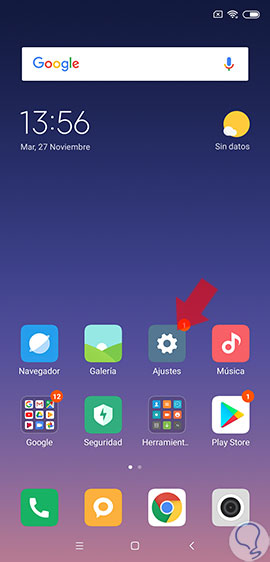
Step 2
A list will appear that will indicate a series of options, choosing "Application blocking".
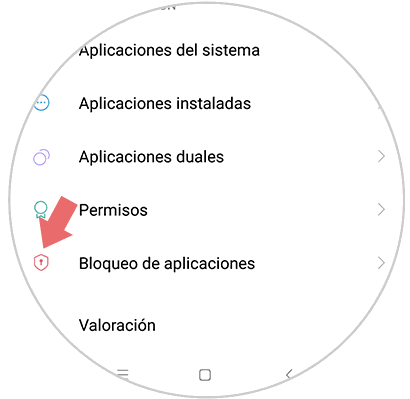
Step 3
As next step we must apply the unlock method of the application, for example in case the app is locked with a password per pattern, you must create a new unlock pattern to unlock it.
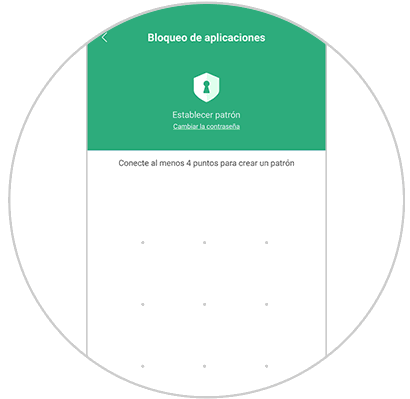
Note
It is necessary to repeat this procedure.
Step 4
Once the previous step is completed, click on the "Next" link that is located at the bottom of the screen.
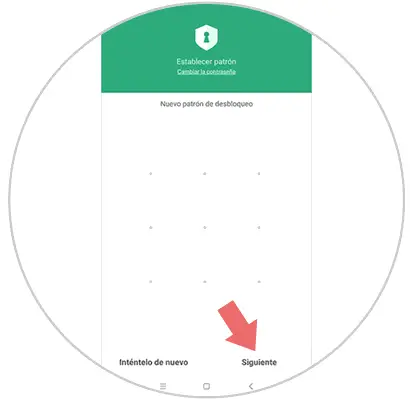
Note
If you want to increase the security elements you can also add the fingerprint to unlock the app,
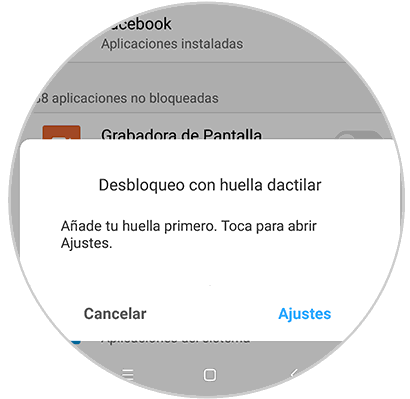
Step 5
A sub menu will be displayed with the list of all the applications that are downloaded and installed on the Xiaomi Mi 8 Lite device. To select those that we need to block, we must move to the right the small button that is located right next to the app.

Step 6
From this moment when it is necessary to enter any application you will have to enter the blocking pattern, or the security procedure that was established previously.
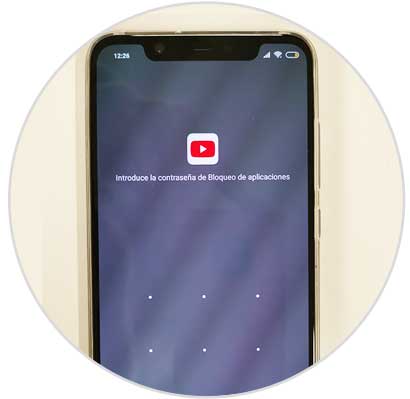
2. How to remove lock apps Xiaomi Mi 8
Step 1
Enter the "Settings" tool that is located on the main screen of the mobile phone.
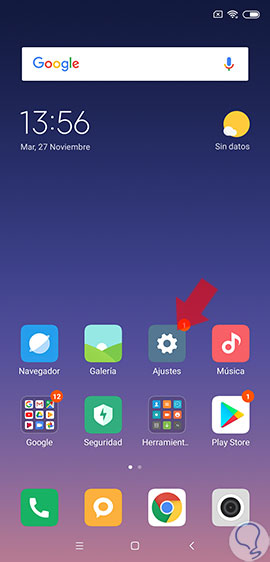
Step 2
A tab will be displayed, in which a list of alternatives will be displayed, where you should click on "Application blocking".
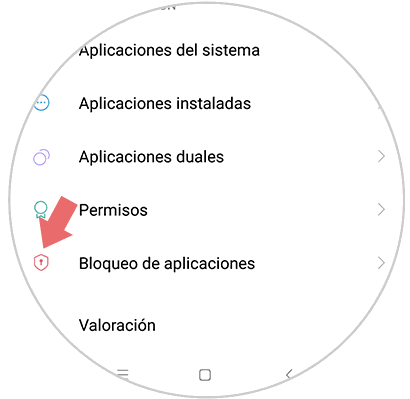
Step 3
Later a small window will be shown with the word application block, on the right side of this is an icon that resembles an image gear that we must click on.
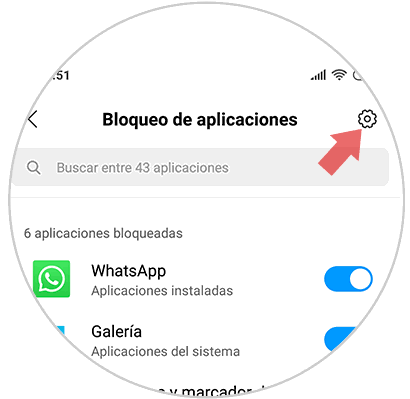
Step 4
Finally after completing the above procedure, the word "Application blocking" is again observed. Just move to the left the small button that is located on the right side and ready and the app are unlocked.
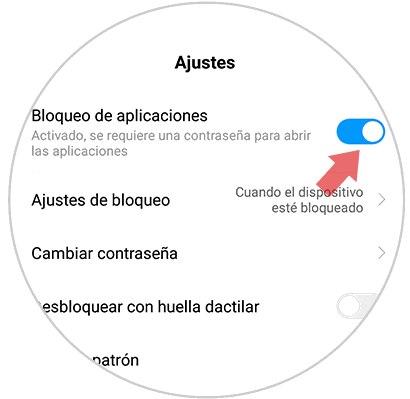
It is important to note that by following these simple steps, we can block and unblock the applications that we consider important, without downloading and installing any type of program, and in this way increase security on our Xiaomi Mi 8 phone.