A large number of tools allow us to turn our mobile phone into an unconditional ally of communications, and when we refer to these tools, we are without a doubt talking about applications that facilitate interaction with other people. Among these we can highlight, instant messaging WhatsApp , Telegram, Messenger, or social networks such as Facebook and Instagram ..
When using these applications, we must in most cases make use of writing. It may happen that by writing very quickly, and when the autocorrector is installed, what is actually desired is not expressed, since this tool, as well as being a great ally of spelling, can change the real context of the message in Our Xiaomi Mi 8 Lite .
To avoid this situation it is convenient to deactivate the autocorrector, and in TechnoWikis we will explain the correct way to perform this simple procedure both in general and in the WhatsApp App..
Note
The following video has been recorded on Xiaomi Mi 8, but the steps are exactly the same for Lite version.
To keep up, remember to subscribe to our YouTube channel! SUBSCRIBE
1. How to remove Xiaomi Mi 8 Lite autocorrector
If we want to deactivate the autocorrector that is incorporated into the Xiaomi Mi 8 Lite phone, we must perform the steps indicated below sequentially:
Step 1
Press the "Settings" option located on the main screen of the device.
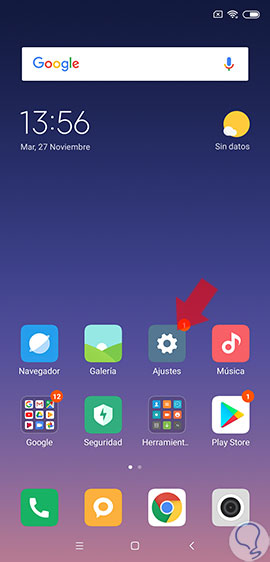
Step 2
Subsequently, a list with several alternatives will be displayed, we must click on “Additional settings”.
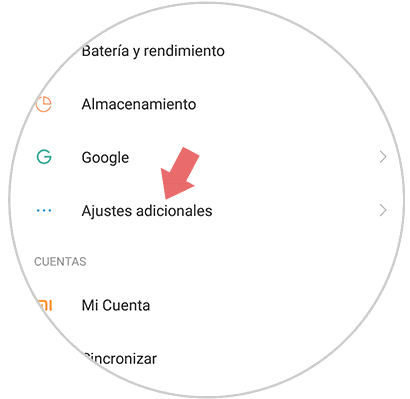
Step 3
A window will open with several options from which we must choose "Language and text input".
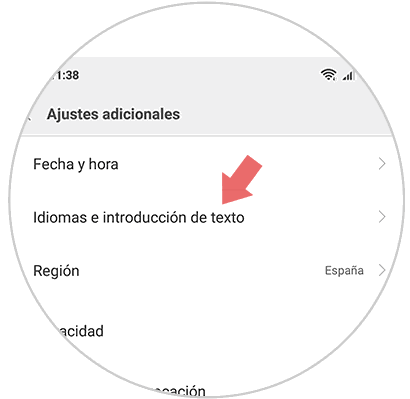
Step 4
Now it shows a menu of sections where the link "Spell checker" is located, click on this option.
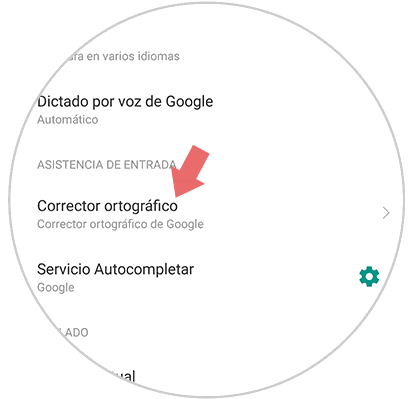
Step 5
A new screen will be displayed where we will see the option “Activate spelling checker” on the right side of this alternative is a button that we must slide to the left, thus disabling the spelling checker.
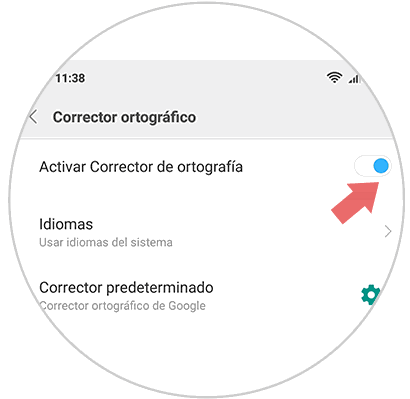
2. How to remove WhatsApp Xiaomi Mi 8 Lite autocorrector
If we do not want to eliminate the autocorrector in a general way in the whole team and we only want to disable it from WhatsApp instant messaging, we must do the following.
Step 1
We must locate the "Settings" icon.
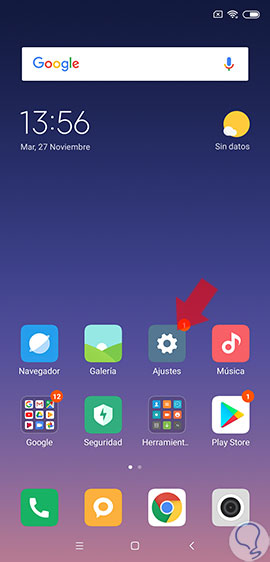
Step 2
Then we choose the fourth alternative that will be seen on a new screen and is called "Additional settings".
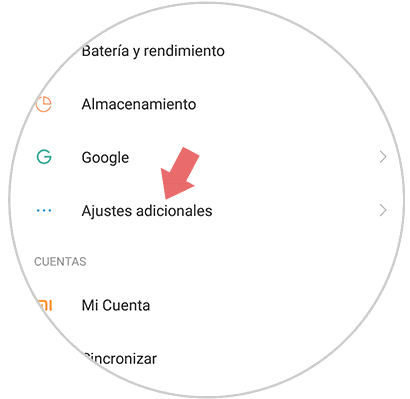
Step 3
Below are some sections where we must choose the one that says “Gboard”.
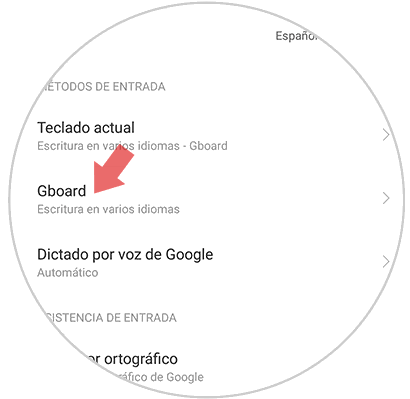
Step 4
Performing the previous step we can see a list of options from which we must choose "Spell checking".
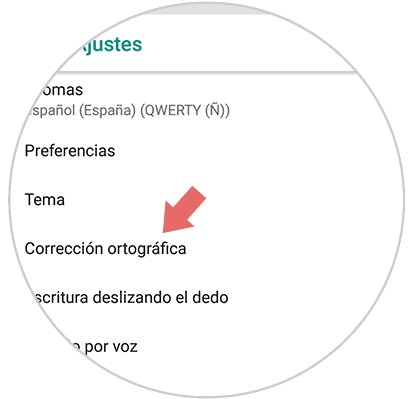
Step 5
A list will be displayed, selecting the first option called “AutoCorrect”, on the right side of this alternative there is a button which we must move to the left, in this way we will leave the Gboard keyboard unused and therefore the messaging autocorrector Instant WhatsApp.
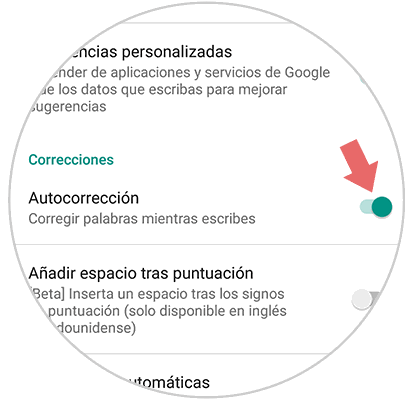
It is very easy to deactivate the autocorrector for a specific application. In this case WhatsApp, it should be noted that this procedure is not irreversible and that we can activate the autocorrect by simply moving to the right the small button next to the AutoCorrect option.