It is hard for us to imagine what a normal day would be like without the mobile phone, since these have become one of the main forms of communication between people. Calls , instant messaging applications such as WhatsApp, Telegram or Messenger or social networks such as Facebook or Instagram are some of the ways through which we can establish conversations with other people..
Due to the growth of the use of this type of Apps, communicating through writing with our mobiles has become a more frequent action. This is why it is important to express ourselves clearly so as not to create misunderstandings when we talk and have a conversation with someone in this way. When writing fast we can have some mistakes in writing and, in these cases, the correct car helps us write the words in a correct way. But there are times when the auto corrector changes the words we want to say, which can distort the message we want to send. In these cases, deactivating the auto corrector becomes the best option and that is why today in TechnoWikis we will explain how to do it in one of the most popular mobile phones in the market today: The Xiaomi Mi 8.
For this, the steps to follow are the ones you can see in the following video..
To keep up, remember to subscribe to our YouTube channel! SUBSCRIBE
1. How to remove Xiaomi Mi 8 autocorrector
To deactivate the auto corrector on your Xiaomi Mi 8 throughout the phone and in a general way we will have to perform the following steps in an orderly manner:
Step 1
Click on the "Settings" icon on the cogwheel on the main screen of your Mi 8.
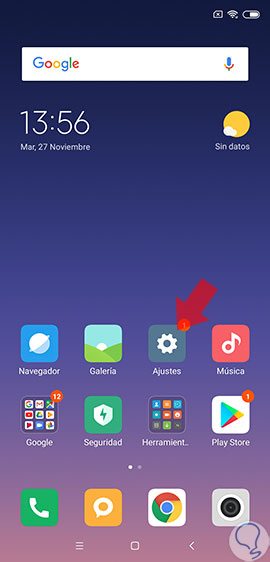
Step 2
Now, swipe until you find the option “Additional settings†and click on it to continue.
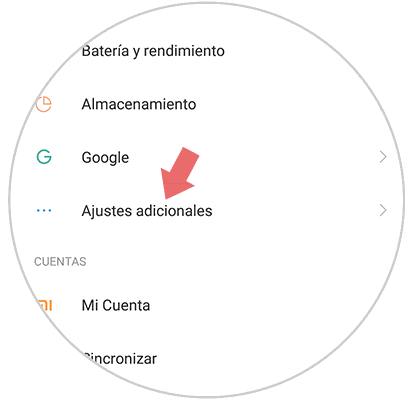
Step 3
Now, within this option, you will see "Language and text input". Press here.
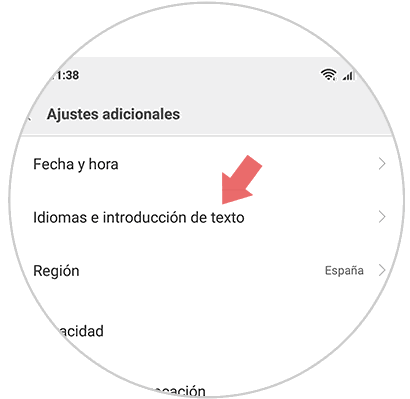
Step 4
To continue, click on the "Spell checker" option.
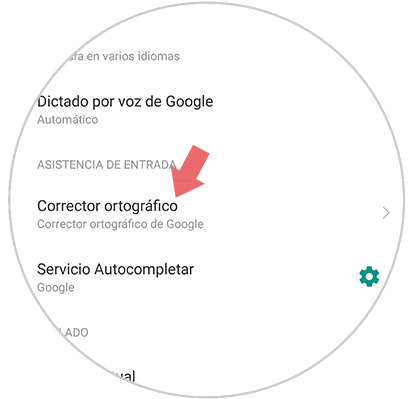
Step 5
In the new screen, at the top of it, you will see the option “Activate spelling checkerâ€. Deactivate the tab by sliding it to the left side and when it is no longer in blue it will mean that you have disabled this option.
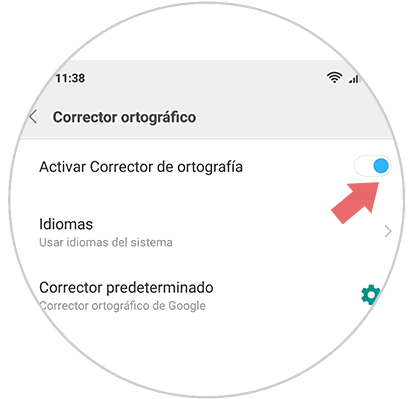
2. How to remove WhatsApp Xiaomi Mi 8 autocorrector
If you do not want to remove the auto corrector in a general way and you just want to remove it in WhatsApp since this is the App in which we write more to chat. This is how you have to do:
Step 1
Enter the "Settings" on the screen by clicking on the gear icon.
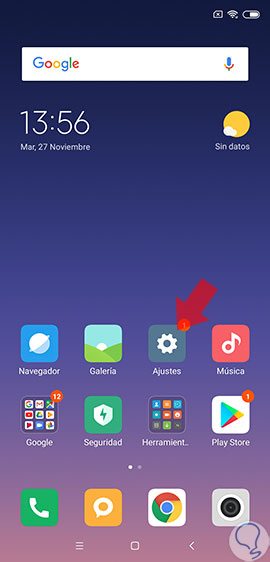
Step 2
Then, slide to the “Additional settings†option.
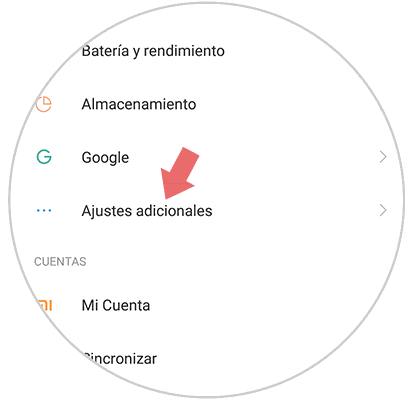
Step 3
Here, click on "Gboard" to continue.
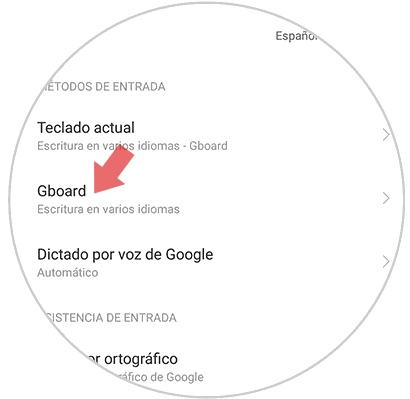
Step 4
Now, select "Spell checking" to continue.
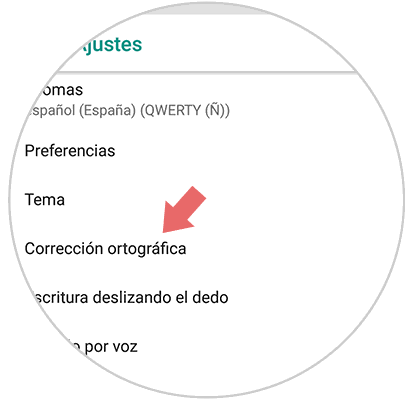
Step 5
At the end of the screen, deactivate the tab in the “AutoCorrect†section and you will have deactivated the auto corrector in the WhatsApp App and consequently all those that use the Gboard keyboard on your mobile.
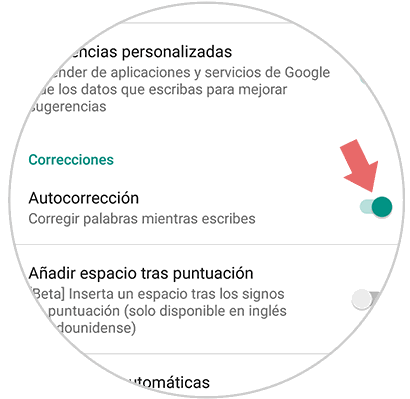
It will be that simple to deactivate the auto corrector in a general way and within the WhatsApp application on your Xiaomi Mi 8 Android mobile.