Mobile phones have become devices in which in addition to making calls and sending messages , we use them for a number of things such as making photos and videos , sending emails, reviewing social networks or downloading documents and files
In addition to all this, downloading applications is one of its strengths. In this way we can access different functions such as games, apps related to our bank, restaurants, shopping, entertainment ....
The point is that we store in many of these applications different data related to our personal things or information that we do not want other people to see. That is why despite having configured an unlock pattern or fingerprint in Pocophone , we want some of our apps to be password protected to avoid that, if our phone is unlocked for any reason, nobody can access them. Next, we tell you how to configure this.
To keep up, remember to subscribe to our YouTube channel! SUBSCRIBE
1. How to block Pocophone F1 applications
Step 1
The first thing you should do is enter the "Settings" of the phone from the main application screen.
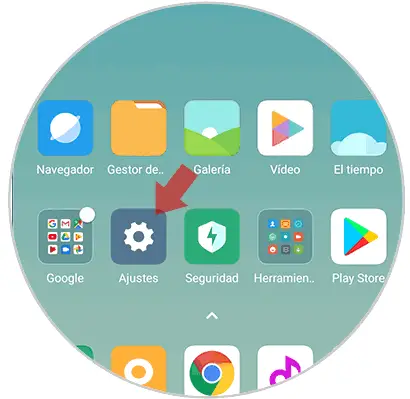
Step 2
Once here, you have to select the “Application blocking†section
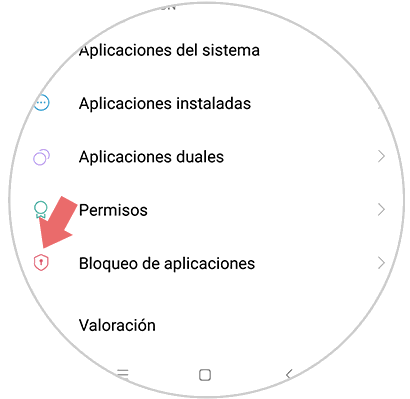
Step 3
Now we must configure the unlock method of Apps. In this case we have configured an unlock pattern for the phone, so we must create a new one to unlock the apps.
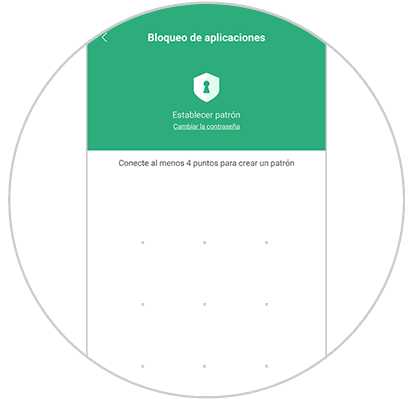
Note
We must repeat this process
Step 4
Once configured, click on “Next†at the bottom.
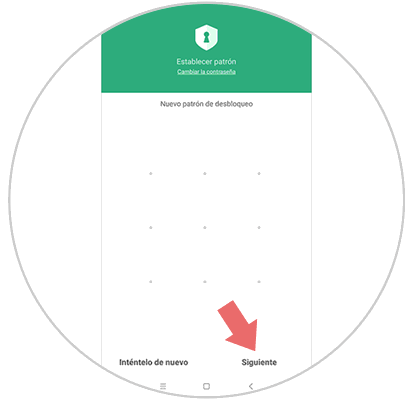
Note
In the event that we consider it necessary, we can also add our footprint for unlocking.
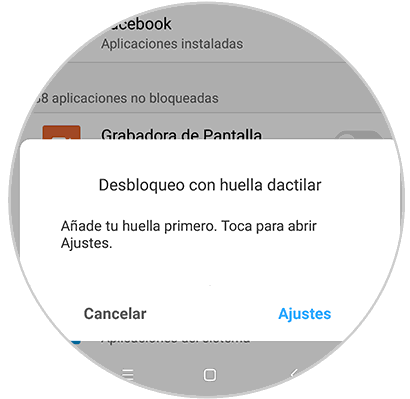
Step 5
Now we must select which apps we want to be blocked by password. We must slide the tab to activate each of them.
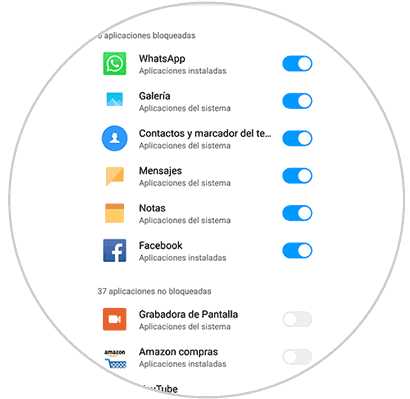
Step 7
Finally, when we access the app, we will see that it is necessary to enter the unlock pattern we have created.

2. How to remove Pocophone F1 applications lock
Step 1
The first thing you should do is enter the "Settings" of the phone from the main application screen.
Step 2
Once here, you have to select the “Application blocking†section
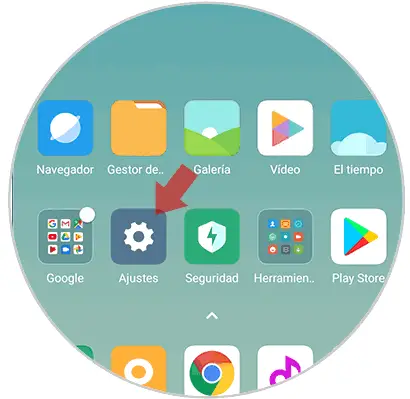
Step 3
Now you must select the gear icon at the top
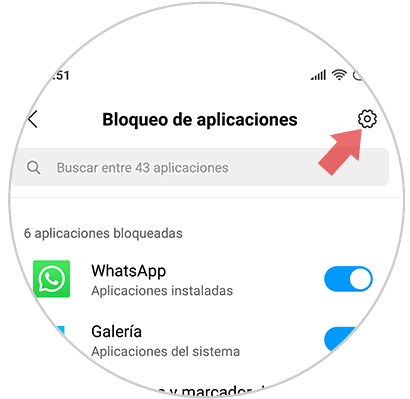
Step 4
Finally deactivate the "Application blocking" tab at the top and the blocking will be deactivated.
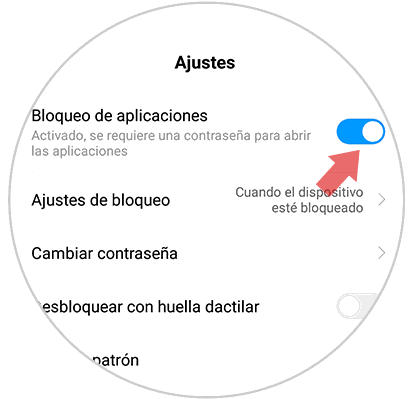
In this way we can select which apps we have locked with password in our Pocophone F1 to add security to the data we store in them..