One of the first things we do when we buy a mobile phone is to go to the application manager to download those that interest us. The possibilities we find are very numerous, since the themes are very varied and we can find apps of almost any type..
Undoubtedly the most used are all those related to social networks and messaging, as well as mail or game managers. This means that over time our phone has downloaded numerous apps, and it is possible that on some occasion we have experienced some type of failure and see that it closes alone unexpectedly. This may be due to multiple factors.
Then, TechnoWikis offers you different useful solutions that you can carry out at any time, to fix that applications close unexpectedly..
1. Turn off and on Pocophone F1 to solve Apps that close unexpectedly
The first thing we should do when we are experiencing some kind of failure in our phone, is to turn it on and off to check if this problem is resolved with this restart. If so, we will be avoiding having to make any further adjustments.
To keep up, remember to subscribe to our YouTube channel! SUBSCRIBE
2. Clear apps cache to solve Apps close Pocophone F1 alone
When we are using the different applications, each one of them keeps caching this data on the phone. This can be the cause of different phone failures, and can cause unexpected app closure.
In the following tutorial and video we explain step by step how to clear the cache of an application or all applications in general in Pocophone F1
To keep up, remember to subscribe to our YouTube channel! SUBSCRIBE
3. Force app stop to solve unexpected closing Pocophone F1
Another of the ways we can carry out to solve the unexpected closure of apps in Pocophone F1, is to force the closure of the different applications that are having this problem. To do this, you must perform the following steps.
Step 1
The first thing you should do is enter the "Settings" of Pocophone F1 from the gear icon.
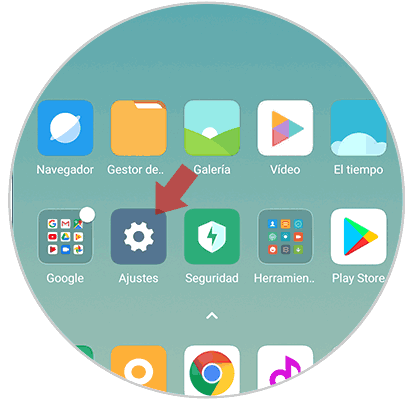
Step 2
Once you are within the settings, you have to select "Installed applications"
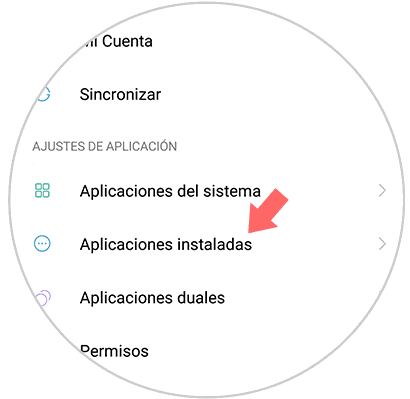
Step 3
Now you will see all those apps that you have installed on the phone. Select the one that is giving you faults and enter it.
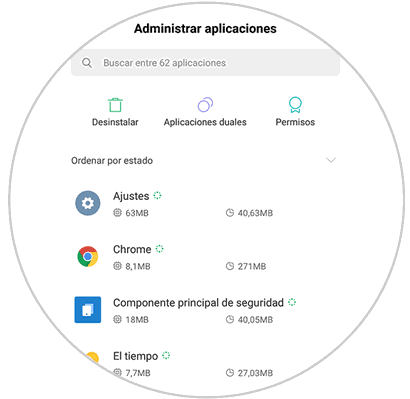
Step 4
Now you will see at the bottom a symbol that indicates "Force stop". You must click on it.
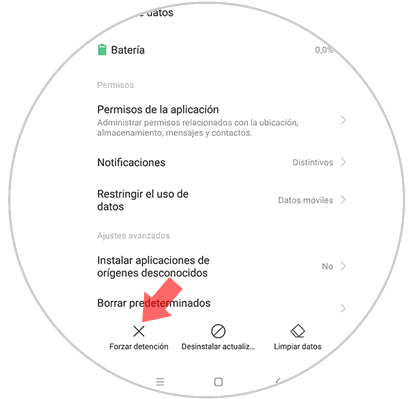
Step 5
Finally you will have to select "Accept" in the pop-up window that will appear on your screen informing you of this action.
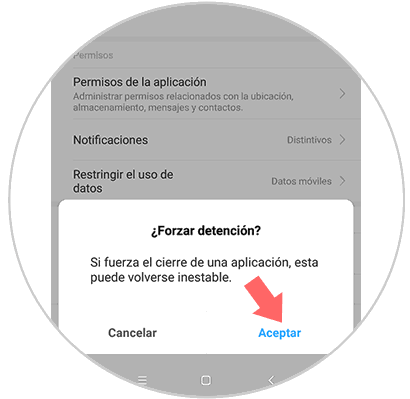
4. Uninstall and install App to solve apps that close by Pocophone F1
This may also be a method to remedy this failure. For this you will have to:
Step 1
First go to Google Play
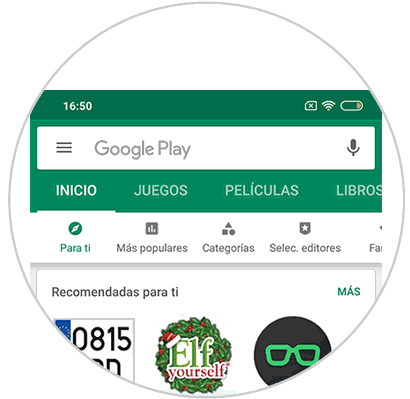
Step 2
Next look for that app with which you are having problems
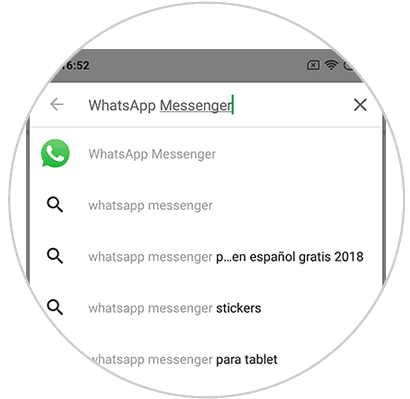
Step 3
Once inside, click on “Uninstall†button and when it is uninstalled, click on “Install†again.
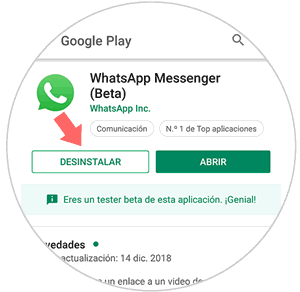
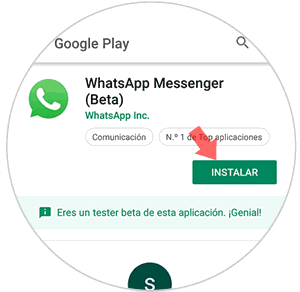
5. Disable power saving to solve Apps that unexpectedly close Pocophone F1
Another option we have to solve the unexpected closure of apps, is to disable the battery saving mode in Pocophone F1. Perhaps this is causing an app to close in order to extend the battery life. In the next tutorial you will see how to activate it, but the process to deactivate it is the same as unchecking this option.
To keep up, remember to subscribe to our YouTube channel! SUBSCRIBE
6. Factory Reset Pocophone F1 to solve Apps that close unexpectedly
In the event that all the above options have not worked, we have the possibility of resetting the phone to leave it as recently left the factory. We must bear in mind that if we carry out this process, we will lose all the data that we have stored in the phone, so it is recommended to have a backup made previously.
Once you have done it, you can already reset the device with complete peace of mind by following the steps in this video tutorial.
To keep up, remember to subscribe to our YouTube channel! SUBSCRIBE
These are the different options you can try to solve that applications close unexpectedly in Pocophone F1..