Applications on mobile phones have become one of the main elements for users to get hooked on these mobile devices. Thanks to the Apps, we can install different services such as games, social networks, messaging apps such as WhatsApp or email managers such as Gmail in the terminal..
This means that from the palm of our hand we will be able to manage all these services simply and directly. There is no doubt that many of these applications are widely used by users and much of their time in front of the small screen is spent in front of this type of Apps.
This can however cause an overload in the mobile and it is possible that some of the applications begin to fail. The failures can be varied, but it usually happens that Apps close unexpectedly. That is why we show you how to solve these types of problems with different solutions..
1. Restart Xiaomi Mi 8 to fix Apps that close unexpectedly
The first step that we must take when we are experiencing failures in our apps, is to turn off and on the phone to check if with this restart we solve the problem. In the event that this works, we will no longer have to make any further adjustments.
To keep up, remember to subscribe to our YouTube channel! SUBSCRIBE
2. Clear apps cache to fix Apps close Xiaomi Mi 8 alone
Another option we have to solve this problem is to clear the phone data cache. By using the different apps, each one stores different data and information in the terminal. This may become the cause of the different faults or errors that we are experiencing in our Xiaomi Mi 8.
In the following tutorial and video we explain step by step how to clear the cache of an application or of all applications in general.
To keep up, remember to subscribe to our YouTube channel! SUBSCRIBE
3. Force app stop to fix Xiaomi Mi 8 unexpected shutdown
In the event that the previous options have not worked, we can try to force the closure of the different apps that are causing us problems in the Xiaomi Mi 8.
Step 1
The first thing you should do is enter the "Settings" from the main screen
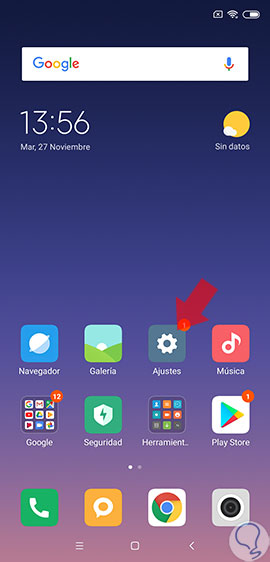
Step 2
Now you must go to the "Installed applications" section and enter it.
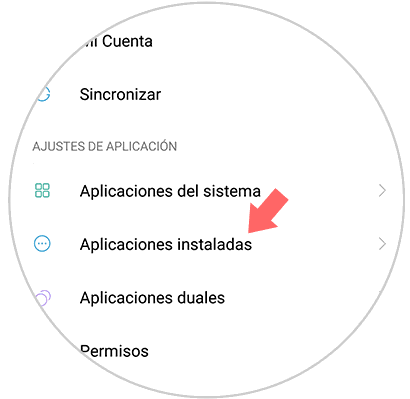
Step 3
You will see all the applications you have installed on your phone. Now you must go to the app that is failing and enter it.
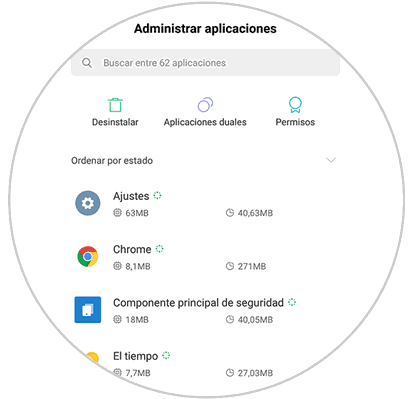
Step 4
Now you will see at the bottom a symbol that indicates "Force stop". You must click on it.
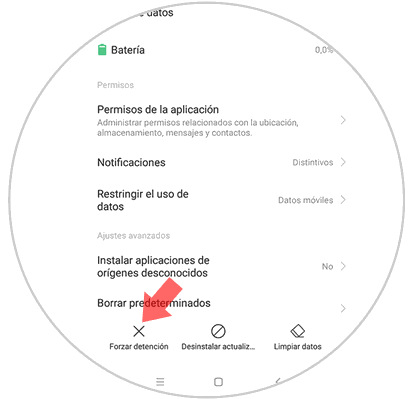
Step 5
To end the process you must click on "Accept" in the pop-up window that will appear on your screen informing you of this.
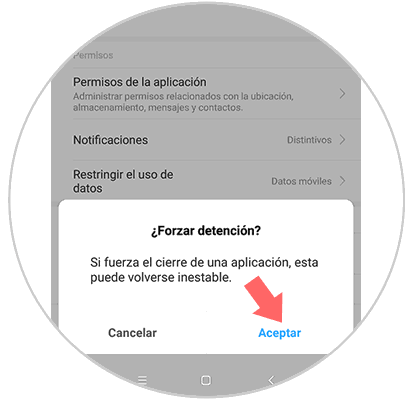
4. Uninstall and install App to solve apps that close alone Xiaomi Mi 8
Another option is that you uninstall the app and reinstall it. To do this, just follow the steps detailed below.
Step 1
First go to Google Play
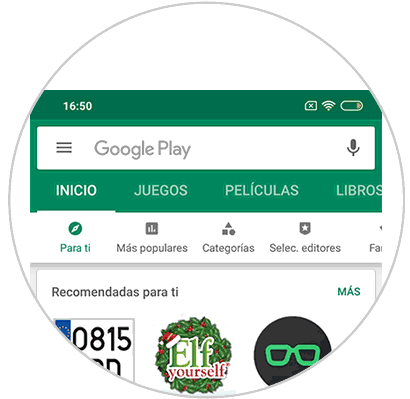
Step 2
Enter the search engine and look for the application that is causing you problems.
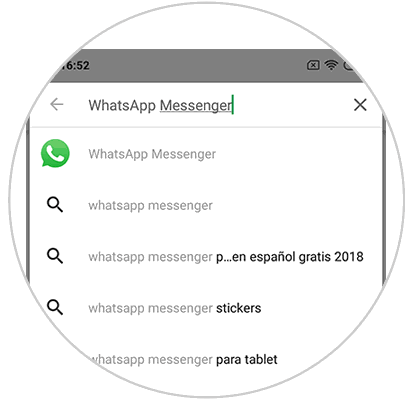
Step 3
The next thing you should do is click on the “Uninstall†button and when it is uninstalled, click on “Install†again.
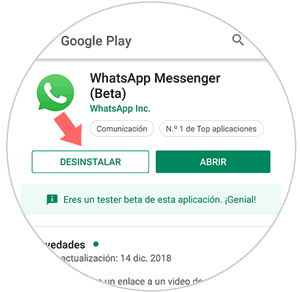
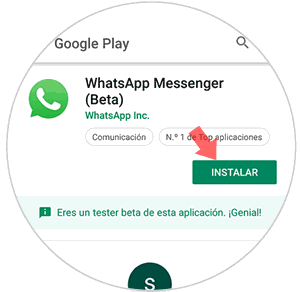
5. Disable power saving to solve Apps that close unexpectedly Xiaomi Mi 8
One of the options offered by Xiaomi Mi 8 is to activate battery saving. However, this may be the cause of some apps failing since the system is shutting it down in order to extend the battery life. In the next tutorial you will see how to activate it, but the process to deactivate it is the same as unchecking this option.
To keep up, remember to subscribe to our YouTube channel! SUBSCRIBE
6. Factory reset Xiaomi Mi 8 to solve Apps that close unexpectedly
If the above options have not worked, another option that we ultimately have is to reset the phone as it has just left the factory. In the case of performing this process we must take into account that we would lose all the data, so first of all you must make a backup copy of the terminal.
Once you have done it, you can already reset the device with complete peace of mind by following the steps in this video tutorial..
To keep up, remember to subscribe to our YouTube channel! SUBSCRIBE
These are the different options that we can carry out when we have problems with the different applications installed in our Xiaomi Mi 8.