The functions offered by mobile phones today are increasing. Undoubtedly one of the most used is that of communication because through smartphones we can make calls, send messages, or communicate through social networks or messaging applications such as WhatsApp. That is why the keyboard has become an essential element for most users, as this is a key element for the use of all these utilities..
One of the main configurations in addition to the keyboard language, is the autocorrector. This utility allows us to predict words before we finish describing them or correct those that are misspelled. However, not all users agree with its use since it is possible that it sometimes fails, so we will explain how to deactivate it in Pocophone F1.
To keep up, remember to subscribe to our YouTube channel! SUBSCRIBE
1. How to remove Pocophone F1 autocorrector
To disable the general Pocophone keyboard autocorrect, you must do the following.
Step 1
The first thing you should do is enter the "Settings" of the phone from the main screen.
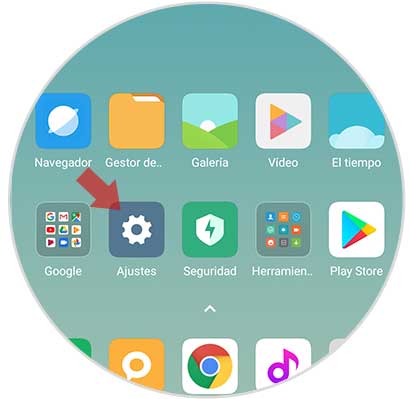
Step 2
Next, you have to go to the “Additional settings†section
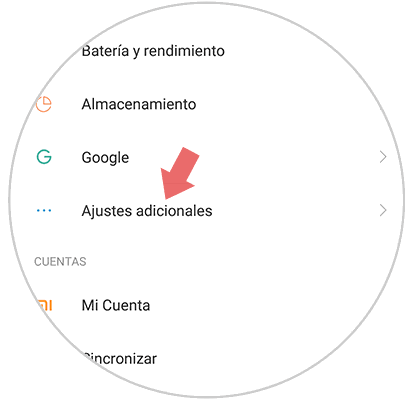
Step 3
Once within the additional settings, you must select “Languages ​​and text entryâ€
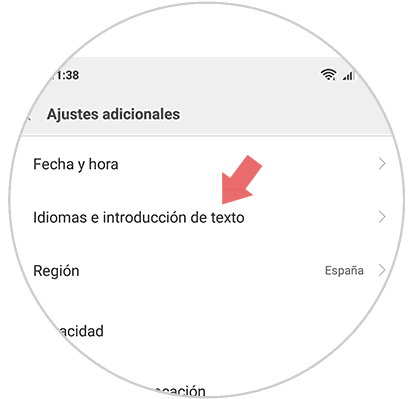
Step 4
Now you have to select "Spell checker"
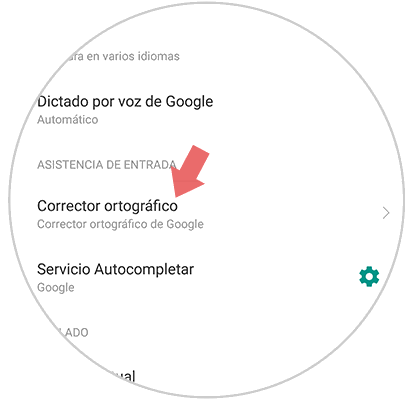
Step 5
Once here you will see a tab at the top where it says “Activate spell checkerâ€. If we want to deactivate it, we must move it to the left.
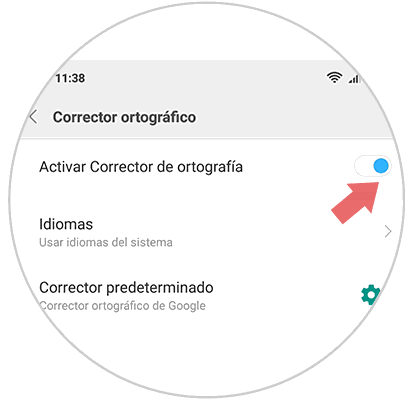
2. How to remove WhatsApp Pocophone F1 Gboard autocorrector
To deactivate the Google Gboard keyboard autocorrect, we must do the following.
Step 1
The first thing you should do is enter the "Settings" of the phone from the main screen.
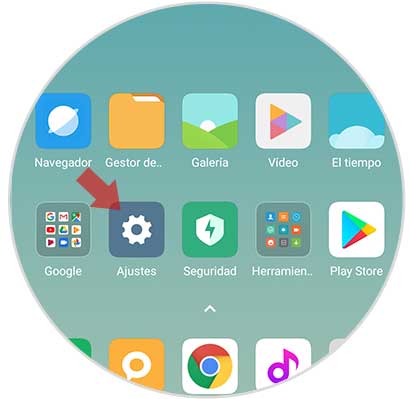
Step 2
Next, you have to go to the “Additional settings†section
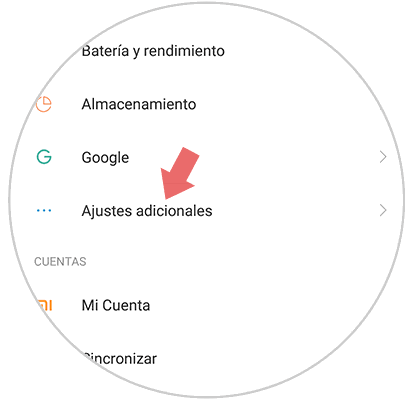
Step 3
Once within the additional settings, you must select “Languages ​​and text entryâ€
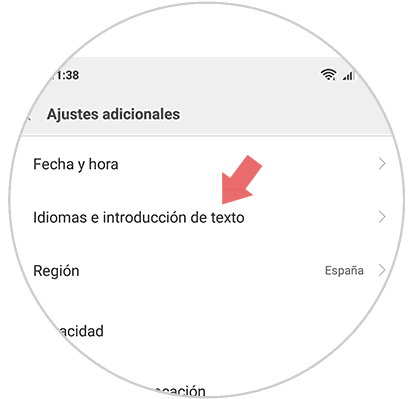
Step 4
Once here, you must enter the section that says "Gboard"
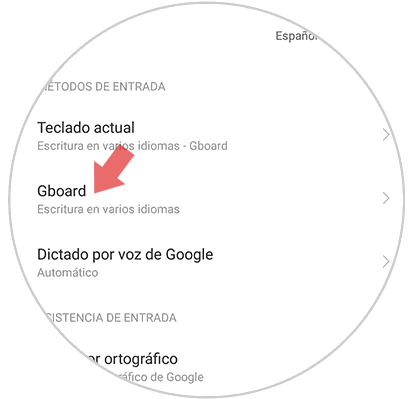
Step 5
Now you must select "Spell checking" to continue the process.
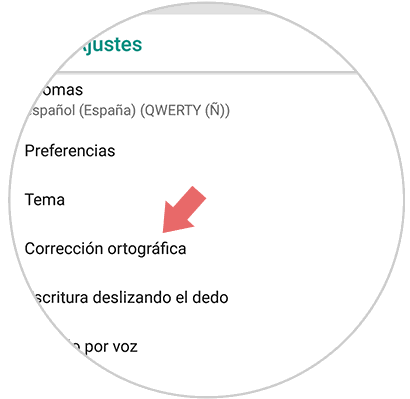
Step 6
Finally you will see a section that says "AutoCorrect". If you want it to be disabled, you must move the tab to the left.
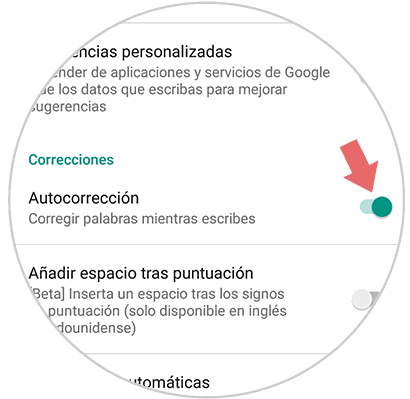
In this way you will have deactivated the autocorrector of the Gboard keyboard, and therefore that of the apps that use it as is WhatsApp..