With the arrival of the Smartphone in our lives, the way we communicate has evolved by leaps and bounds. Although calls are often a recurring element in many cases, communication through chats or messages from social networks has become quite common..
We usually do this through mobile phones, because thanks to these devices we can send any message from the palm of our hand quickly and directly. This means that the keyboard is one of the most important elements of the device, since we also write emails or browse the web for information.
That is why you are surely interested in knowing how you can disable the keyboard autocorrector, so that certain words are not changed by this system. This way the keyboard will stop suggesting words when you are typing on the Huawei P smart + Plus. Next, we show you all the steps you must follow to carry out this process..
To keep up, remember to subscribe to our YouTube channel! SUBSCRIBE
Step 1
The first thing we have to do in entering the "Settings" of the phone.
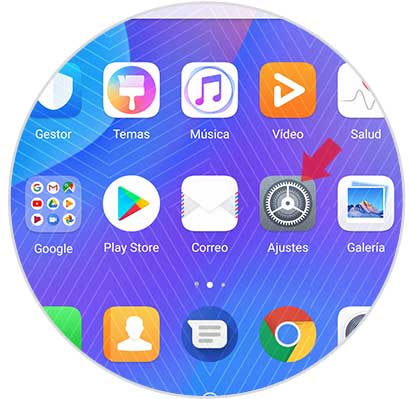
Step 2
Next, we have to scroll to the last option on the screen called "System."
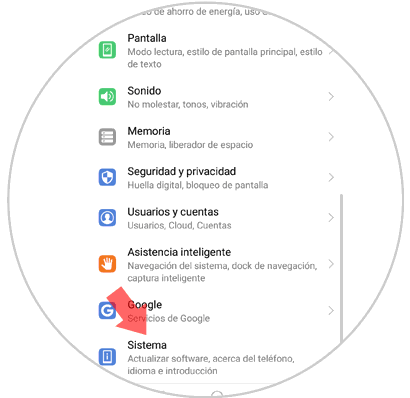
Step 3
Now you will see different options. In this case you must select the “Language and text entry†section
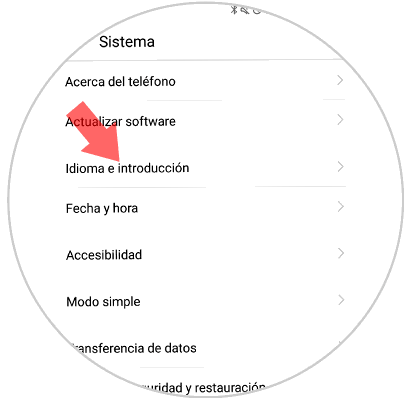
Step 4
We will see a new window in which we have to scroll to the “Swiftkey Keyboard†option, set in the terminal by default. You must click on this option to continue with the configuration.
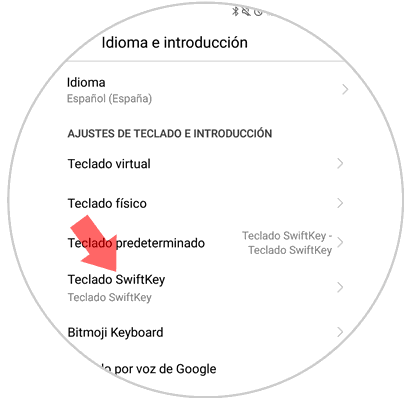
Step 5
Now we will see several options. We have to select the one that says “Writingâ€.
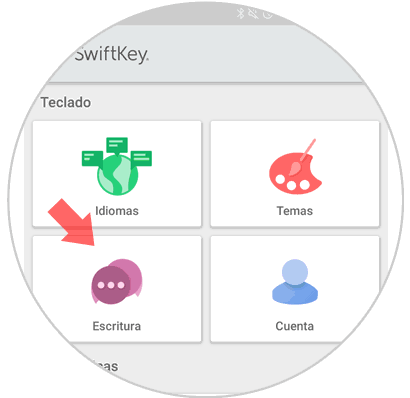
Step 6
You'll see that six options appear to configure the keyboard. Click on the option “Writing and self-correctionâ€
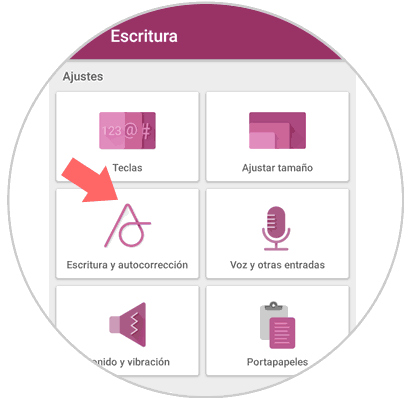
Step 7
Finally you will see that "Autocorrector" appears. By sliding the tab to the right you will enable it and by sliding this same tab to the left side the autocorrector will be disabled.
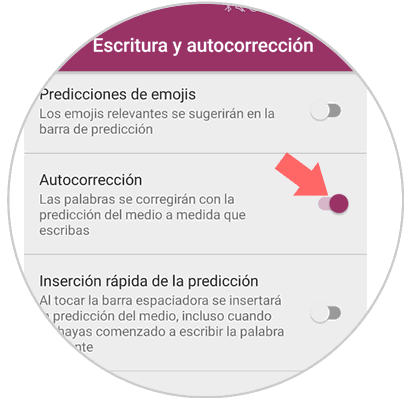
In this way we will be able to enable or disable the autocorrector of the Swiftkey keyboard of Huawei P20 whenever we consider it necessary.