One of the first actions that we carry out when setting up a phone is the configuration of a Google account in the terminal. This is due to the fact that many functions such as downloading applications, or using Google Maps, for example, require it..
In the event that we do not activate a Gmail account on the mobile, we will not be able to download any App, which would greatly limit the device. However, we do not always agree with the account that we have set up in the first place and we want to change it or delete it to configure a new one or so that all the data stored in it is deleted.
If we carry out this process, all this information will be deleted and we must connect these services with another Gmail account. In the event that you have a Huawei P Smart + Plus, we tell you how to carry out this process to change or delete the Gmail account registered on the phone..
To keep up, remember to subscribe to our YouTube channel! SUBSCRIBE
1. How to change Google Huawei P smart + Plus account
Step 1
The first thing you should do in this case is to access the "Settings" of the phone from the main screen.

Step 2
Next, you have to enter the section that says “Googleâ€
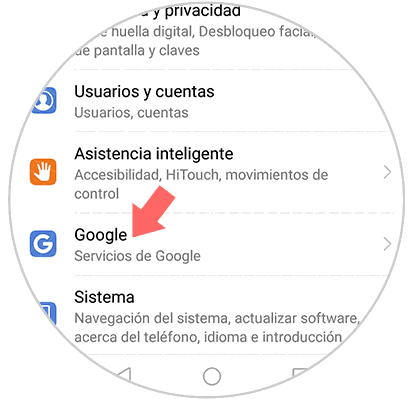
Step 3
Now you will see that in the upper section appears "Google Account". You must select it.
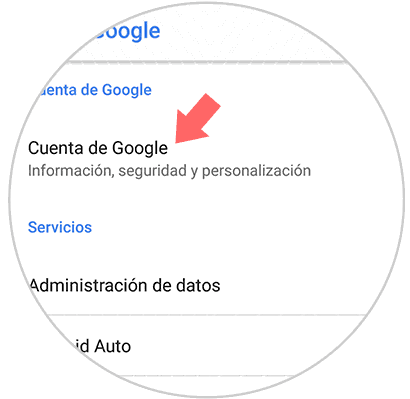
Step 4
Here you will find the Google account you have set up. In case you want to add another one, you must display the menu by selecting the account.

Step 5
The next thing you should do is enter "Use another account"
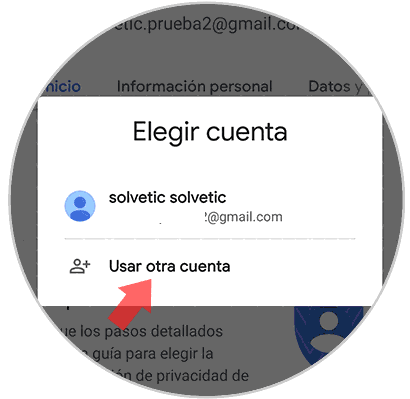
Step 6
Now you can start setting up your new account.
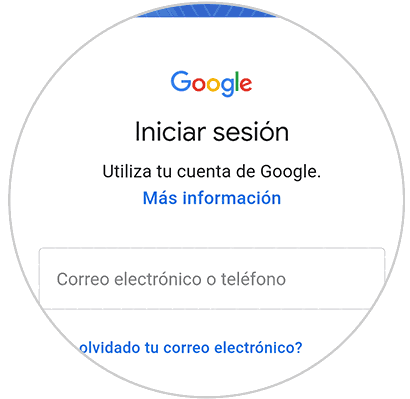
Note
If you want to switch between accounts, from the drop-down menu in step 5 you can do it.
2. How to remove Google Huawei P smart + Plus account
Step 1
The first thing you should do is enter the "Settings" of the phone, from the main application screen.

Step 2
Now you must enter the "Users and accounts" section
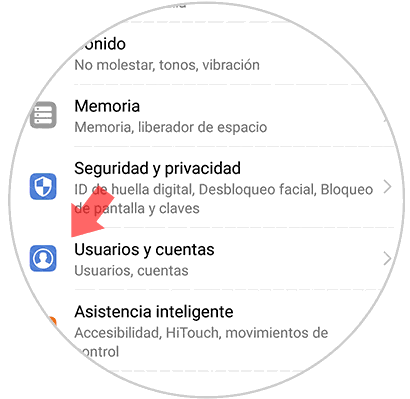
Step 3
Here are all those accounts that you have registered. In this case you must select “Googleâ€.
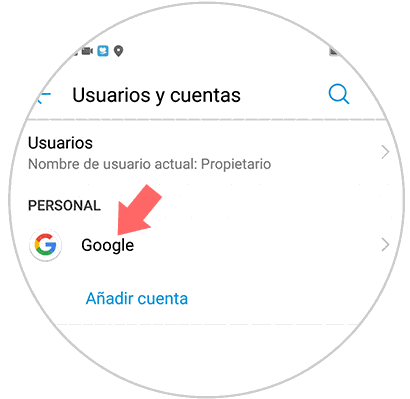
Step 4
You will see that different sections appear. In case you want to delete this account, you must scroll to the bottom and select “Deleteâ€.
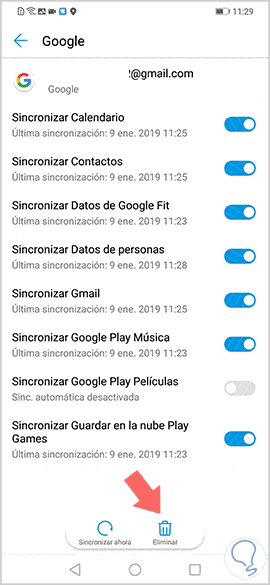
Step 5
Finally we will find a pop-up window in which it is informed that, if we delete this account, all messages, contacts and other data on the phone will be deleted. In case we agree with this, we select “Deleteâ€.
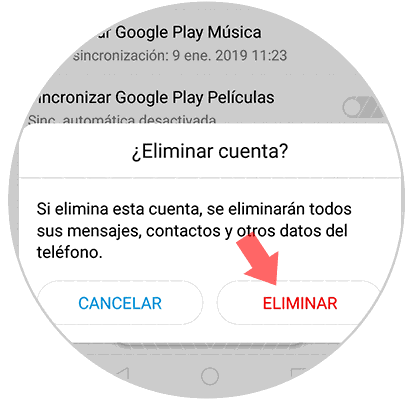
This way you will be able to change or delete the Gmail accounts that you have stored on your Huawei P smart + Plus.