Today the number of functions offered by mobile phones are increasing. You can configure many things in them so that their usability is as comfortable as possible for users. An example of this can be the auto corrector of the keyboard which can be useful for some people, but not for others..
Another of the settings that we can set on the screen is that of the navigation buttons. As we are interested, we can select what we want to be displayed on the screen or not. In addition to this, we have the possibility to configure a navigation dock which allows us to perform different functions to move through the screen. The problem is that we may have activated it, but now we are not comfortable with it and we want to remove it, but we don't know how to do it.
Next, we show you all the steps you must follow to remove this floating button that appears on the screen and disappears from your view..
To keep up, remember to subscribe to our YouTube channel! SUBSCRIBE
Step 1
The first thing you should do is enter the settings of your Huawei from the main screen of the applications.
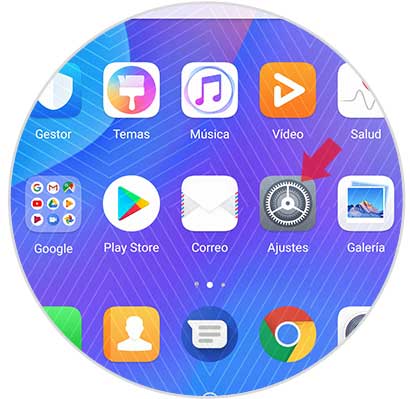
Step 2
Next, you must scroll to the bottom of the screen to select the "System" option.
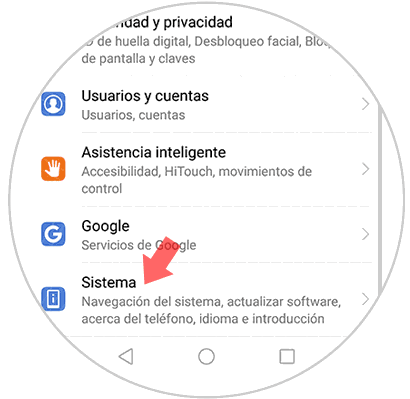
Step 3
Once inside the system, you have to go to the “System navigation†section
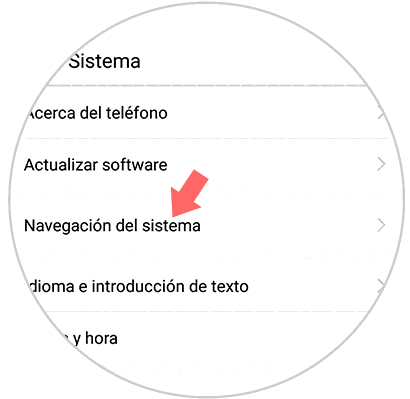
Step 4
You will see that the “Navigation dock†option appears at the bottom of the screen. You must enter this section.
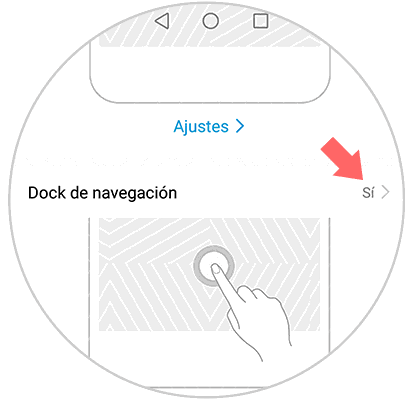
Step 5
Finally you will see that a tab appears next to “Navigation Dockâ€. You must slide it to the right so that it is deactivated and this button disappears from the screen of your phone.
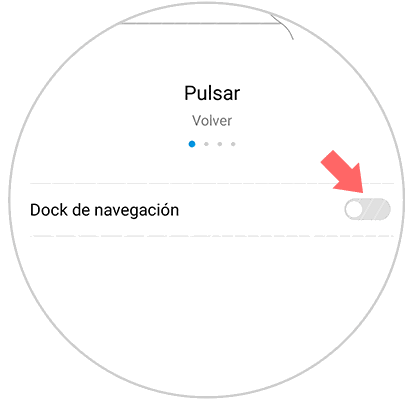
In this way you will be able to remove the floating button from the screen of Huawei P smart + Plus quickly.