Knowing the functions of our phone is important to get the most out of our terminals and thus know how to perform the different functions and configurations offered by our model. The problem many times is that as we change the smartphone frequently, when taking the new model the configurations change and it is possible that we can find ourselves lost in many occasions..
Currently there are a lot of internal assistants who own mobile phones, which improve the use of the device itself, an example of this is the floating button, which is presented in many phones to optimize navigation within it.
However, it is true that this function often becomes a bit annoying and hinders navigation instead of improving it, that is why here at TechnoWikis we will show you what you should do to deactivate this feature of your Huawei P Smart Z..
Note
In the video the process was carried out in a Huawei P smart + Plus, but in the Huawei P smart Z model the process is the same
To stay up to date, remember to subscribe to our YouTube channel! SUBSCRIBE
For this you only have to follow the following steps:
Step 1
First you must access the "Settings" of the mobile. You can see this option both in the notification bar and in the apps menu or the main screen of the phone.
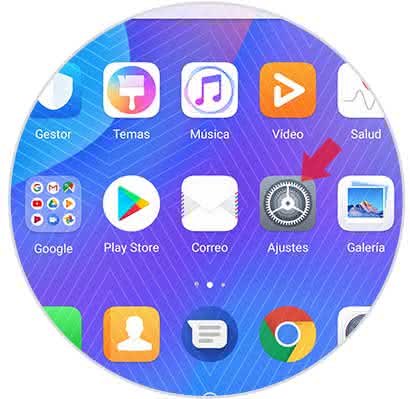
Step 2
Then you have to descend to the last option that will be presented to you, which is called "System" and then proceed to select it.
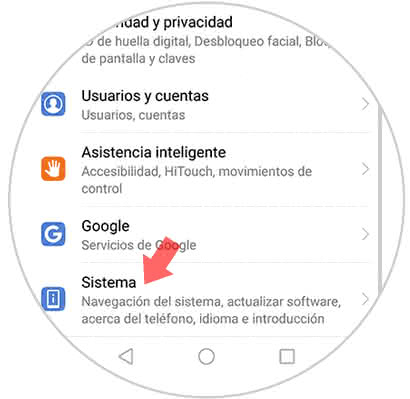
Step 3
Then, you will be shown a list of alternatives, among them there will be a call "System navigation", you must press it to continue.
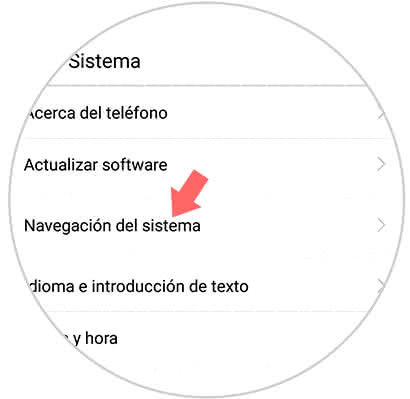
Step 4
When you have completed this last step, you will appear in a new section. In this you have to download until you click on the "Dock navigation" option.
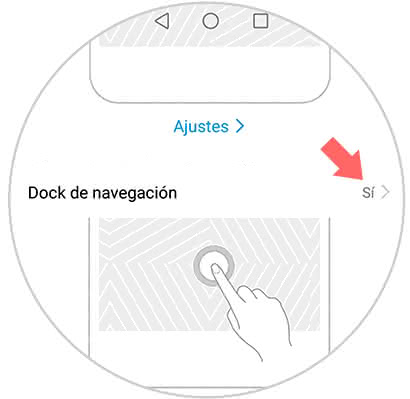
Step 5
Before this, you will enter a tab that will offer you a single option called "Navigation Dock" which will have an activation bar next to it. You must proceed to move it to the left so you can finish.
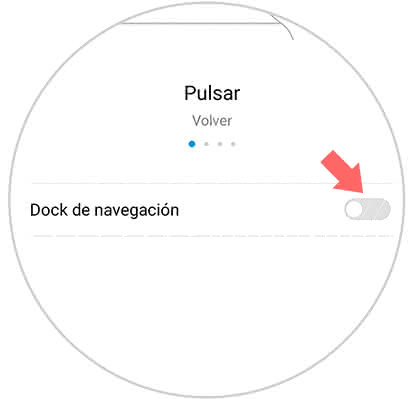
When you have completed this last action you will have already been able to disable the floating button that appears on your Huawei P Smart Z, and you can also activate it when you want by doing the same procedure but this time moving the bar to the right.